Moodle has logs that can be accessed at site and course level. Logs are activity reports that can be filtered by required fields such as day, participants, activity, action or site.
Site activity logs
To generate your own site activity logs, following the steps below. (Please note you must have the administrator role)
1) Go to Settings > Site Administration > Reports > Logs
2) Select your desired logs by choosing options from dropdown lists

3) Click “Get these logs” button to view the list of logs
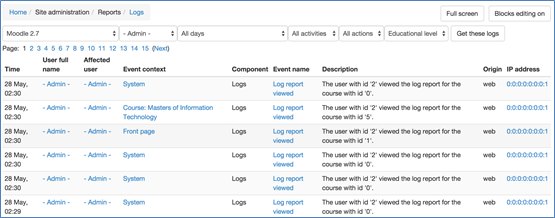
This list of logs activity describe all the information about log time, user name, what event occurred, which page, description with key fields and which IP address was used.
In the bottom of the list, there is “Download” button. Choose an option from the dropdown list and select which format (Excel or text or html) you want to download. Then click the “Download” button and save the log report.

You can view all logs by clicking the page numbers at the bottom of the window.

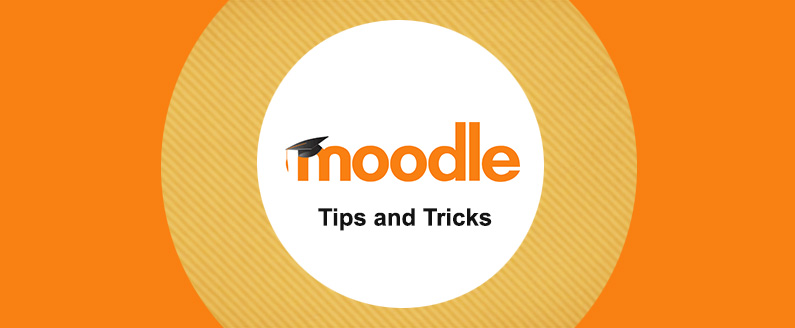
Recent Comments