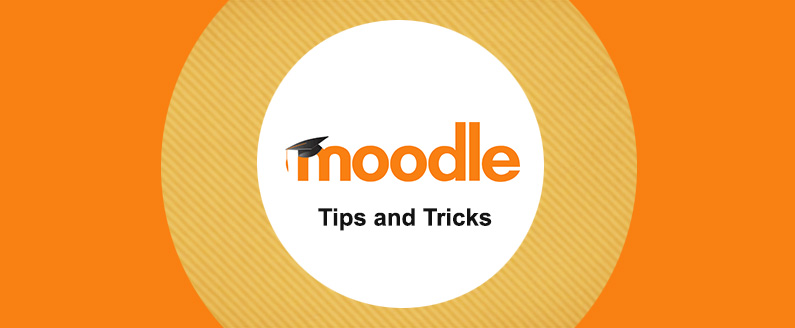
How to enable paid enrolment using PayPal
If you want to set up paid courses, you can enable PayPal enrolment method. The PayPal enrolment plugin has to be enabled by the site administrator and then either administrator or manager can add the payment method to the course.
Let us take you through a step by step procedure on how to enable paid enrollment on a course in Moodle.
Course settings for PayPal
1) Go to your course and then click Settings > Course Administration > Users > Enrolment methods
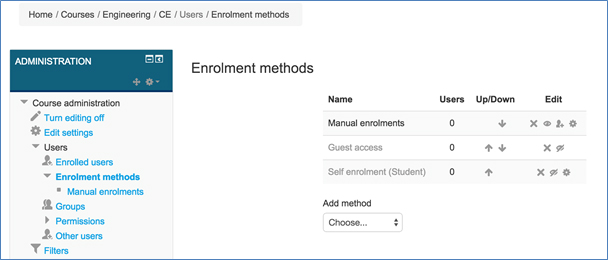
2) If you do not find PayPal enrolment method in the list, you can choose PayPal from “Add Method” drop down list.
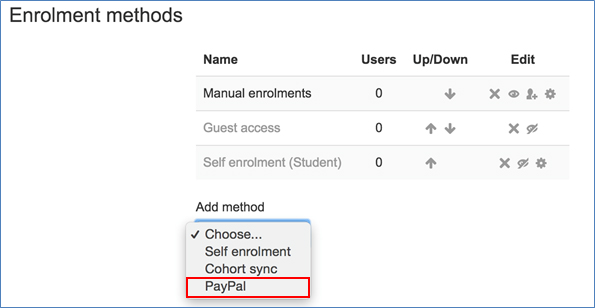
3) When you choose PayPal from the dropdown list, you will be directed to PayPal course settings page where you can configure the following information.
- Define a name “Custom Instance Name”
- Choose “Yes” for Allow PayPal enrolments
- Enter the cost of your course in “Enrol cost” filed.
- Choose an appropriate currency from the “Currency” List
- Select Student for the “Assign role”. If you have any special reason for allowing other users to enroll, you can choose other options.
- Enter the enrolment duration, start date and end date. These fields are optional.
- Click the “Add Method” button and save your changes.
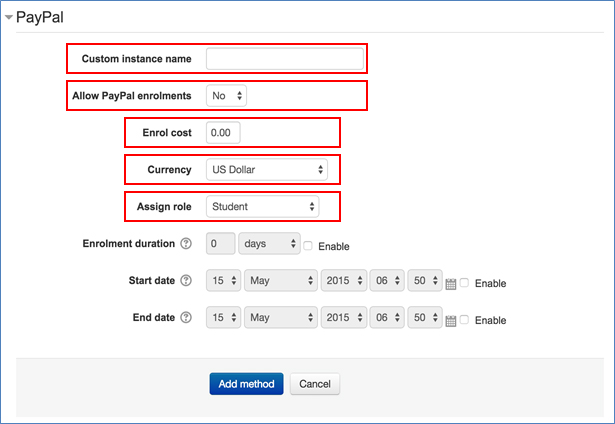
4) Now you have enabled the payment method of “PayPal” to your course.
Admin Settings
If you do not have the ‘PayPal’ option in the ‘Add method’ dropdown list, you need to enable the plugin for ‘PayPal’ paid enrollment method.
1) Go to Settings > Site Administration > Plugins > Enrolments > Manage enroll plugins
2) Enable ‘PayPal’ plugin by clicking the ‘eye’ symbol
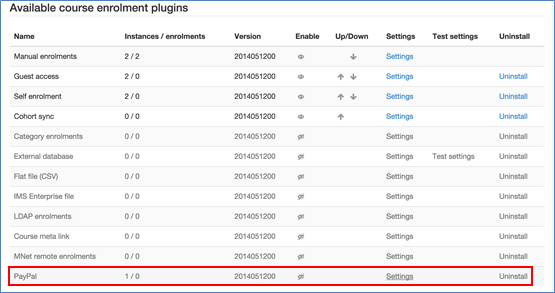
3) After you have enable the ‘PayPal’ plugin, Click the ‘Settings’ link, it will then direct to the PayPal settings page where you can configure the following information:
- Enter the email of your Business PayPal account.
- Choose the notify options for students, teachers or admin
- Select Enrolment expiration action
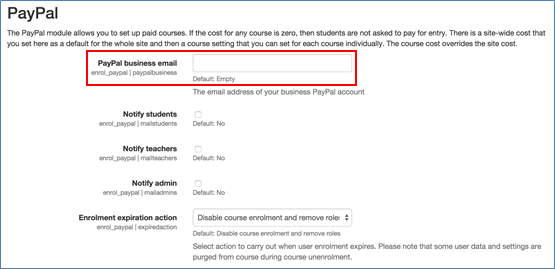
- You can choose to allow the PayPal enrolment plugin by default in new courses by selecting ‘Yes’ option.
- Enter a default cost value and currency
- Choose a default role assignment (e,g. student)
- Given a default enrolment period
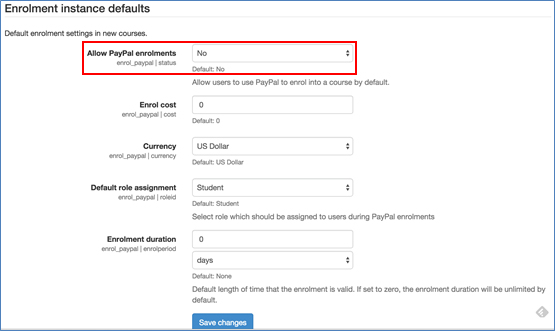
Finally click the ‘Save Changes’ button to save and complete the PayPal’ enrolment plugin.

Recent Comments