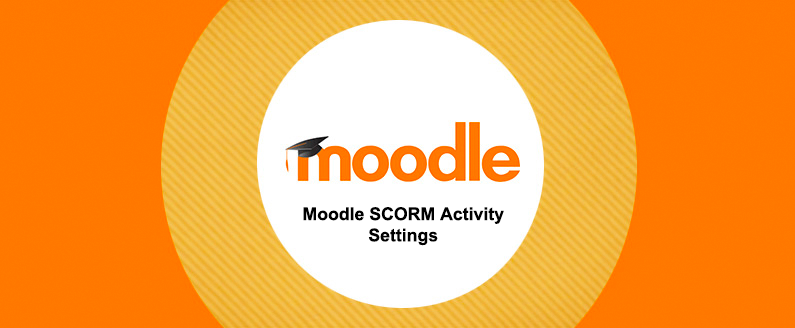
Moodle SCORM Activity Settings
This blog post aims to assist users to better understand the new improvements made to the activity completion settings for SCORM packages in Moodle 4.1 when compared to Moodle 3.9.
Throughout this article, we will use Moodle 3.9 as a baseline example and compare how these same activity completion settings function in Moodle 4.1 for SCORM packages.
Let’s begin by setting up a SCORM activity in Moodle 3.9 with the following activity completion criteria defined:
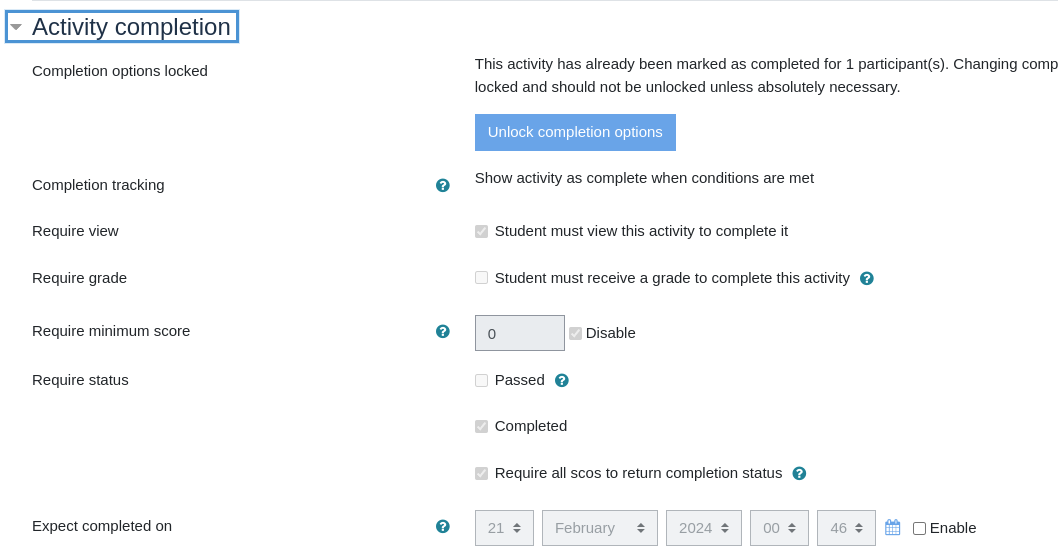
In this example, for the activity to be marked complete for the user, they are required to:
- View the activity
- Require status
- Achieve Completed status
- Or, Require all scos to return completion status
Note: Based on the criteria defined above, in Moodle 3.9 and below, users must satisfy both the View activity criteria, and require one of the selected statuses (Completed, or Require all scos to return completion status) for the Require status criteria to be satisfied.

Now let’s have our test user attempt the SCORM package:

The user has achieved a ‘Passed’ status on the SCORM attempt and will have the SCORM activity module marked complete on their course page:

This activity was marked complete because they satisfied the “View activity” and “Require all scos to return completion status” criteria. In summary, as long as one of the Require status criteria is met, it will satisfy the entire condition.
Now let’s attempt the above process in Moodle 4.1 to demonstrate the improvements and how they function differently from Moodle 3.9.
With the SCORM package activity completion setup identically to Moodle 3.9 above, here is how the SCORM package will appear for our students on the course page:

You will notice that the first difference is that the individual activity completion criteria are displayed to users on the course page.
Let’s have our user attempt this SCORM package:

The activity will appear as follows for the user on the course page:

Despite the package returning a ‘Passed’ status similar to Moodle 3.9, the activity is not marked complete for this student. Even though the packages are setup identically in Moodle 3.9 and Moodle 4.1, the package calculates activity completion differently in Moodle 4.1. In this updated version of Moodle, the activity completion criteria requires the student to satisfy ALL the criteria defined. In this scenario, the user is required to:
- View the activity
- Require the completion status (Complete the activity)
- Require all scos to return completion status. (Do all parts of this activity)
In summary, for the Require Status completion criteria to be marked complete, the user is required to satisfy both the nested conditions (Complete the activity and Do all parts of this activity) for it to be met. Comparing this to Moodle 3.9, the user was only required to satisfy one of the nested conditions.
If you find that the activity completion requirements are no longer being met in your updated site we advise updating these settings for the SCORM activity by selecting only one of the choices for ‘passed’, ‘complete’ or ‘require all scos to return completion status’. You can apply this by:
- creating a new SCORM activity and hiding/restricting the old one,
- creating a new version of the course using the backup and restore functionality, updating the SCORM activity completion settings and enrolling new users into the updated version moving forward
- unlocking the activity completion requirements and updating the current settings. If choosing to unlock the activity completion requirements, it is important to consider the implications of the loss of data by performing this action.





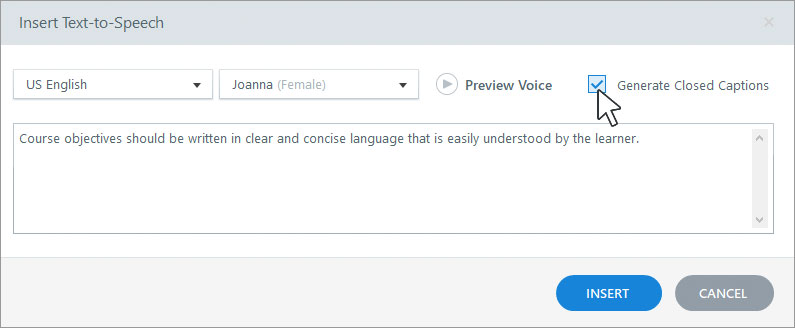
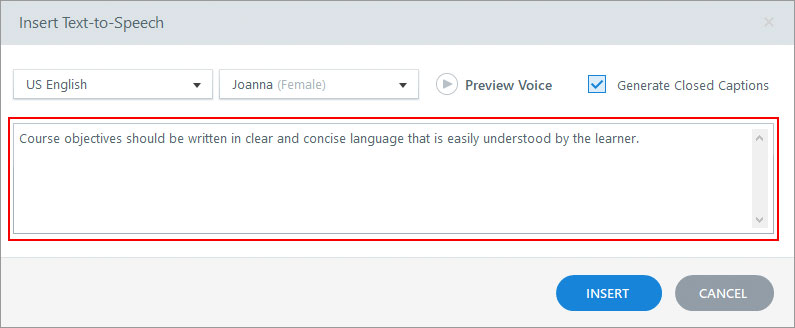
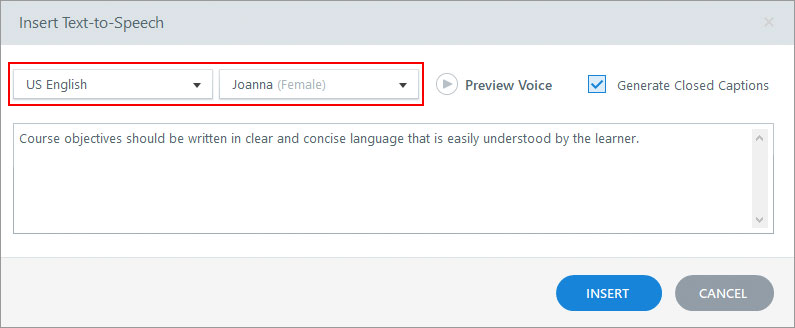
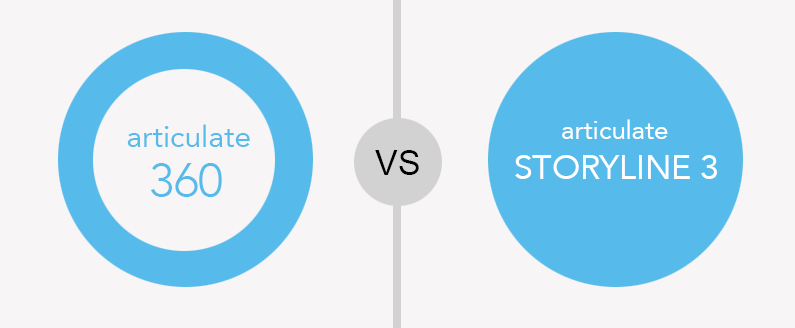
Recent Comments