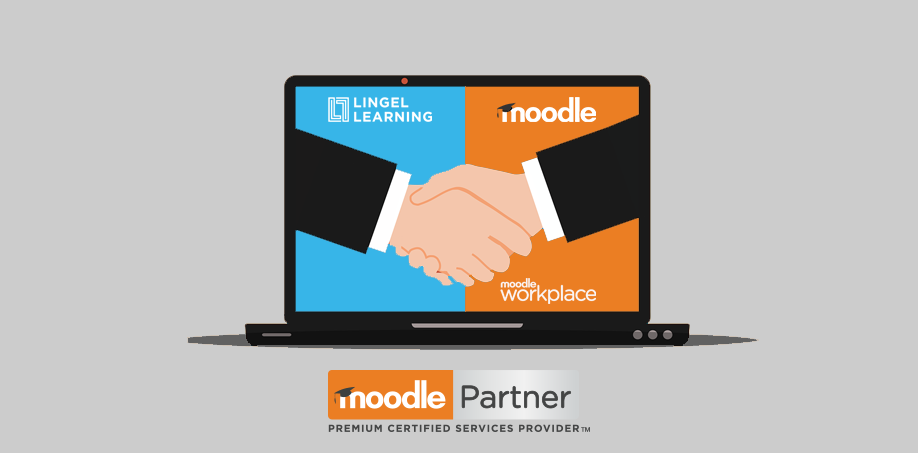
Lingel Learning is now a Premium Certified Moodle Partner in Australia and Canada!
We are thrilled to announce a significant milestone in Lingel Learning’s journey, we have officially been recognised as a Premium Certified Moodle Partner in both Australia and Canada! This marks an exciting new chapter for us and reflects our steadfast commitment to delivering exceptional online learning experiences across the globe.
What This Recognition Means
Being a Premium Certified Moodle Partner is more than just a title. It signifies our alignment with Moodle’s highest standards for service quality, technical expertise, and client satisfaction. It also acknowledges our proven ability to deliver innovative, scalable, and high-impact learning solutions that support a diverse range of organisations, from educational institutions to corporate and government clients.
Operating in both Australia and Canada, this dual recognition amplifies our ability to serve local and international clients with the insight, agility, and personal attention they deserve, backed by the trust and credibility of the Moodle ecosystem.
Our Journey and Mission
Since our founding, Lingel Learning has remained focused on pushing the boundaries of what’s possible in online education. Whether it’s through custom Moodle development, seamless LMS integrations, eCommerce or course design, we are passionate about helping organisations create engaging and meaningful learning journeys.
This recognition is a testament to the hard work and vision of our team, a group of talented, dedicated professionals who consistently go above and beyond to make learning more accessible, impactful, and future-ready.
Gratitude to Our Community
We want to extend a heartfelt thank you to everyone who has supported us on this journey:
To our team: Your creativity, commitment, and care are the foundation of our success.
To our clients: Your trust inspires us every day to deliver solutions that truly make a difference.
Looking Ahead
As we celebrate this moment, we are also looking forward, to new challenges, bold innovations, and deeper partnerships. We remain committed to our mission of transforming education, one learner, one organisation, one idea at a time.
We’re just getting started!
Here’s to the next chapter of growth, innovation, and transforming education
What is Moodle Workplace?
Moodle Workplace is a flexible enterprise learning management platform that combines the best features of Moodle LMS with advanced tools for workplace learning.
Whether you’re rolling out a new online employee onboarding process, or want a streamlined employee training system that saves time and drives performance, Moodle Workplace is your end-to-end eLearning solution.
Designed for flexibility, Moodle Workplace can be customised for your organisation’s size, structure, and needs while integrating seamlessly with your software ecosystem.
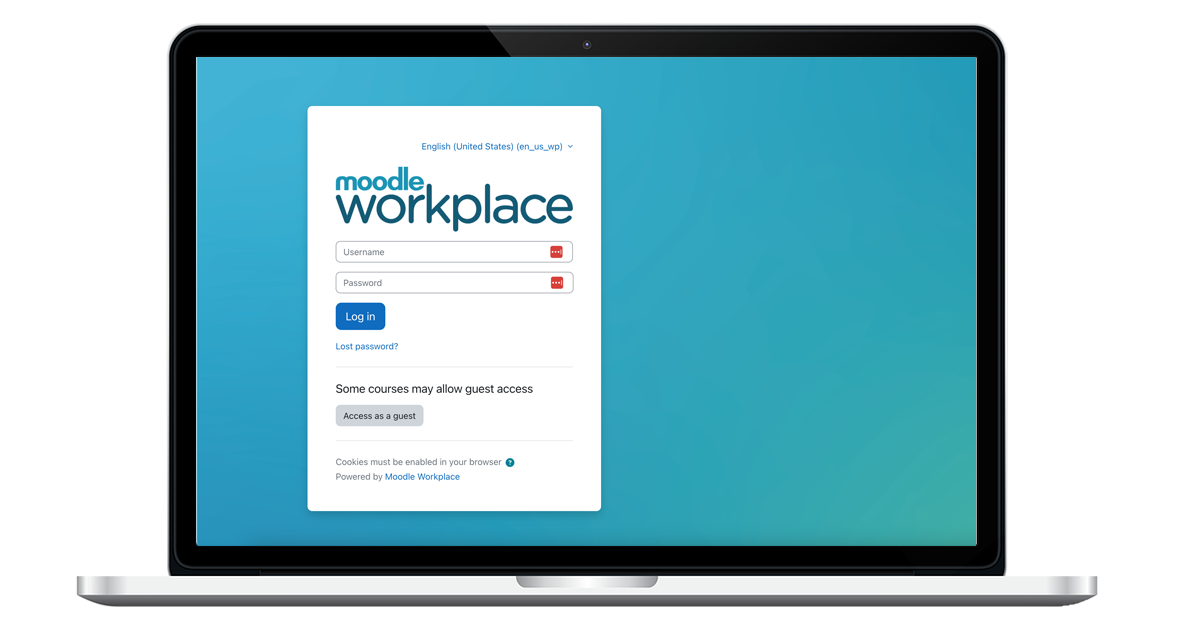







Recent Comments