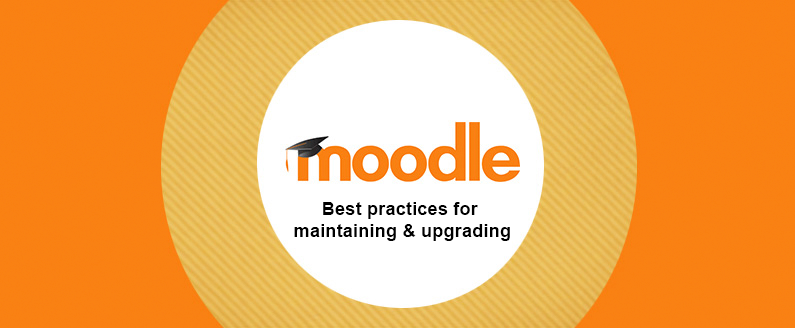
Best practices for maintaining and upgrading your Moodle LMS
In this article, we will be discussing the best practices for maintaining and upgrading your Moodle LMS. As an administrator, It’s important to keep your site and its plugins up to date to ensure integrity, security, and compliance.
Please refer to Moodle’s Official Documentation for detailed information.
Maintaining your Moodle LMS
It’s a good idea to periodically check the System status report available by visiting:
Site administration > Reports > System status
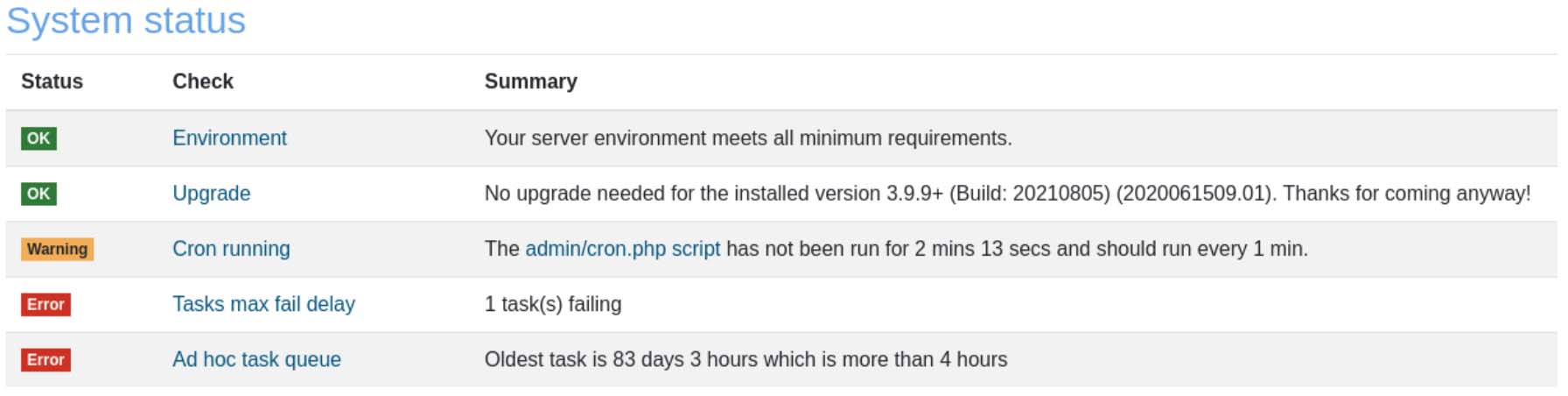
This overall report provides information on the status of the server environment requirements, upgrade requirements, cron execution frequency, number of failed tasks, and whether the ad-hoc task queue is empty.
The administrators should frequently check the ‘Notifications’ page found by visiting:
Site administration > Notifications
This page will display notifications/errors of interest to the site administrator. Administrators can check for available plugin updates and download newer versions of Moodle if available.
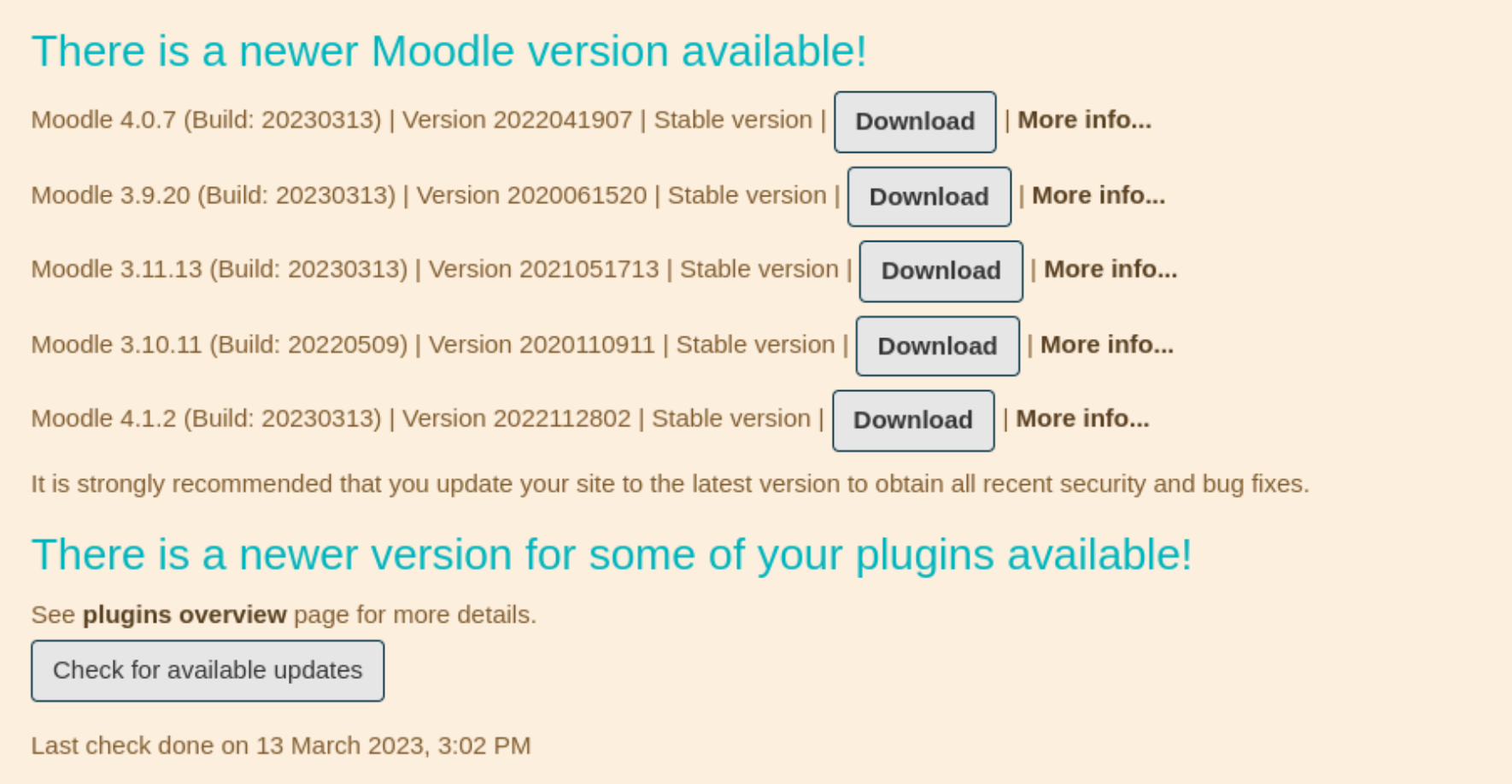
Before upgrading your Moodle LMS version
It is recommended that you test the upgraded Moodle version on a staging site (copy of the production site) to ensure it is working properly.
Check that your server meets all the requirements for the new Moodle version (eg. Moodle 4.1):
Site administration > Server > Environment
Note: Moodle 4.1 can only be upgraded from Moodle 3.9 or later. For previous versions, upgrade to Moodle 3.9 first.
It’s recommended that Moodle LMS administrations put their site into maintenance mode to prevent non-administrative users from logging in. This is to prevent user access during version upgrades. Users will be informed of the ‘Maintenance Mode’ status when visiting your Moodle LMS.
Backup site data
In addition to backing up your Moodle LMS, you should also back up the following areas:
- Moodle software
- Uploaded files (eg. server/moodledata)
- Moodle database (eg. MySQL database dump)
Upgrading your Moodle LMS version
The latest release of Moodle can be downloaded by visiting:
https://download.moodle.org
You can follow the instructions outlined in Moodle’s upgrading documentation.

Recent Comments