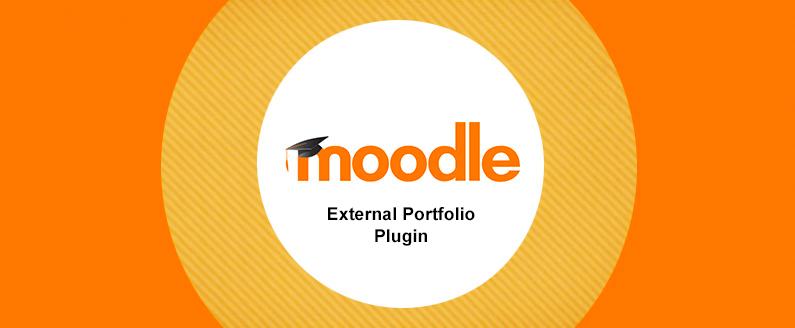
Integrate external learning activities within Moodle using the External Portfolio Plugin
What is the External Portfolio Plugin
The External Portfolio plugin provides trainees with the opportunity to upload evidence and details of previously completed learning activities conducted outside of Moodle. This plugin is a great solution for administrators aiming to integrate external learning activities into your Moodle learning environment. With this plugin, site administrators have the ability to create and manage pre-defined learning areas, to which trainees will submit evidence for it to be validated and graded by their trainers. Furthermore, site administrators can specify the maximum grade that trainers can assign to a learning activity, and the allowed upload file types for trainees uploading evidence.
Student (trainee) perspective
Students can access the External Activities page from their profile pages. By navigating to the Learning activities page, students are able to view all the learning areas created by their markers:
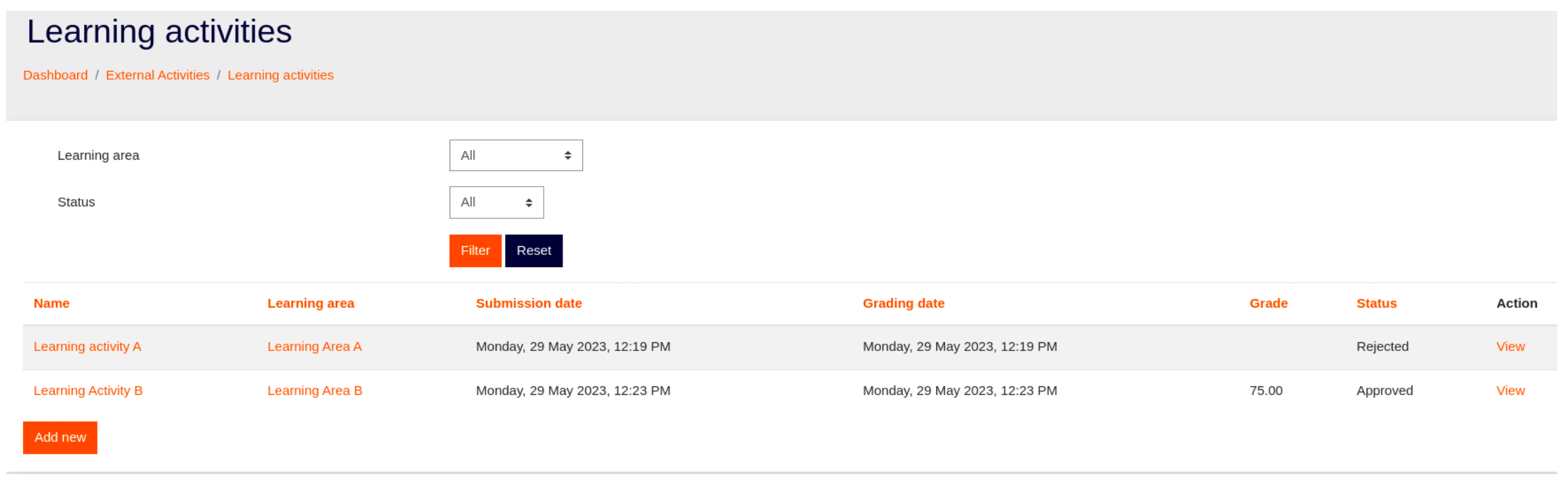
This page provides students with a visual representation of any learning area submissions, grades, and statuses associated with them. Furthermore, the table displays the submission and grading dates for each learning area.
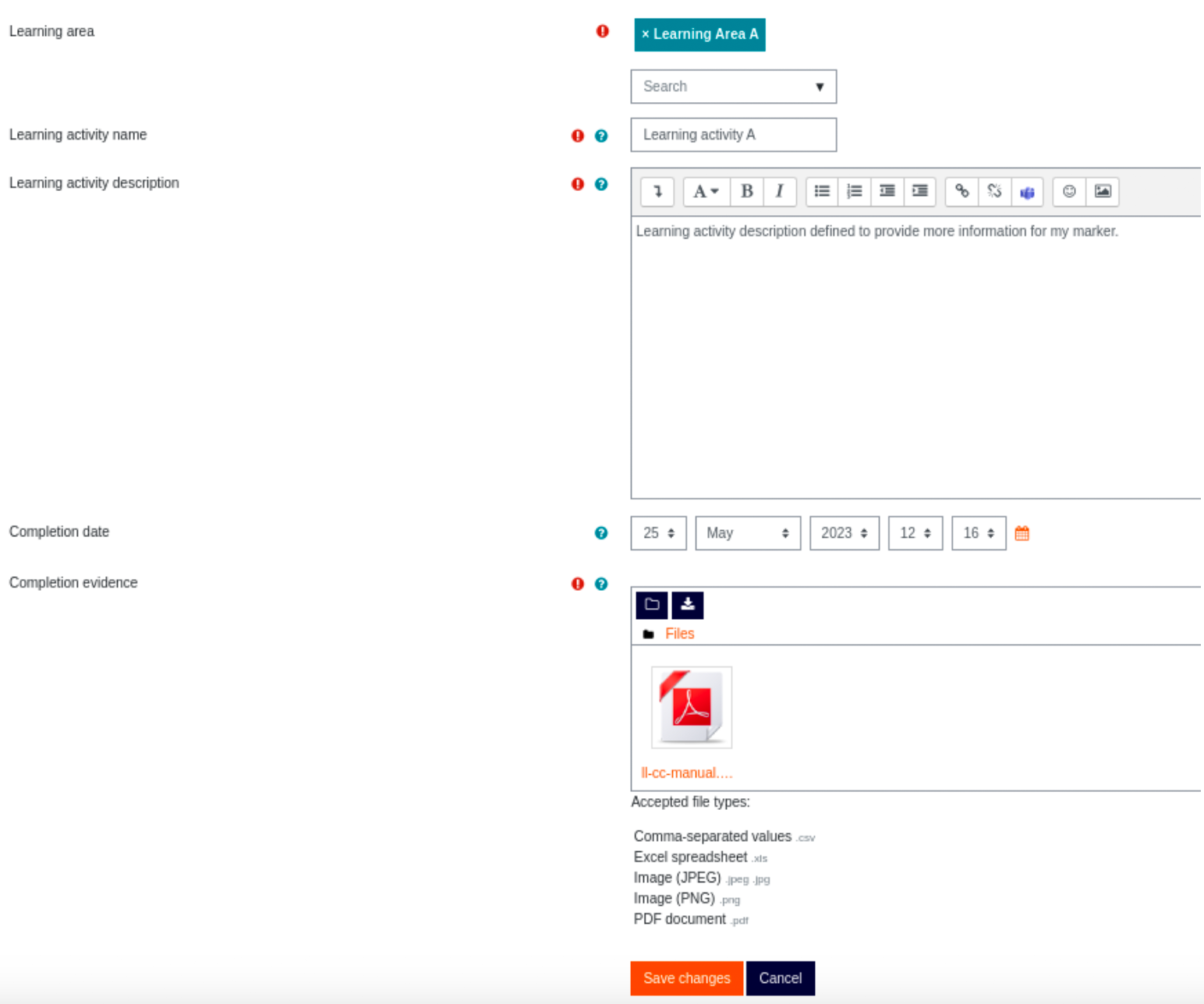
Students can upload new learning activities by specifying the following attributes:
- Learning area: The learning area that this learning activity is being created for.
- Learning activity name: The name of the learning activity.
- Learning activity description: The description of the learning activity.
- Completion date: The date on which the learning activity was completed (no future dates are allowed).
- Completion evidence: Upload an evidence file providing proof that the learning activity was completed. The upload file must meet the accepted file types specified by the site administrator within the plugin settings.
Marker (trainer) perspective
Similar to students, by default site administrators can access the External Activities page from their profile page. Administrators (and users with permission) will be shown the Marking dashboard page instead of the Learning dashboard displayed to students.
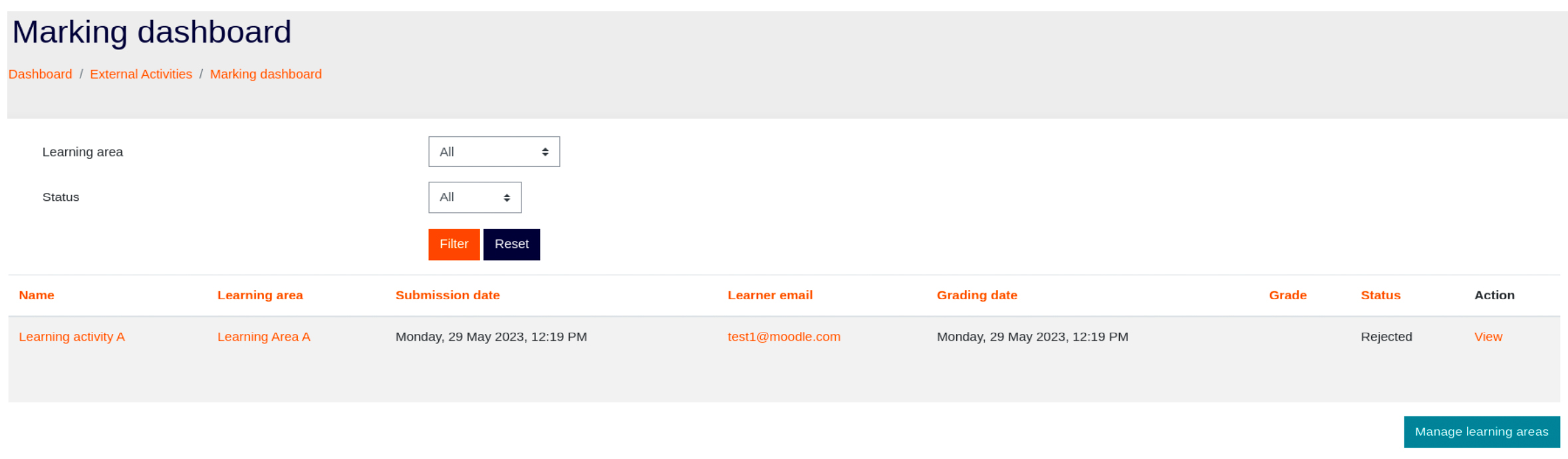
Marking dashboard
The marking dashboard page allows administrators to manage learning areas, perform grading, and accept or reject submissions made by students.
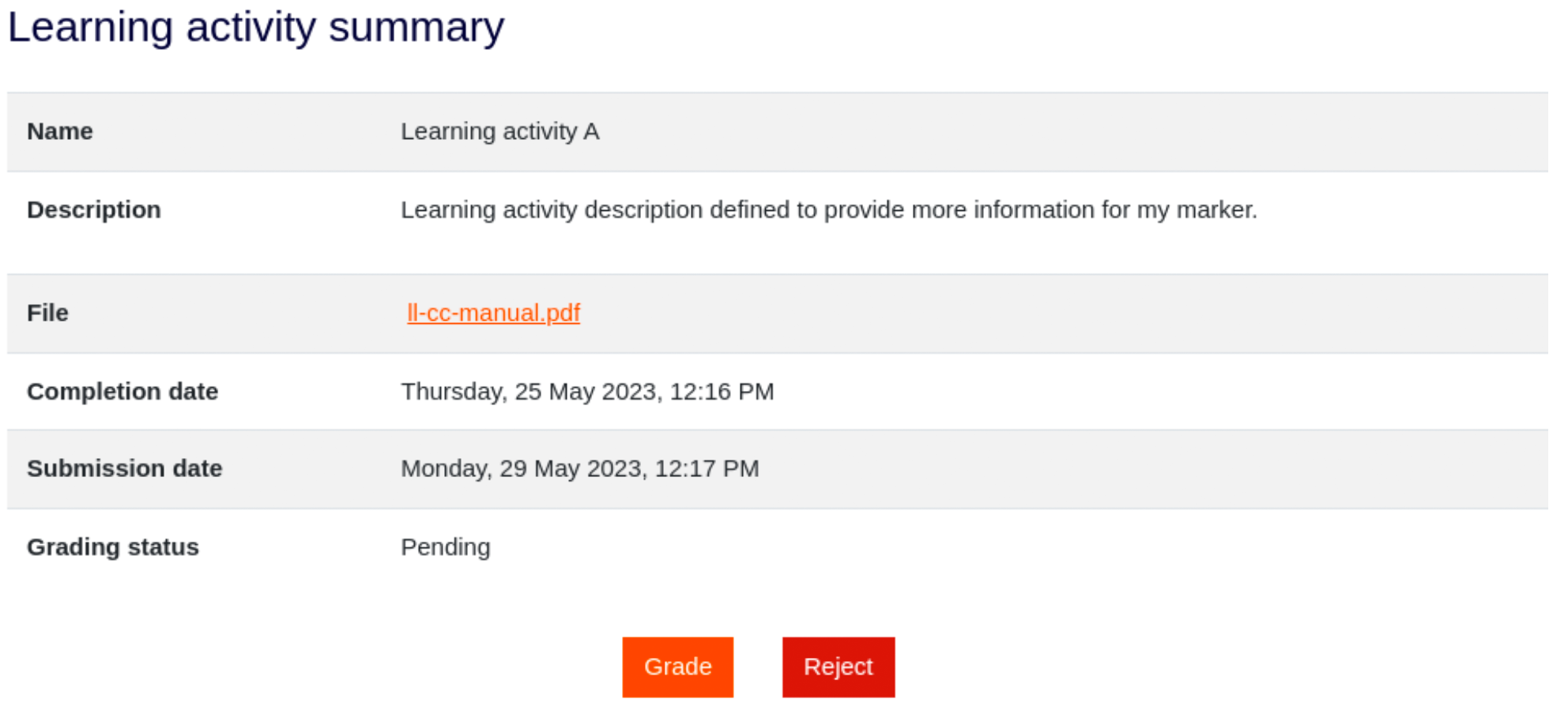
Feedback can be assigned to valid submissions with a specified grade. The maximum grade available for submissions is defined at the plugin settings level set by the site administrator.
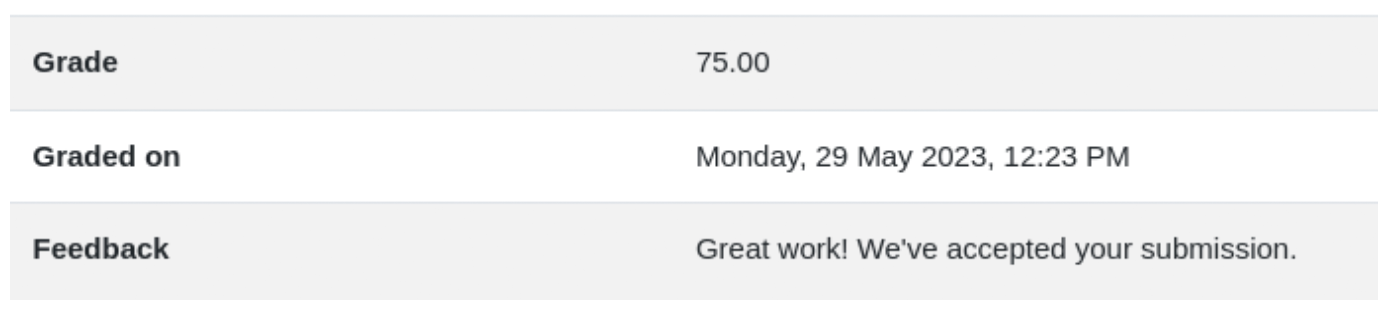
The plugin also provides markers with the ability to provide Rejection feedback for student submissions.
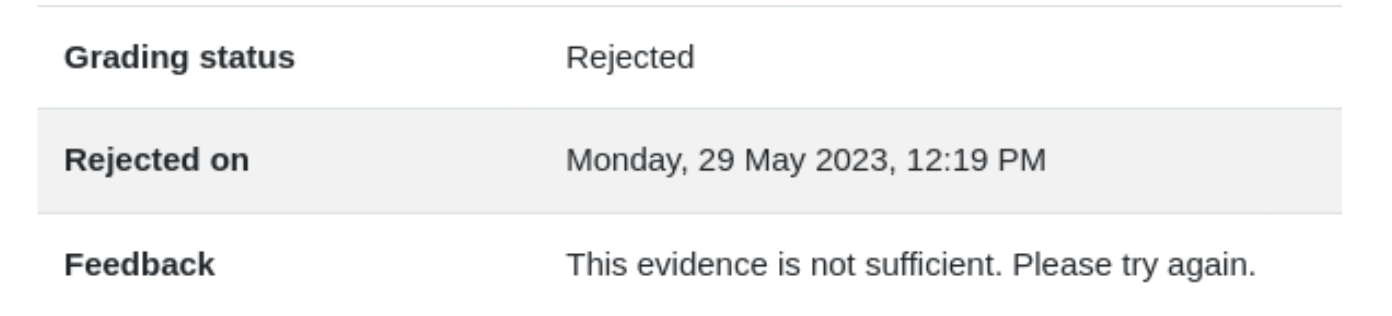

Recent Comments