
2022 Award Winner – Moodle Certified Partner of the Year – APAC (2nd time in a row)
Lingel Learning is proud to announce we are the winners of ‘Moodle Certified Partner of the Year 2022 – Asia Pacific region (APAC) for the 2nd year in a row’. We have been continually working with our customers (from startups to enterprise level) to deliver excellent and award winning (no pun intended 😉) solutions.
Over the past couple of years we have been working on products that help new customers to get up and running in e-learning with ease as well as helping already established online learning organisations improve and automate their offerings.
Our Products:
- Virtual Slate: https://virtualslate.com
- enrolmart: https://enrolmart.com

Established in 2011, Lingel Learning has prided itself on its commitment to Moodle. With offices in Canada and Australia, we continue to deliver exceptional services to our clients across a range of industries such as Corporate, Government, Education and Not-for-profit.
Lingel Learning offer its clients the benefit of using Moodle’s latest and greatest features along with enrolmart and the Virtual Slate framework that comes bundled with advanced plugins, integrations, and user-friendly dashboards.
- Facebook: https://www.facebook.com/lingellearning
- Twitter: @LingelLearning
- Instagram: @Lingel_Learning
- Linkedin: Lingel Learning
We are looking forward to the new year and helping our clients get the most out of their learning management systems.

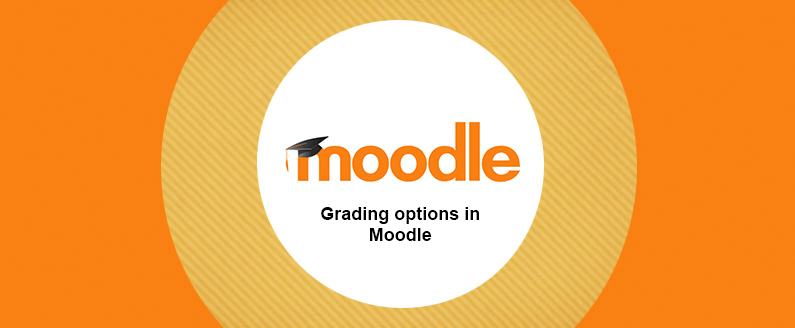
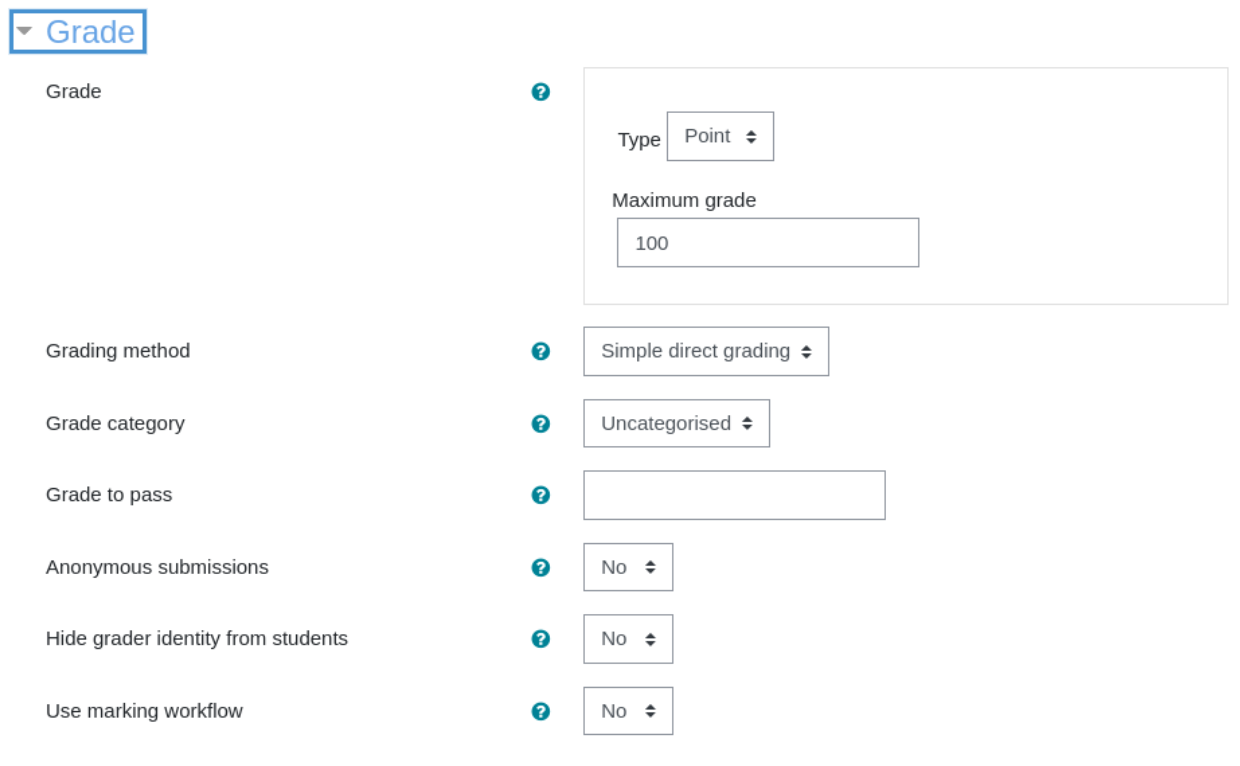
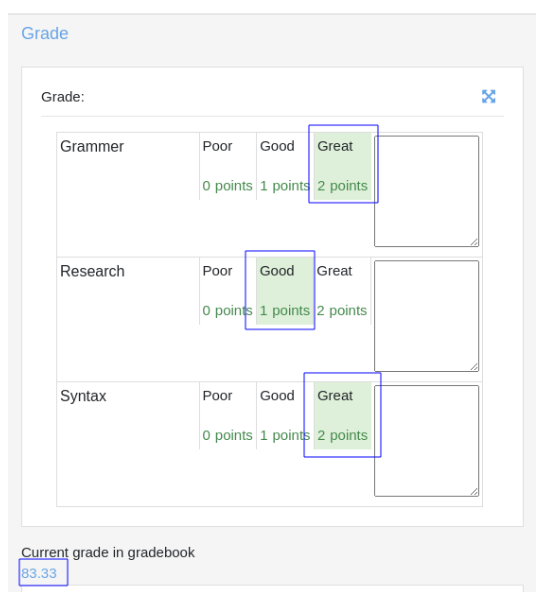
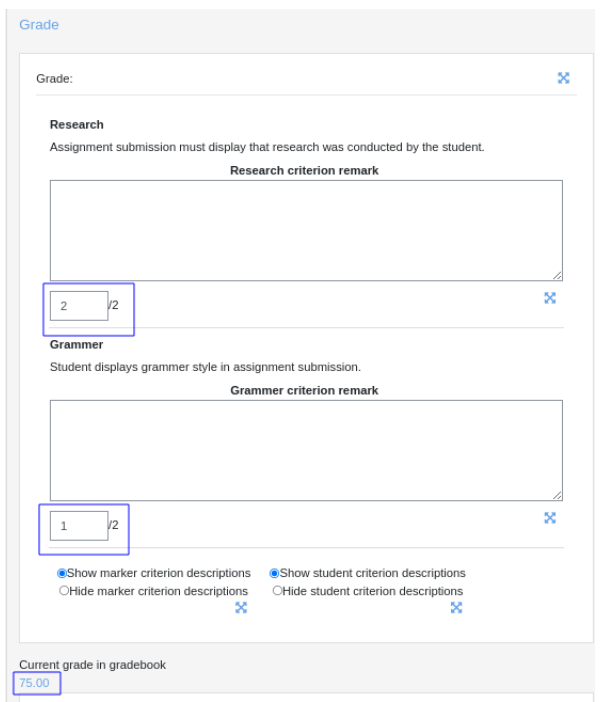
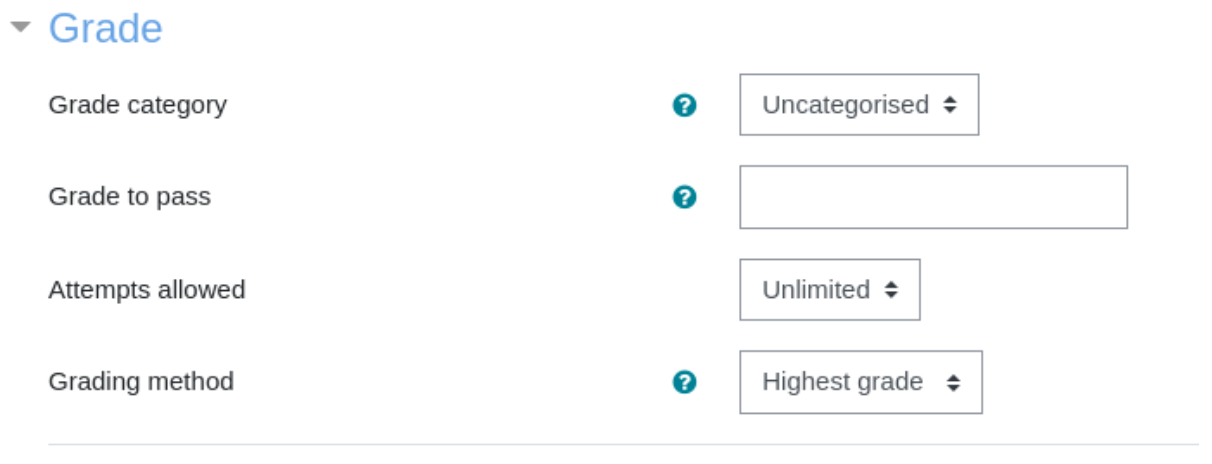
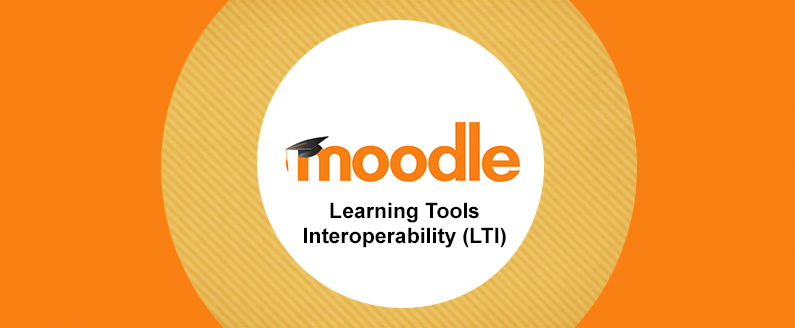
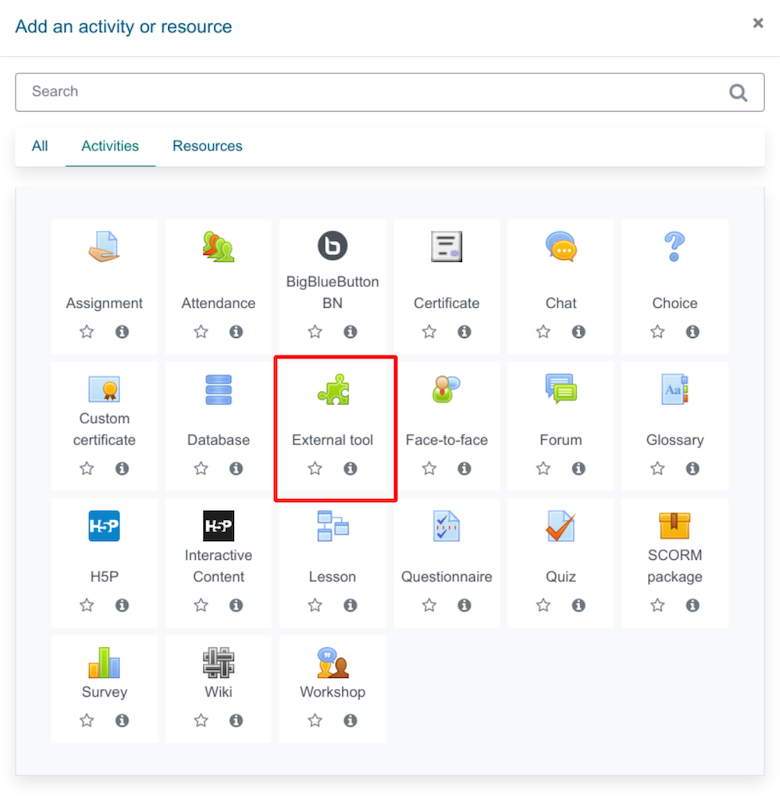
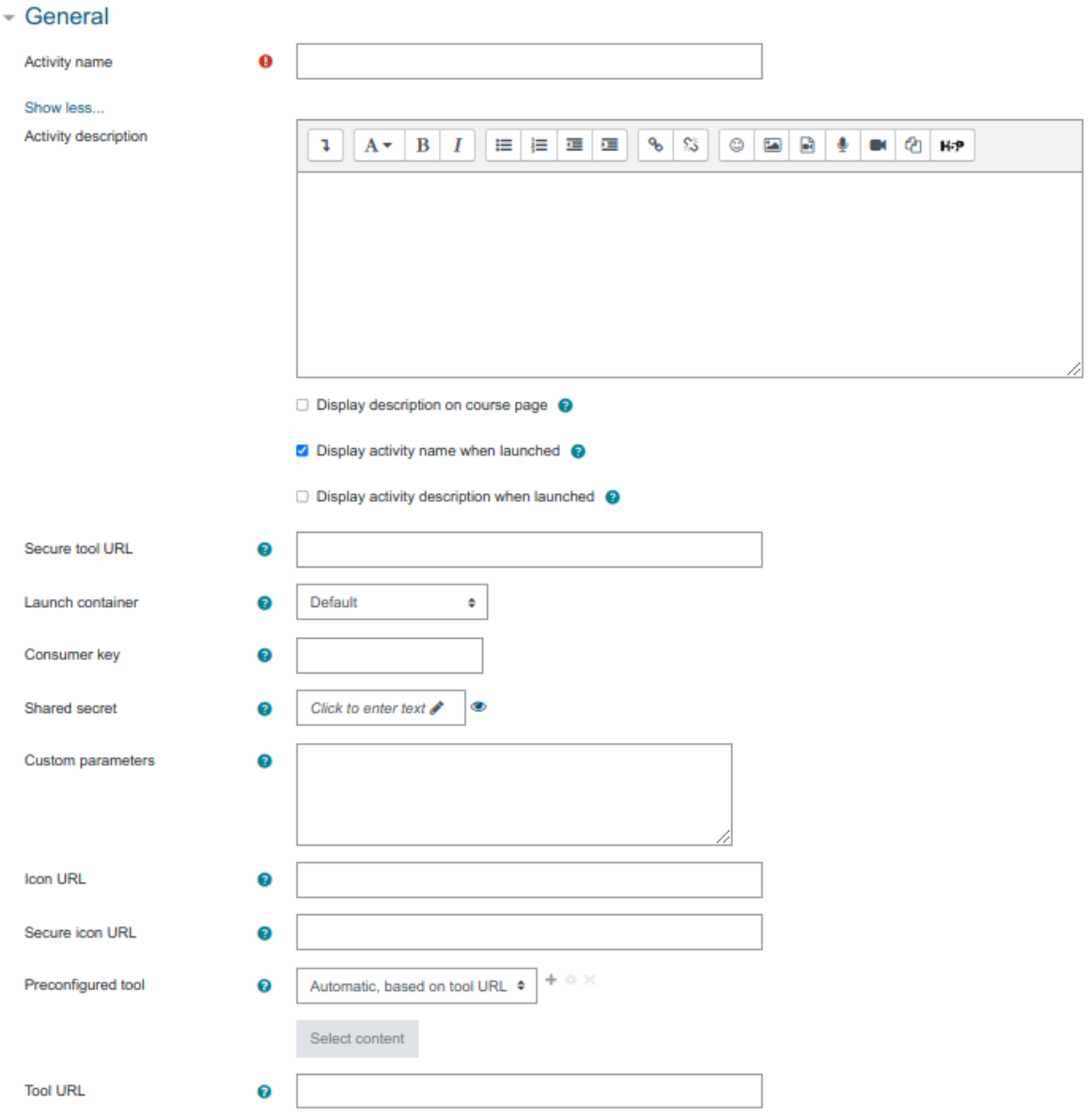
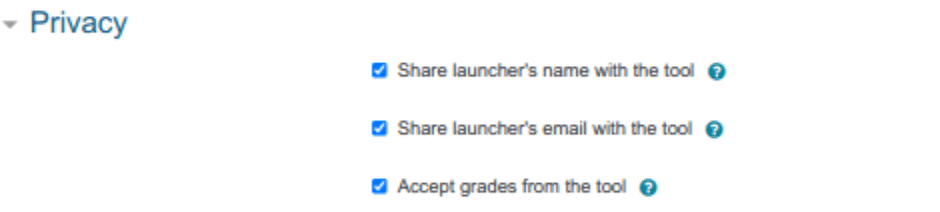
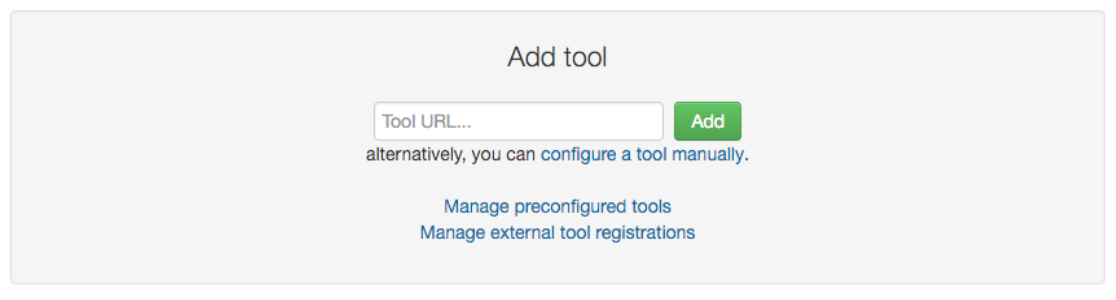
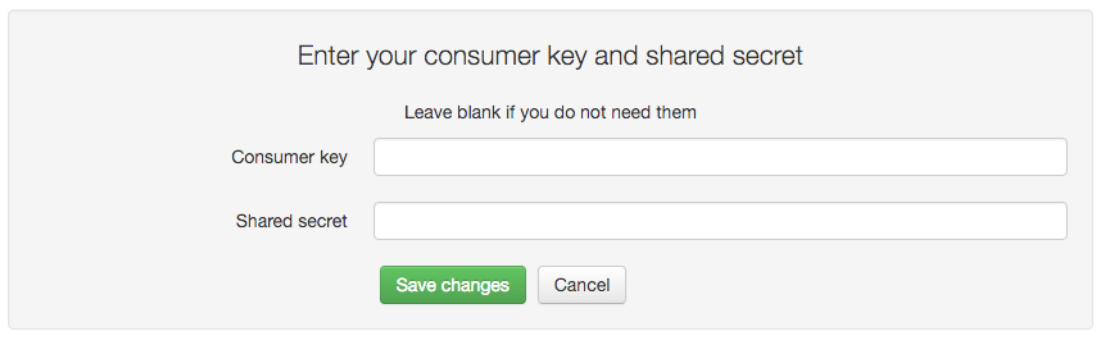
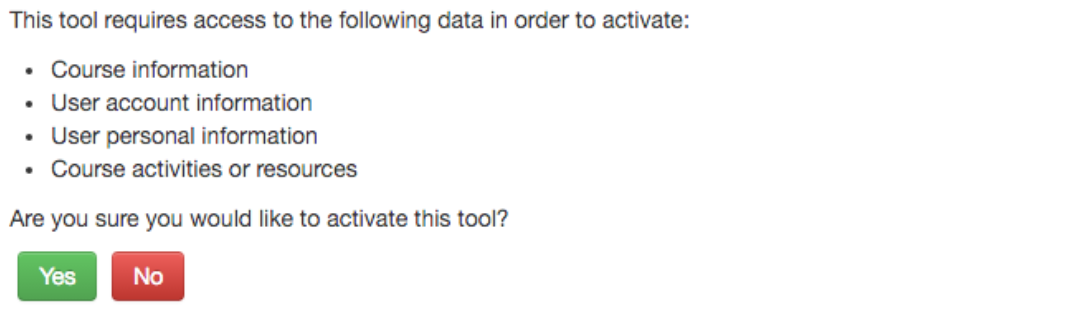
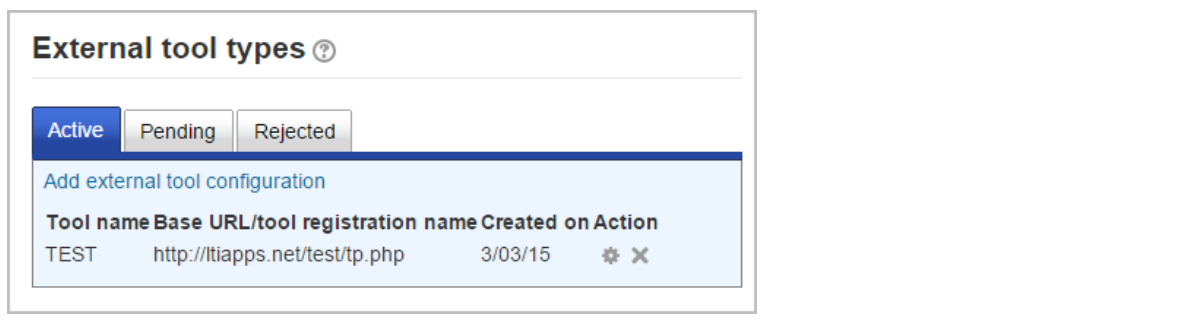
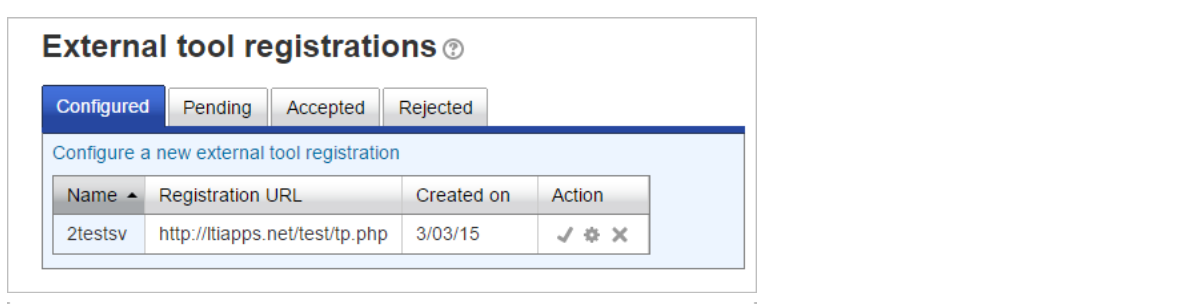
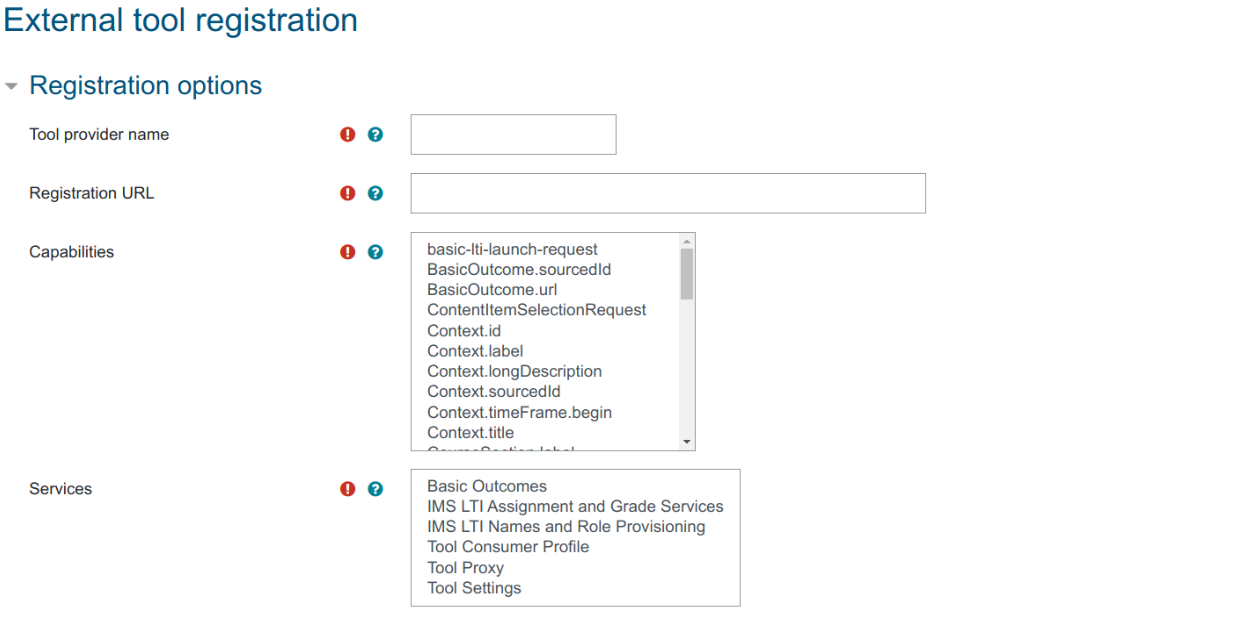
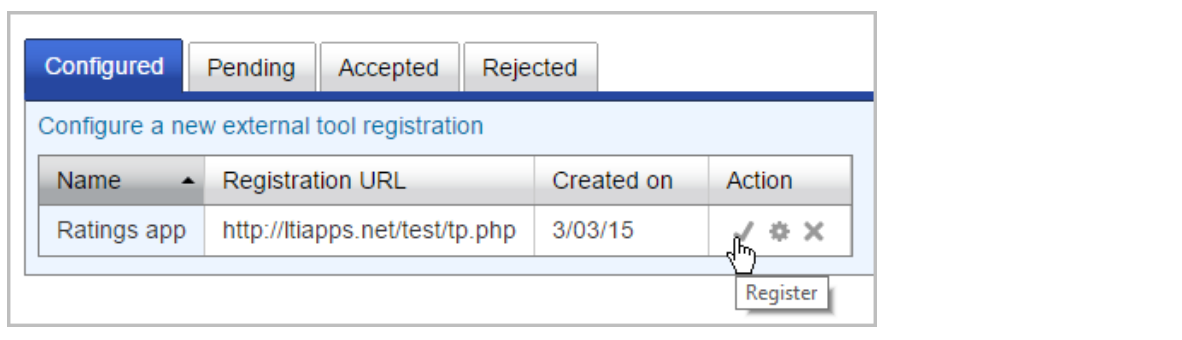
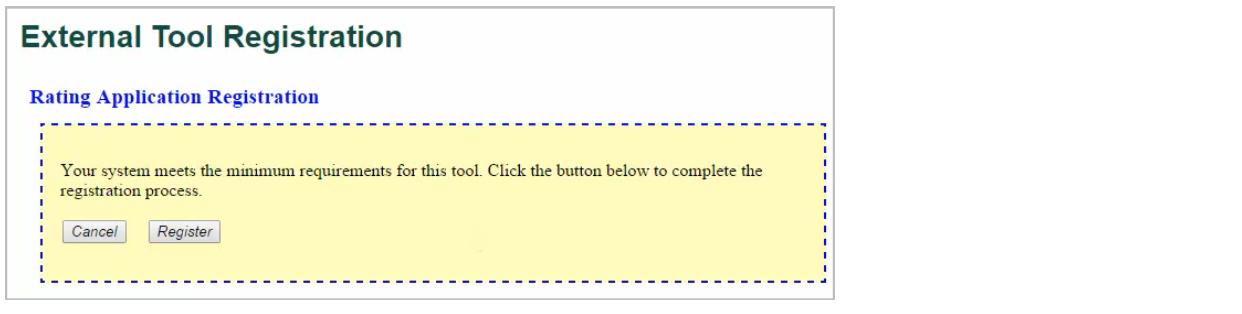
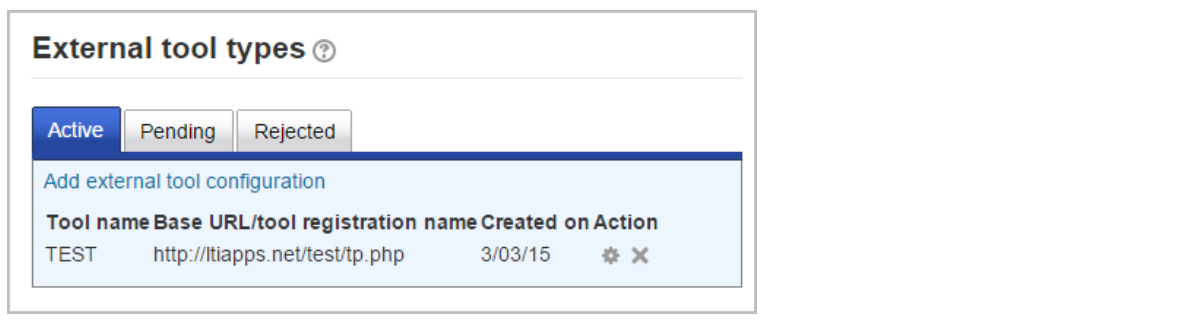

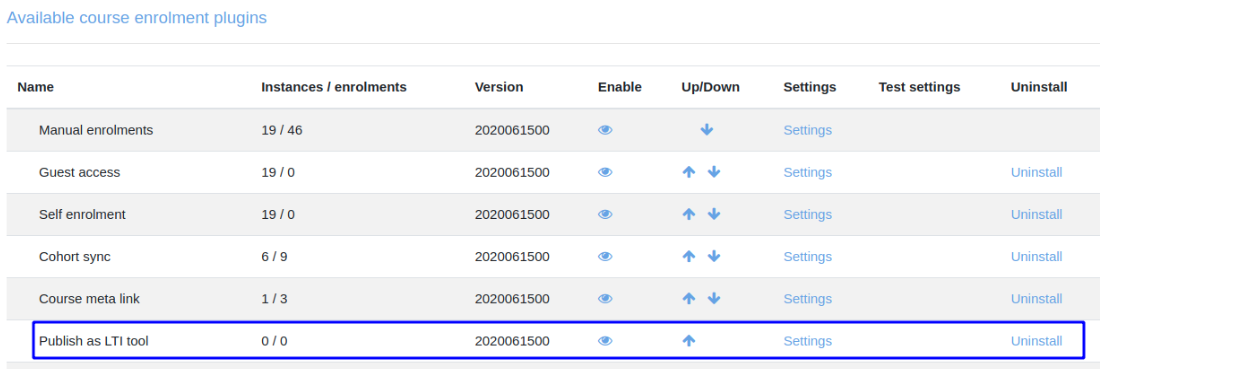
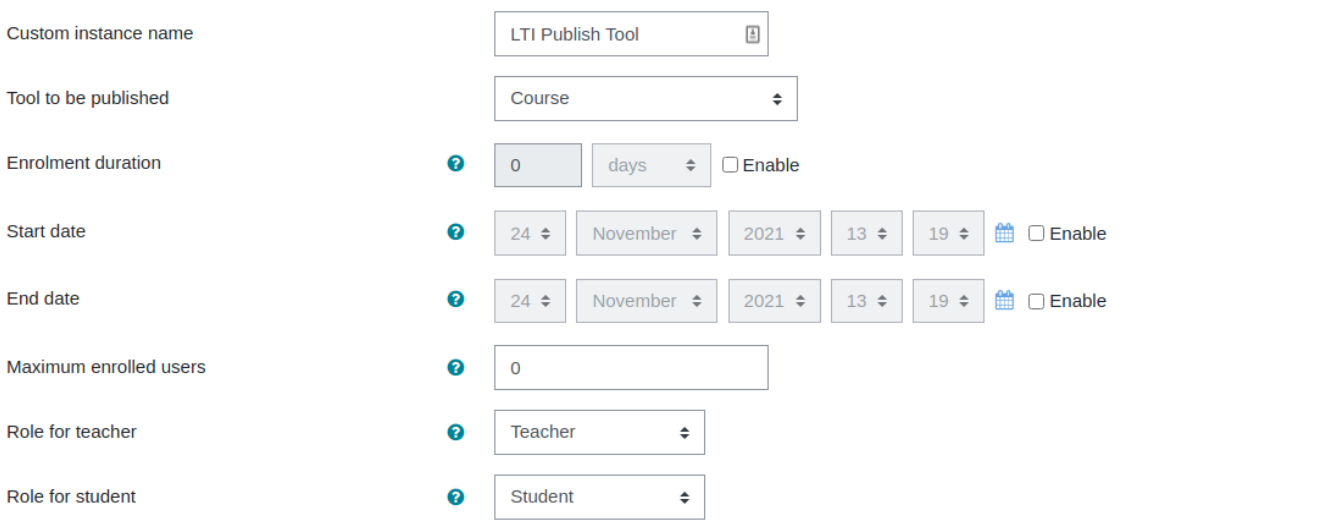
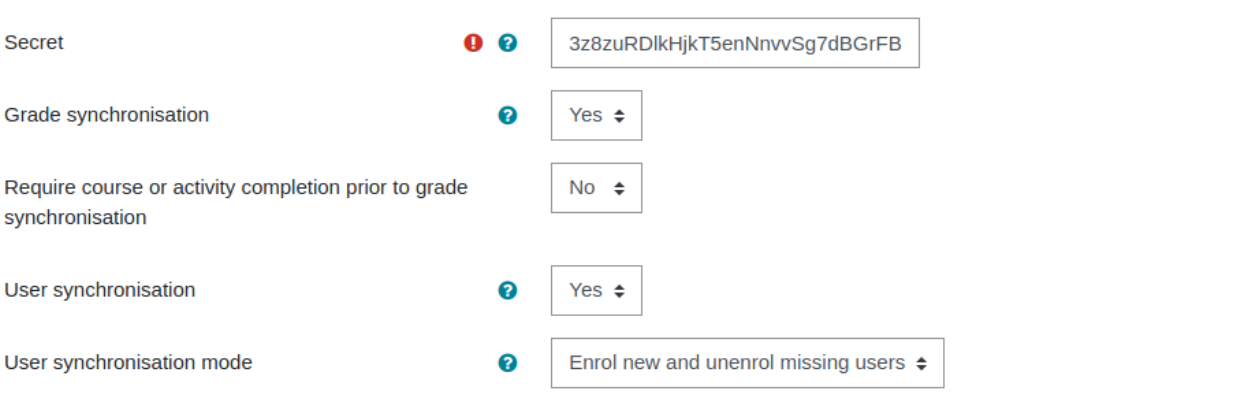
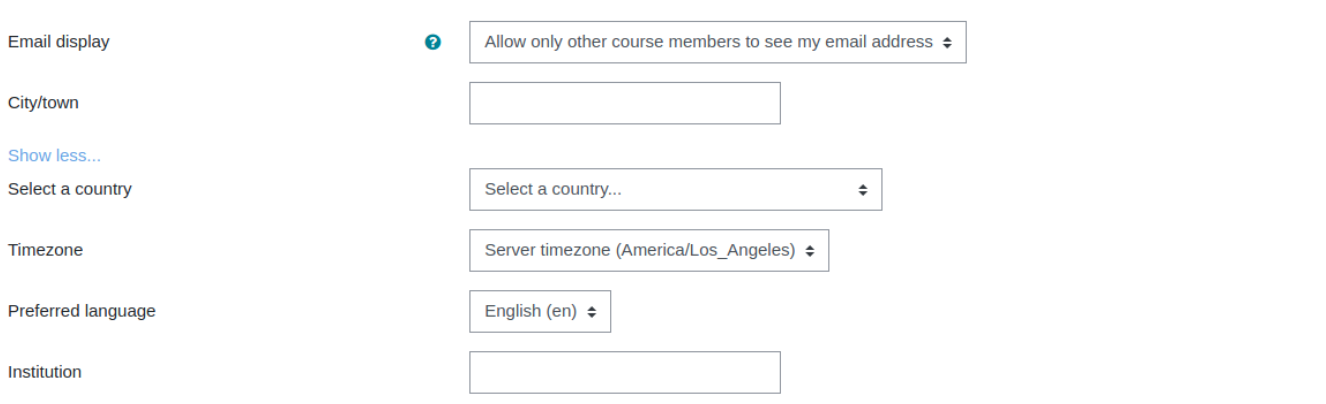
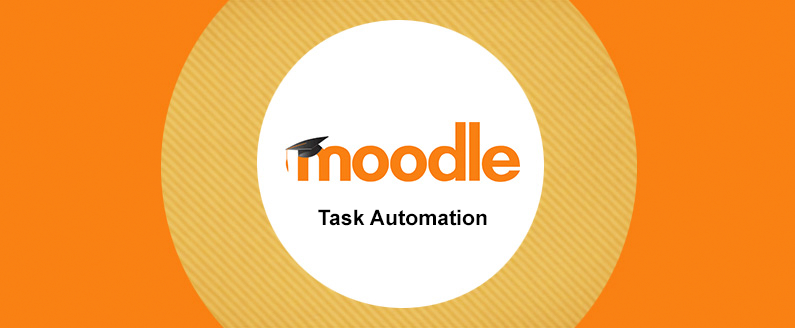
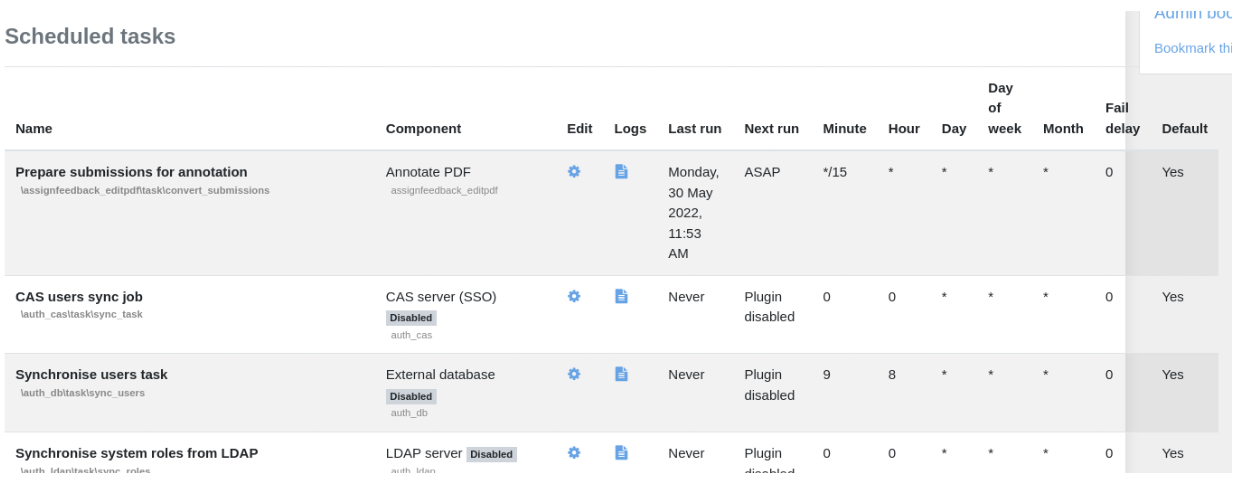
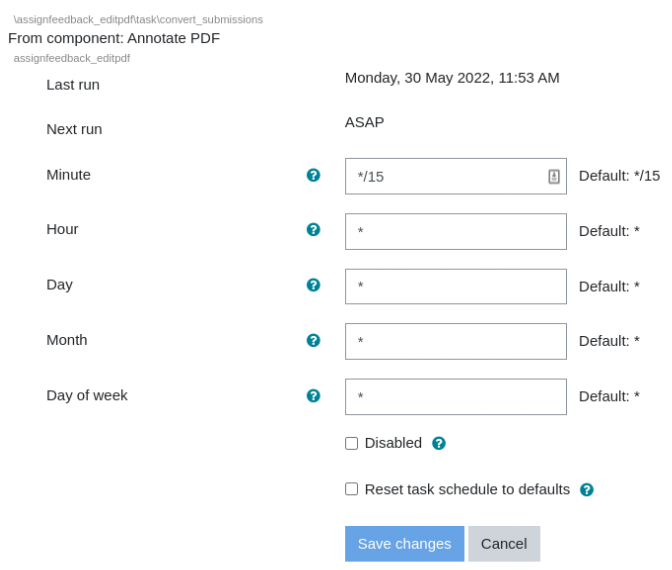
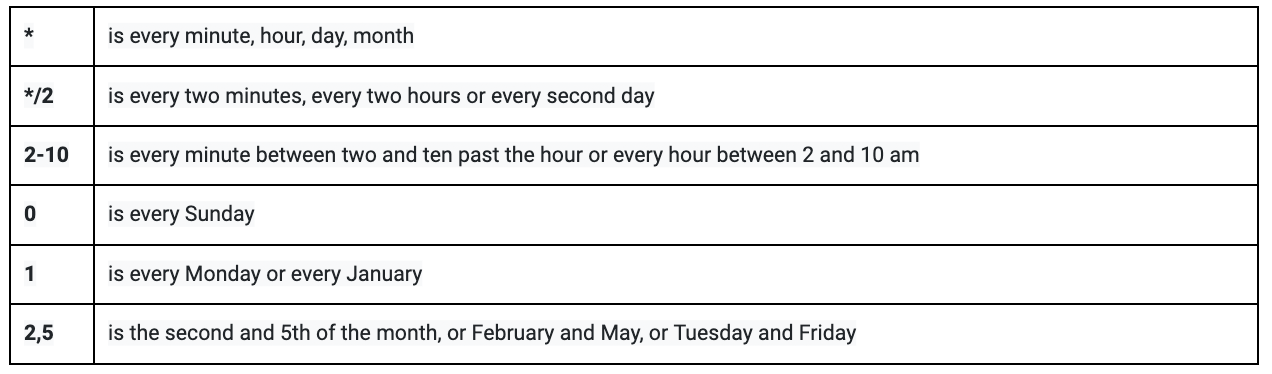
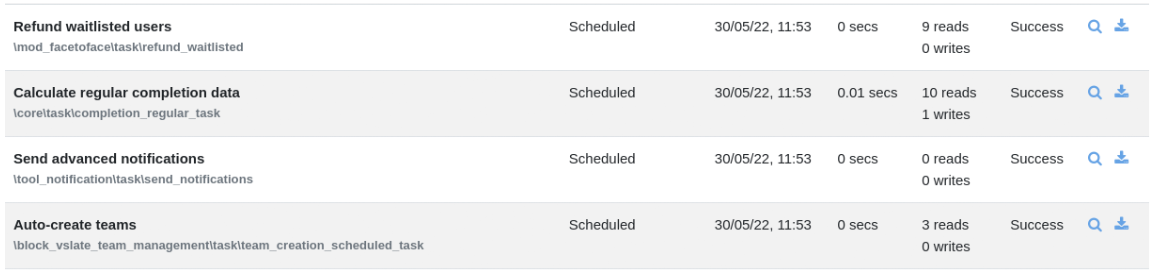



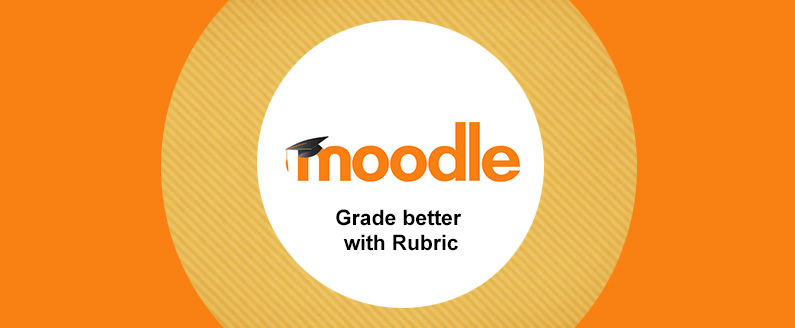
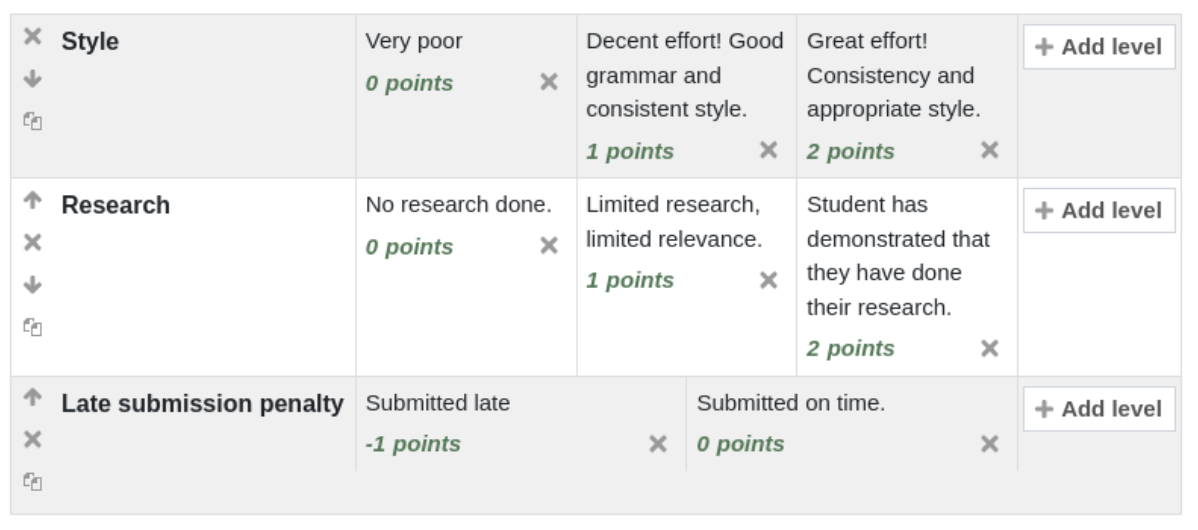
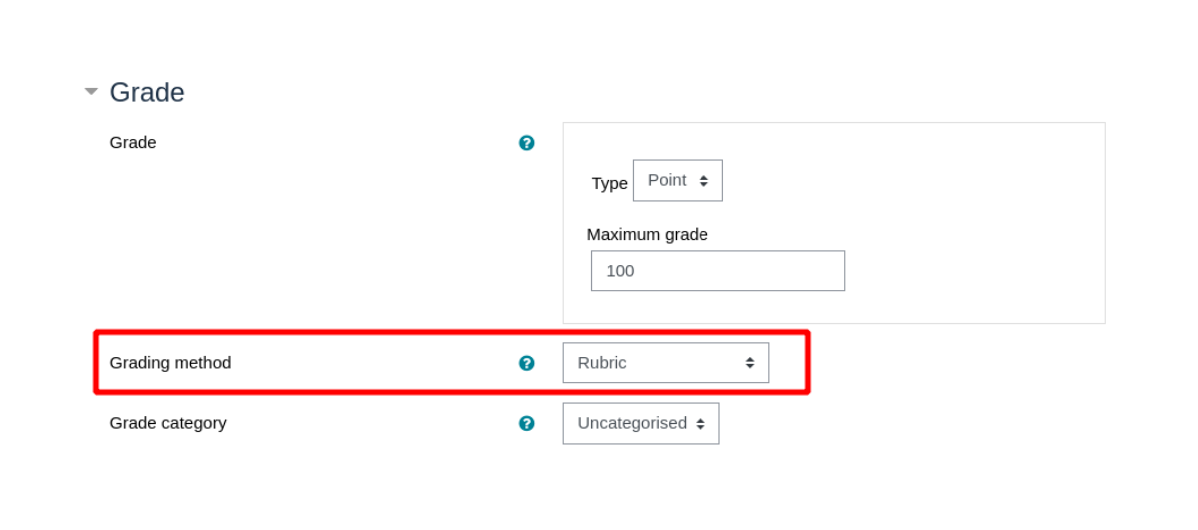
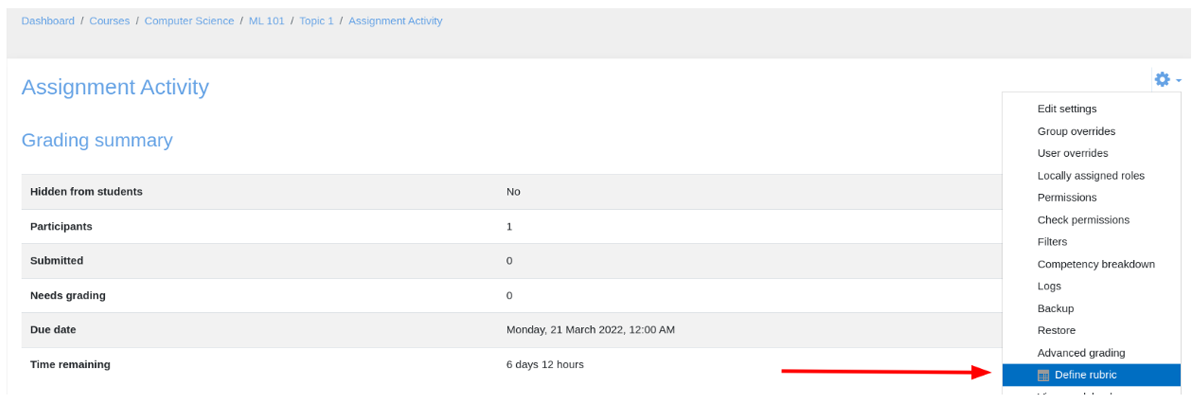


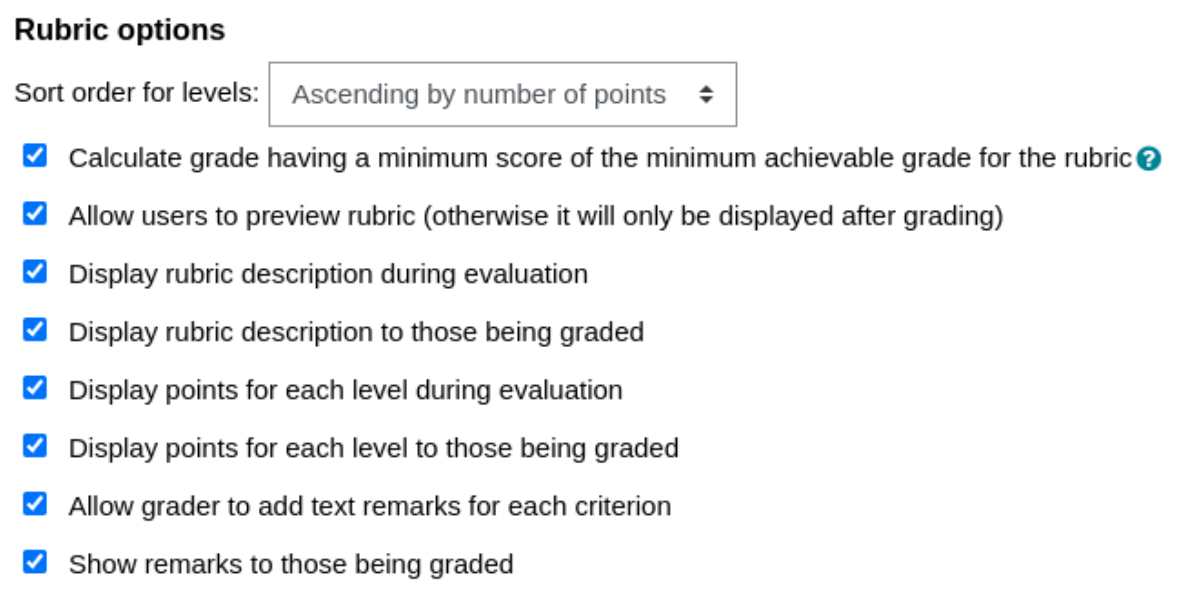
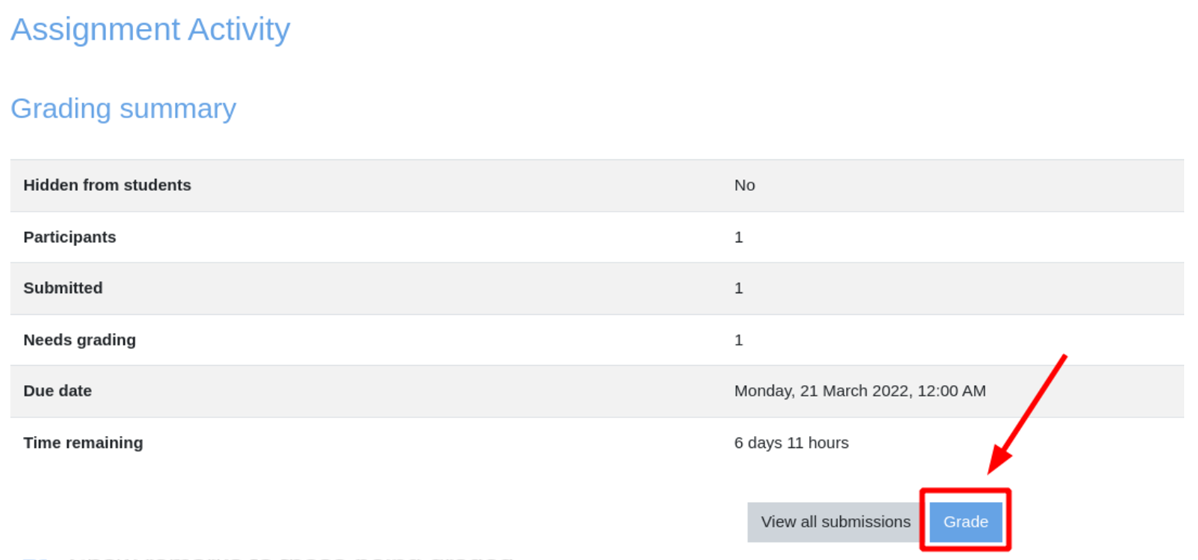
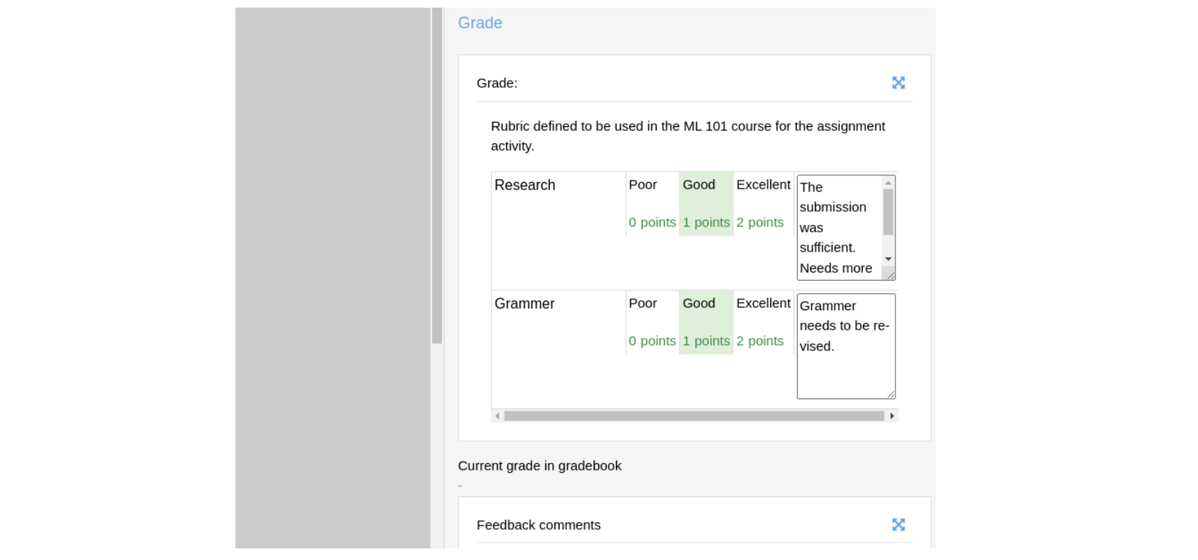
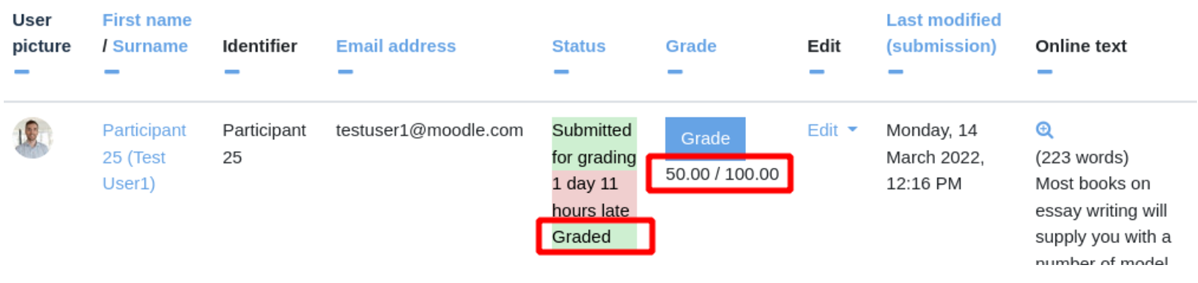
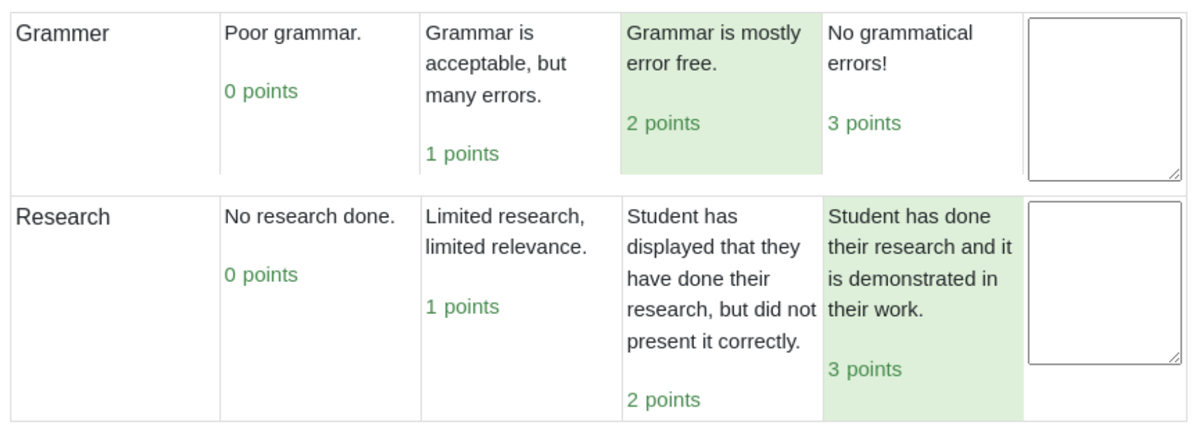
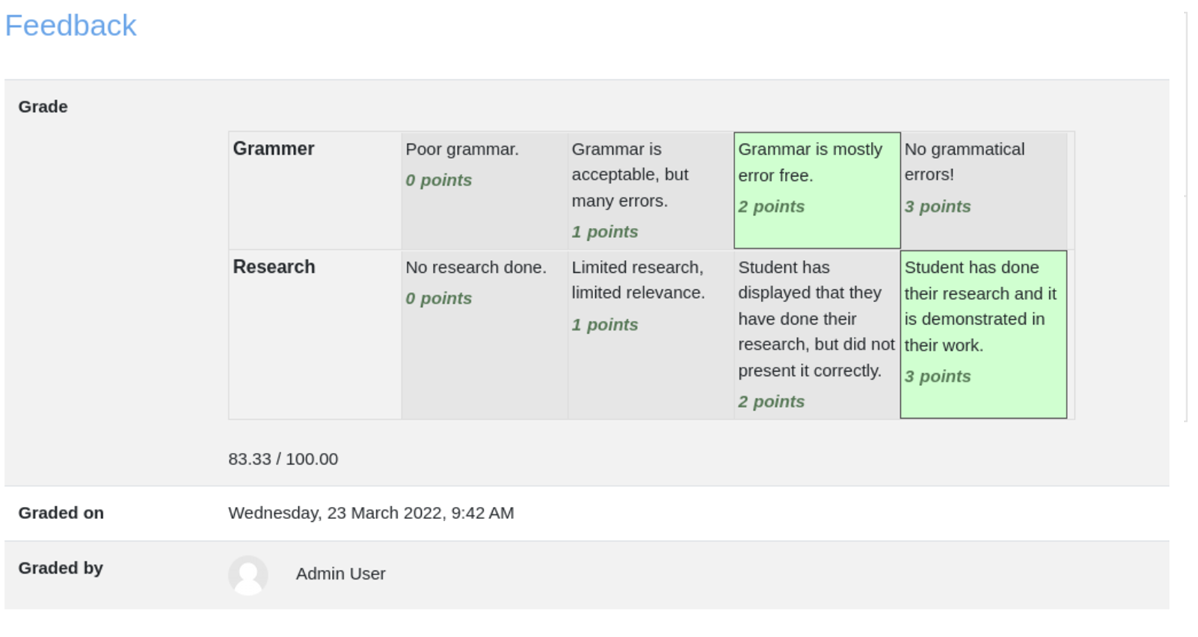

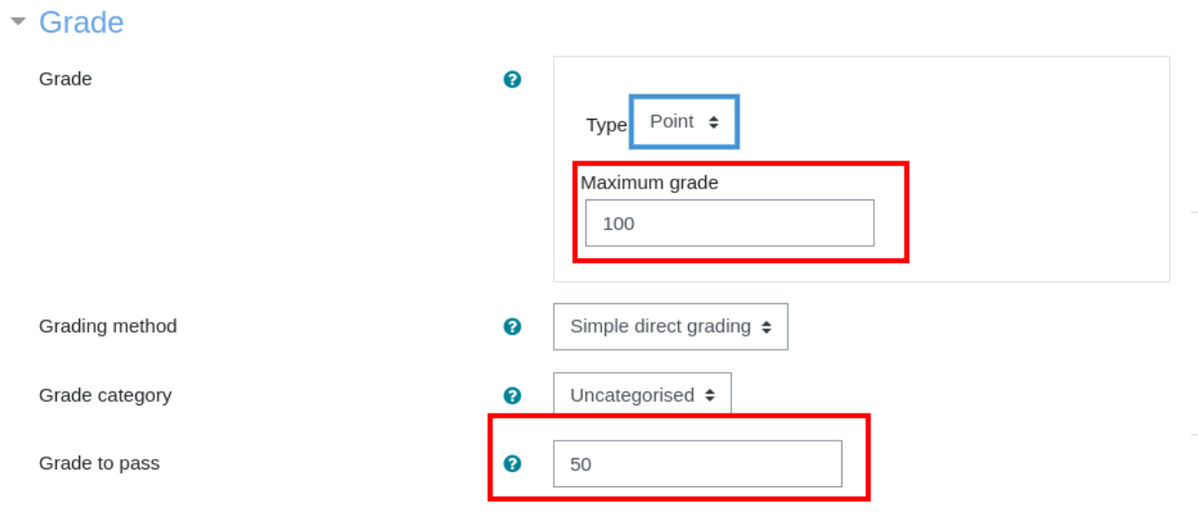
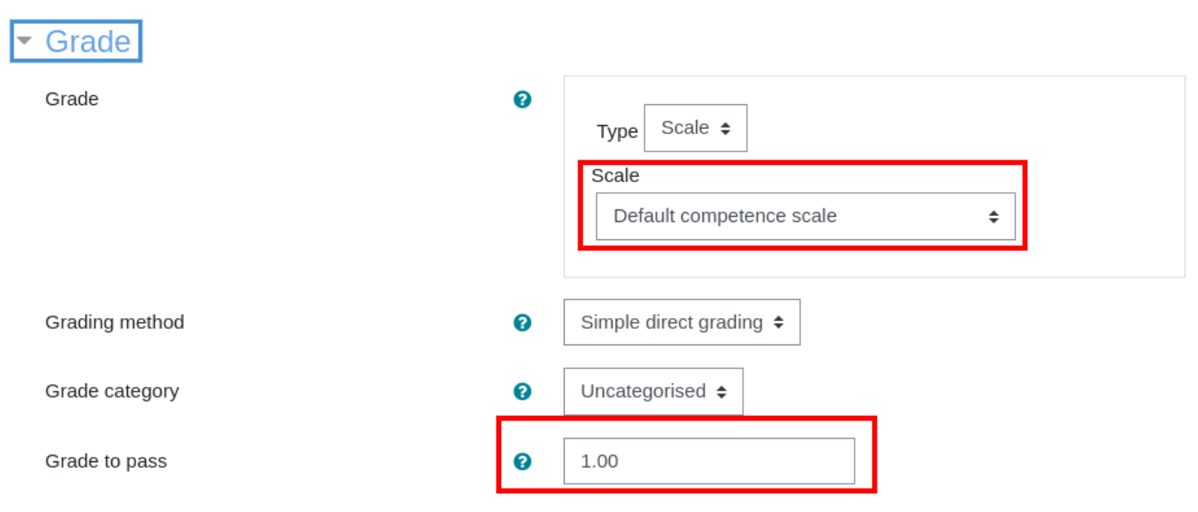
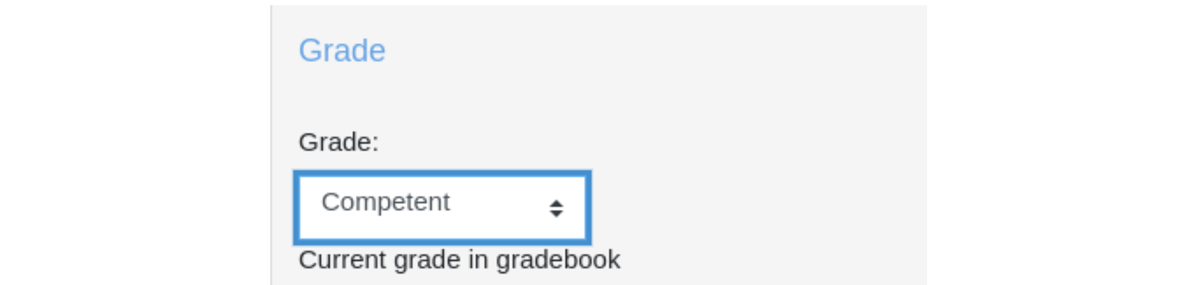
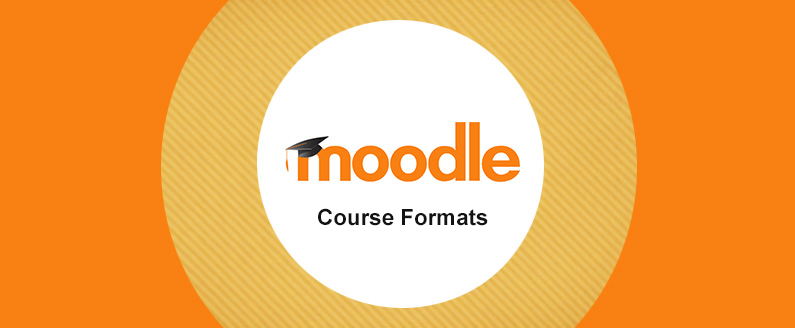
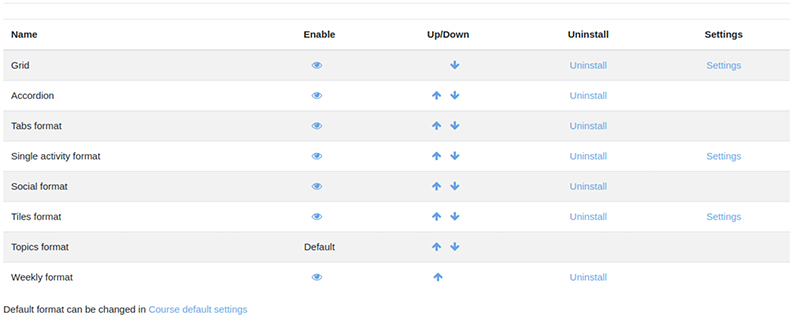

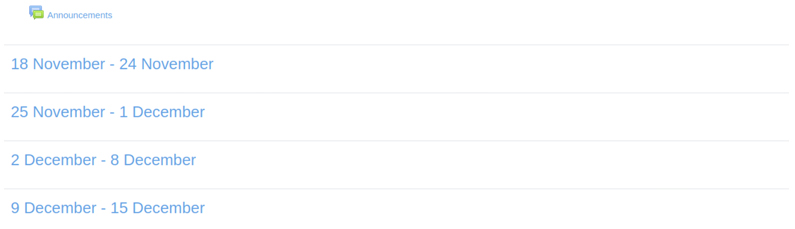
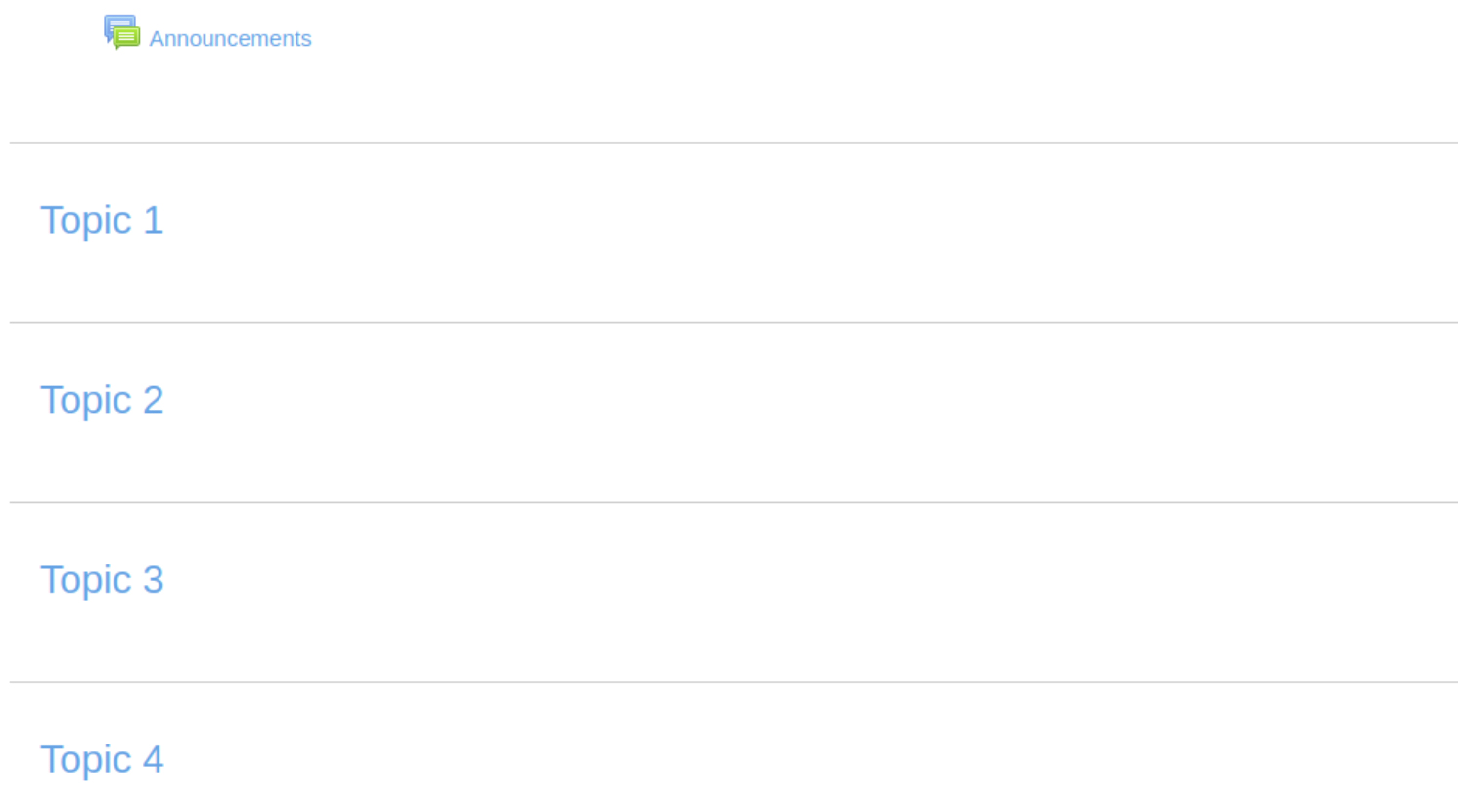
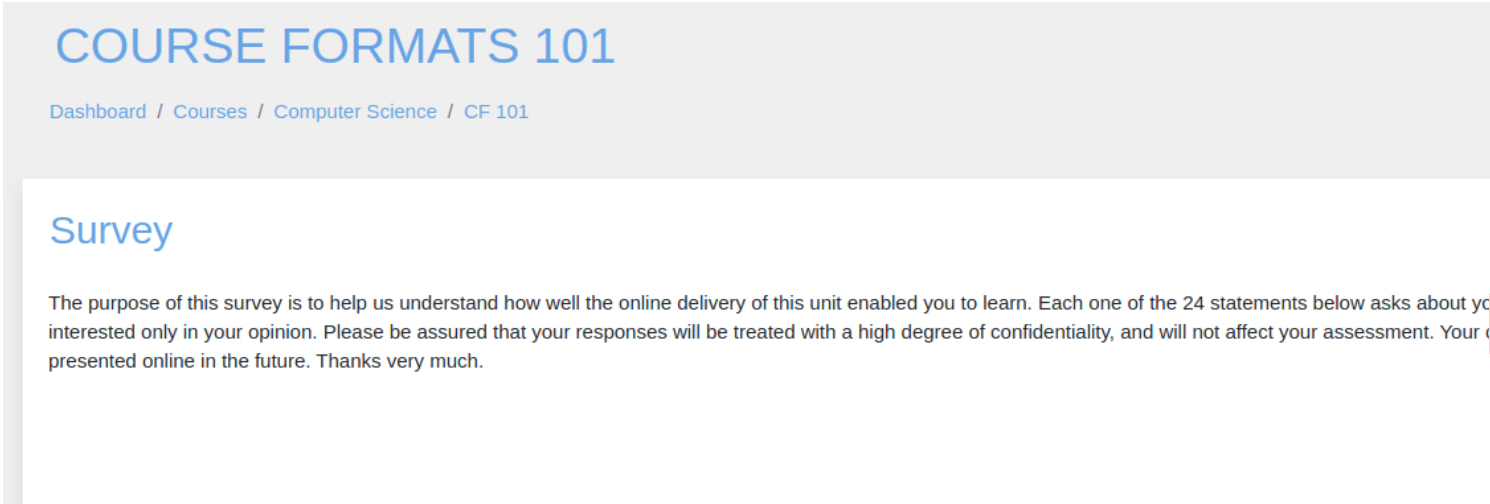
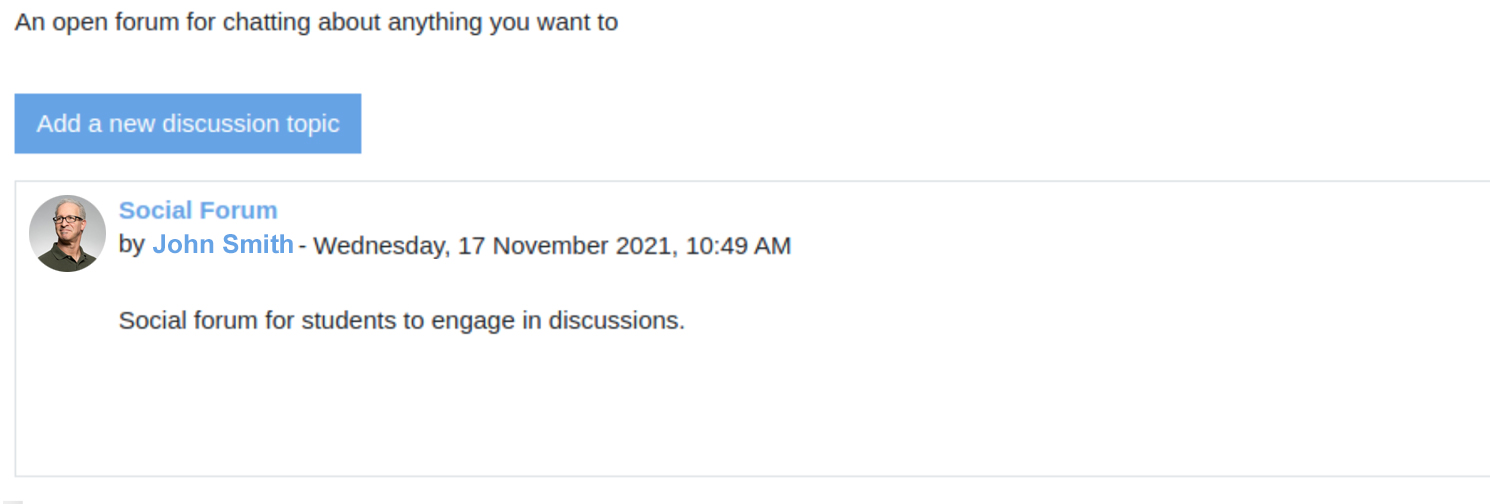
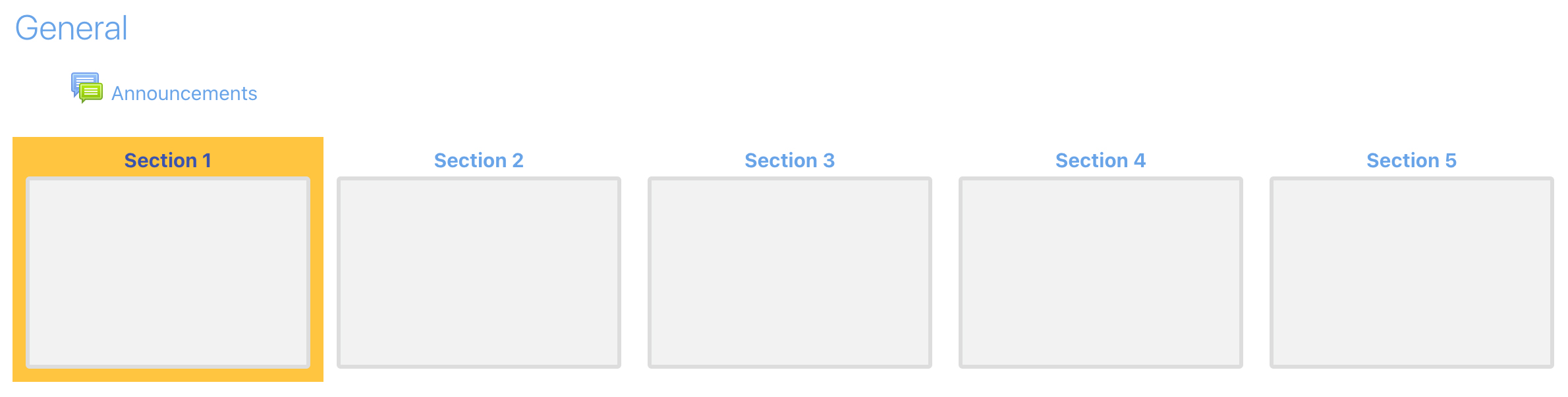
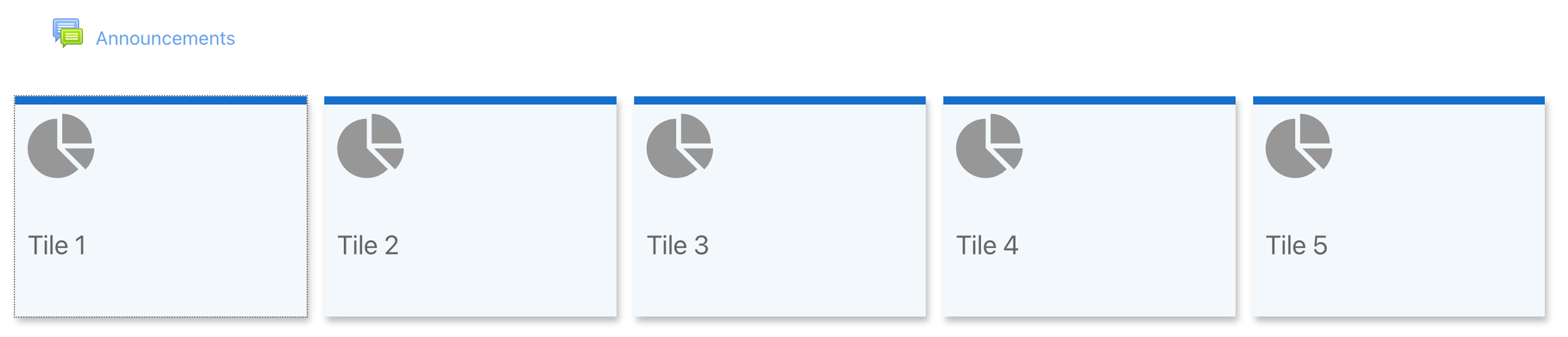
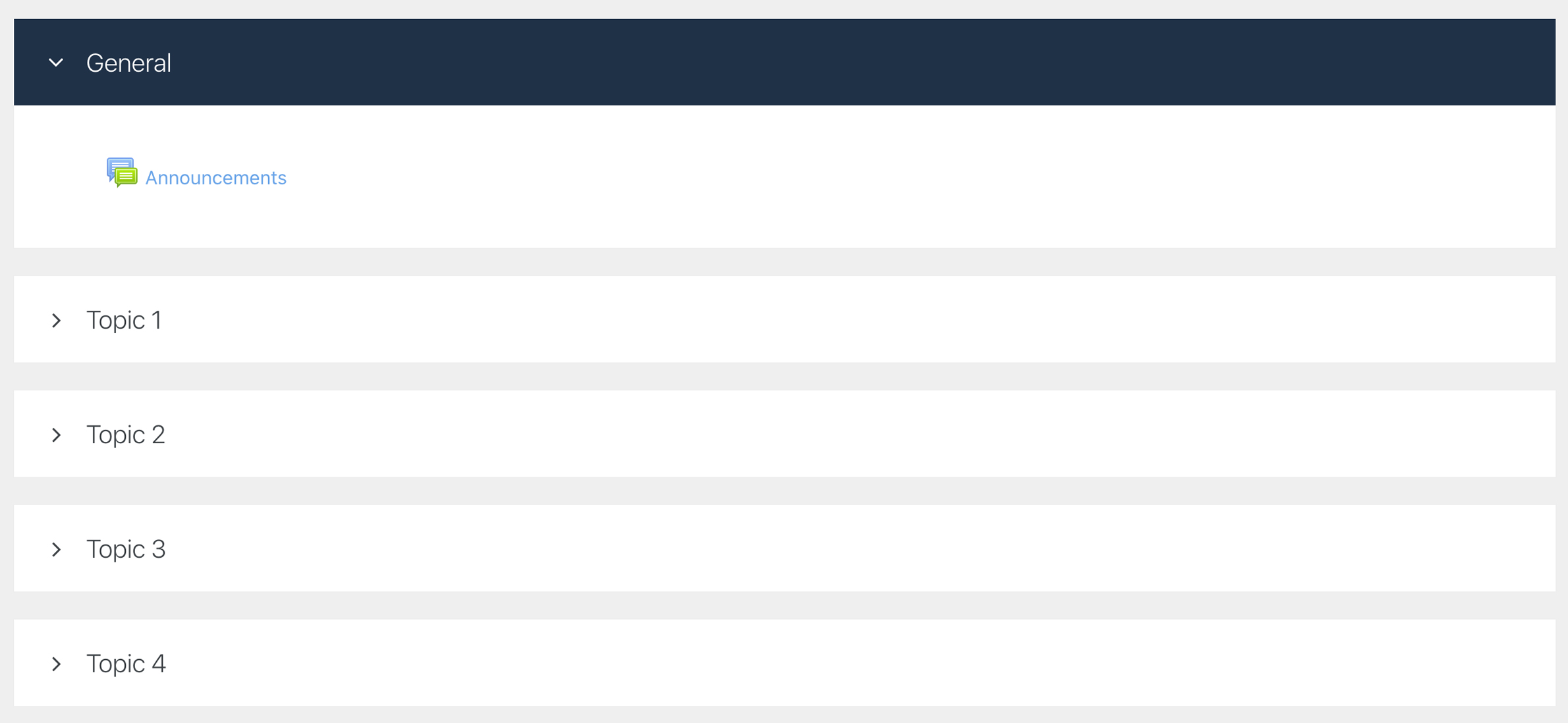
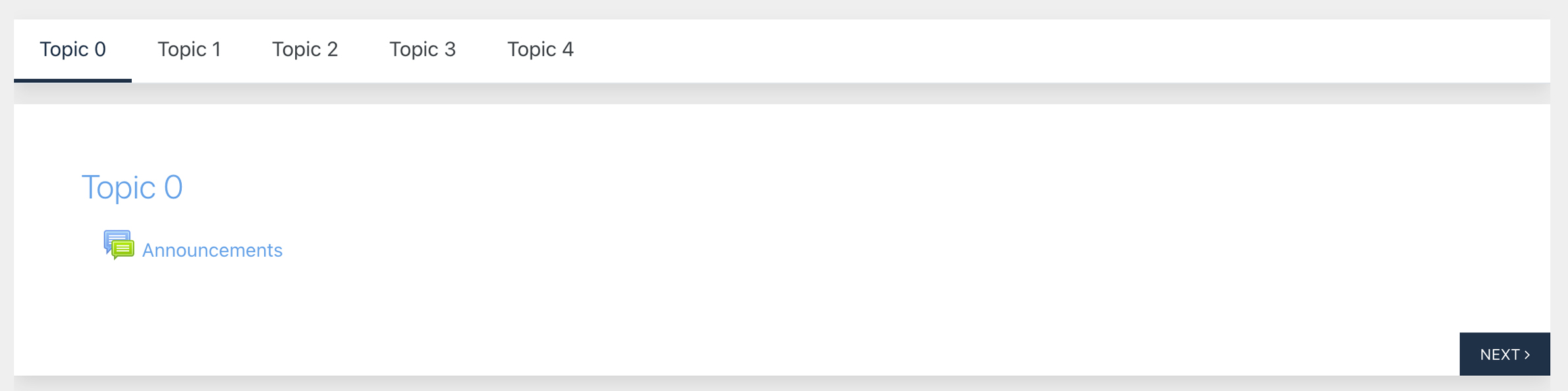
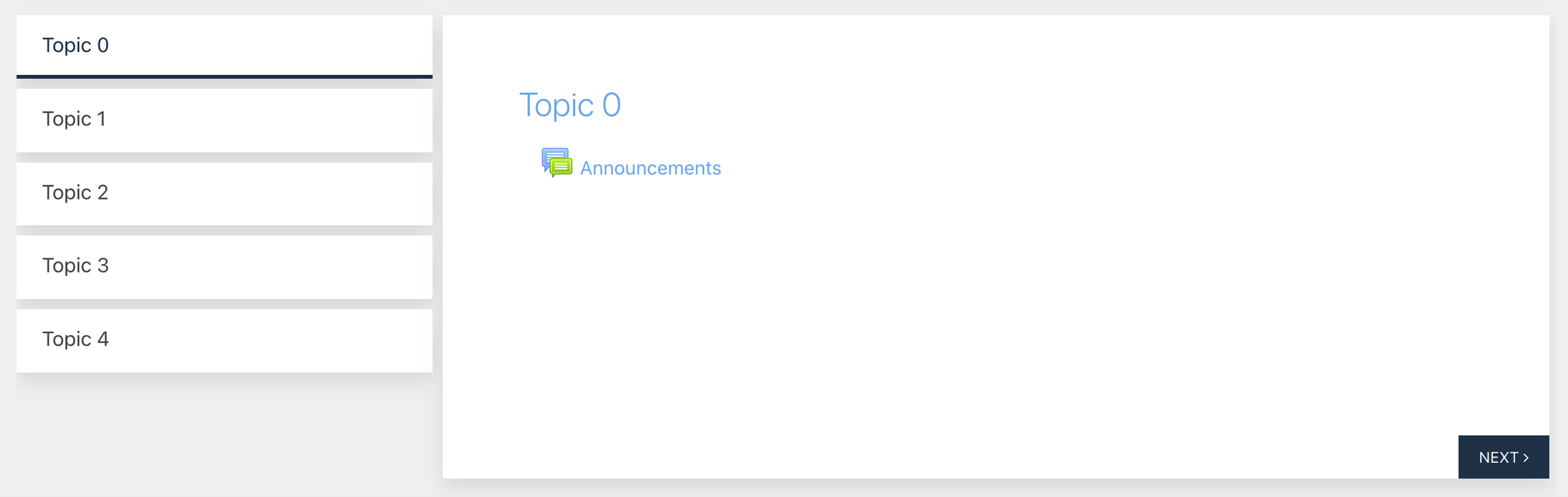
Recent Comments