What is H5P?
H5P allows you to create rich HTML5 content within your Moodle LMS. H5P content can be easily shared, re-used, and embedded into various pages and sites across the internet. You should consider utilizing H5P activities if you strive to create more interactive, responsive, mobile-friendly content. H5P is a free and open-source technology that allows you to create immersive courses for your students.
Add H5P content to LMS
Ensure that you have the H5P activity plugin installed on your site before proceeding. You can find documentation for the H5P plugin by visiting: https://moodle.org/plugins/mod_hvp.
You can find examples and preset H5P content types to add to your LMS by navigating to: https://h5p.org/content-types-and-applications
Select a content type that you wish to use. You can click the Reuse button in the bottom left of the H5P content type. You will then be prompted to download the (.h5p) file.
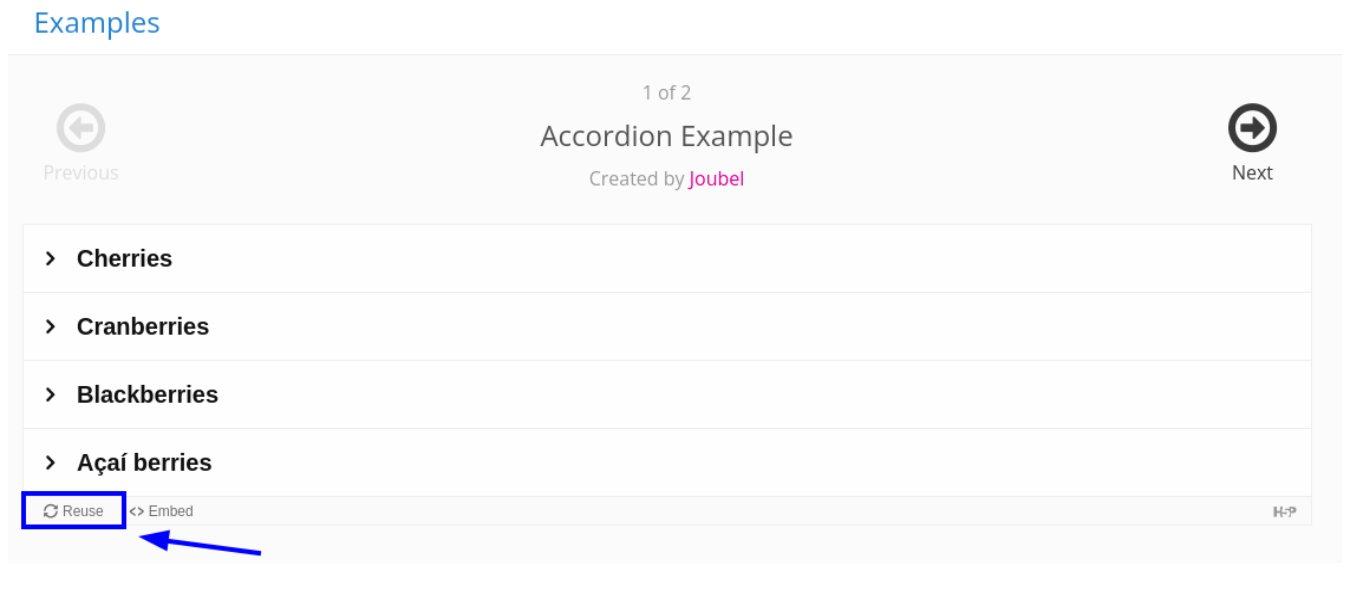
Within your Moodle LMS, navigate to your Content Bank. On this page click the Upload button and drag and drop the H5P file you downloaded earlier. After the file has been uploaded, you can choose to edit the H5P content to your preference.
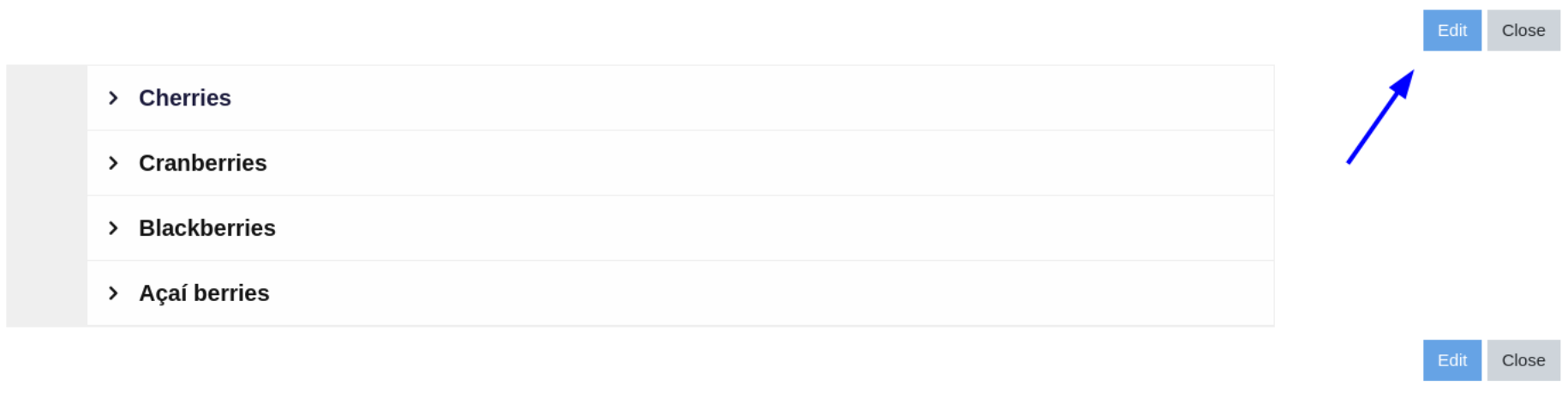
For example, the accordion H5P content type allows you to edit the accordion panel titles and body text.
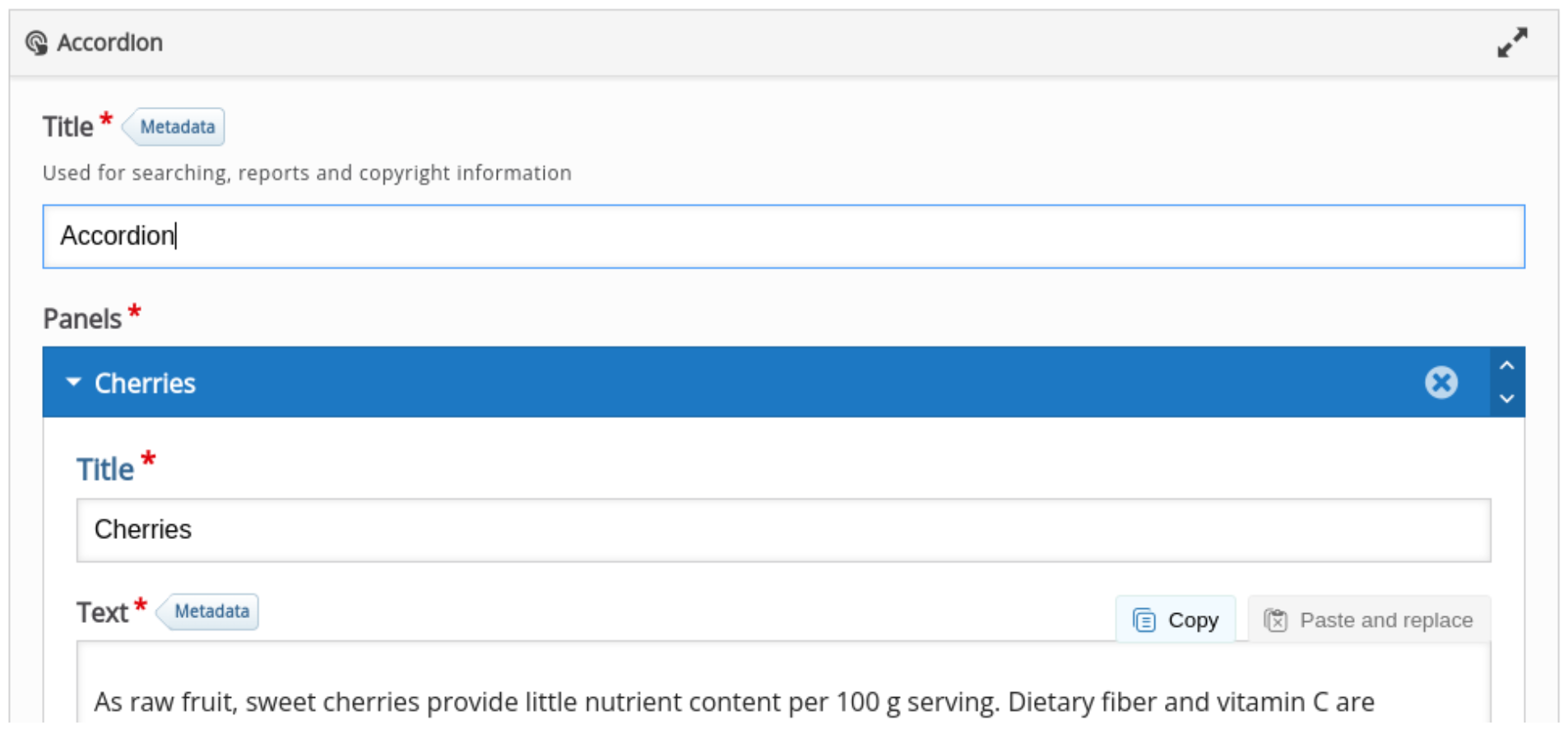
The H5P activity will now be available within your content bank. You can also choose to add additional pre-defined Moodle H5P content types via the add button:
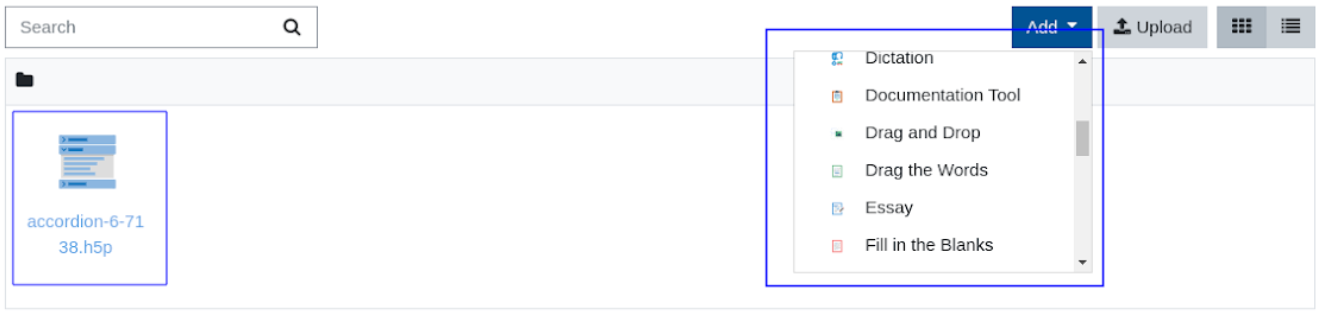
Add H5P activity to a course
H5P activities can be added to the course similar to other activities and resources.

When setting up the H5P activity, you can provide an Activity name, optional description, and package file. You can select the H5P file from the content bank that we created earlier.
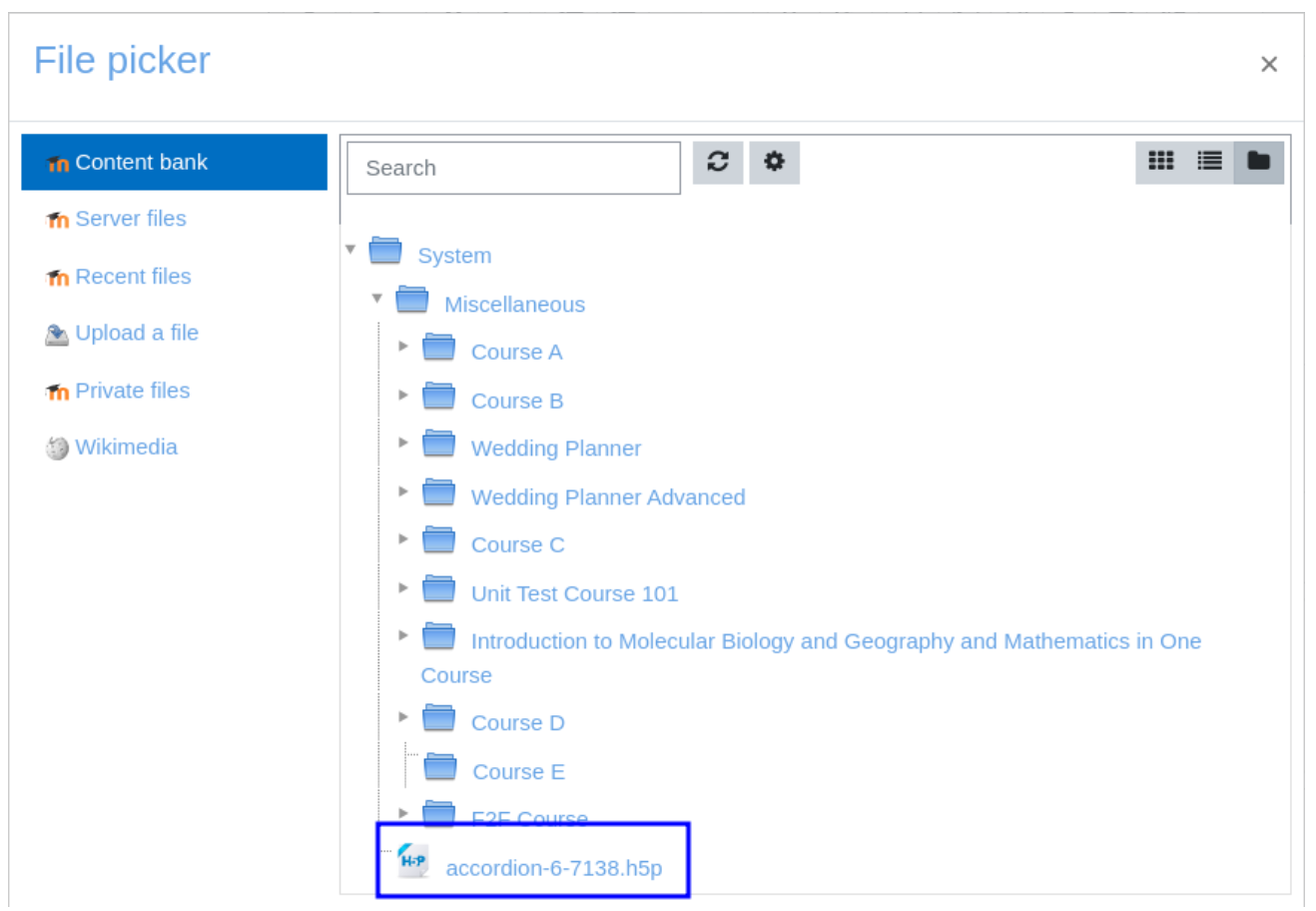
With H5P activities, you can also define additional attributes:

- Allow download: Whether the user is allowed to download the file H5P package.
- Embed button: Whether the H5P package is allowed to be embedded.
- Copyright button: Display the copyright button.
What else can H5P do?
H5P content is not just restricted to course modules, it can be used in a variety of ways. In your text editor, you can find the H5P button. Afterwards, you can click the Browse repositories button to select the H5P package you modified earlier within the content bank.

For example, you may want to add the H5P content to a course label. Try adding some interactive H5P content to your course page via the label resource.
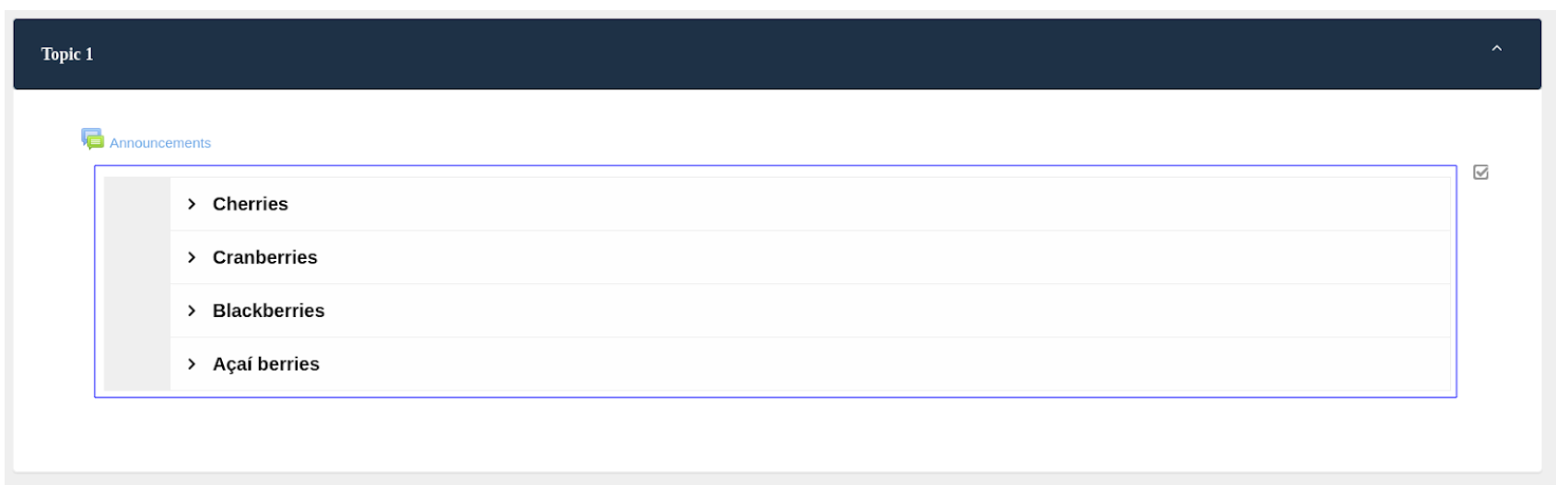
H5P content can also be added to page resources:
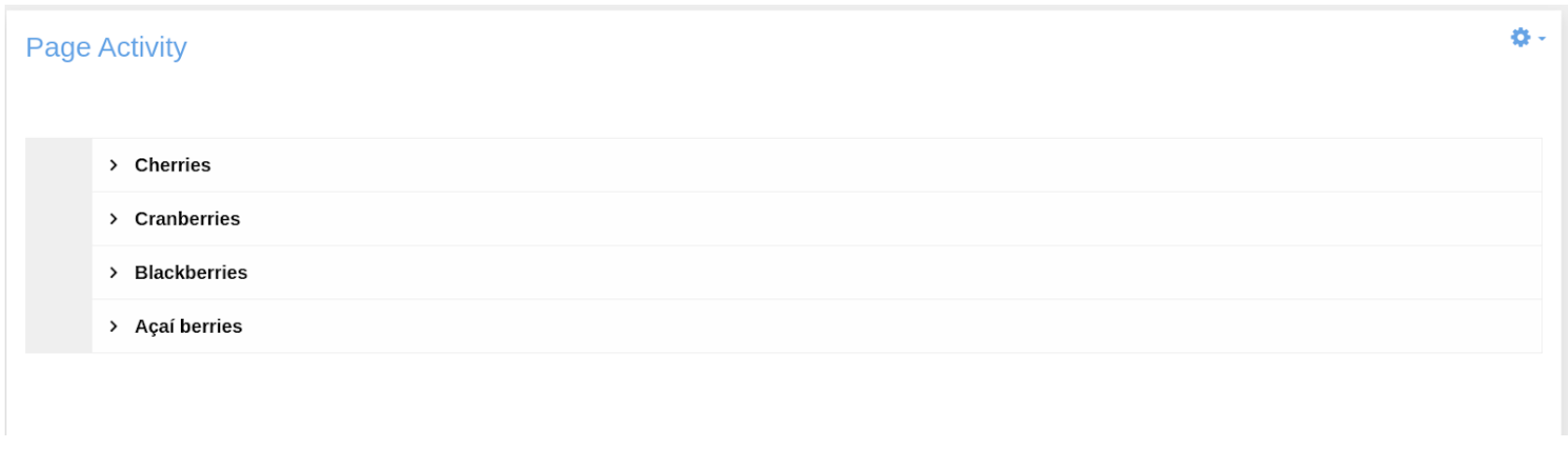
H5P activities can also be added to HTML Moodle blocks.
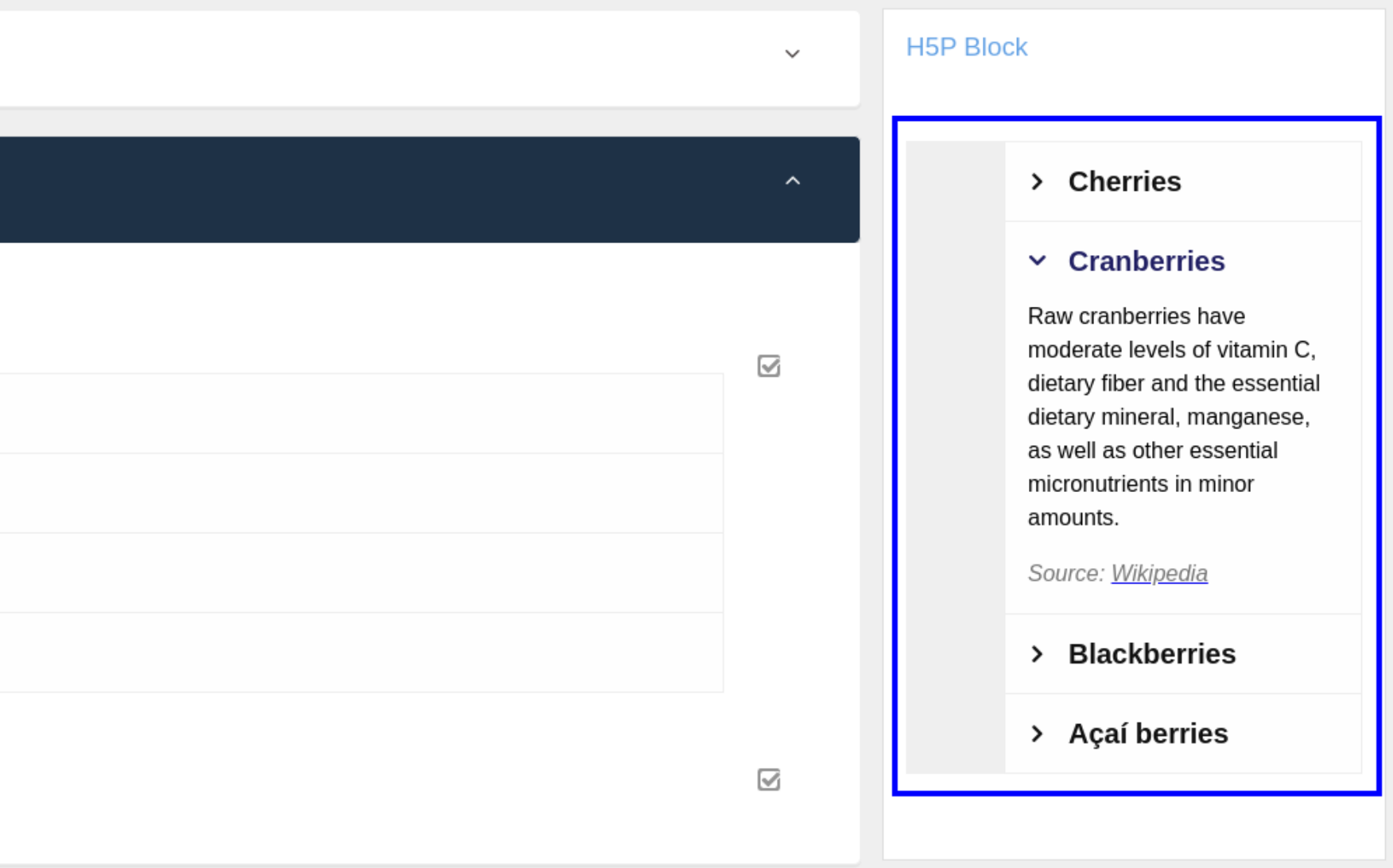
H5P can be used in a variety of ways. You are not just restricted to the H5P activity. The next time you are using Moodle, be on the lookout for the H5P button within the text editor. We are positive that H5P will help make your course stand out to your students.


Recent Comments