Moodle courses are generally dumping grounds for course creators where they dump documents and files for the users to read. When it comes to content creation for courses in Moodle, it’s not just about sharing content instead it’s about creating a flow or a linear path which allows a learner to learn according to a predefined sequence. Good course design takes time, a course should focus on what the learners should be able to do once they complete the course. Therefore, planning your course is essential for creating a productive learning experience for your students.
Course creators don’t take full advantage of the tools available in Moodle and in the community to develop truly interactive courses. The availability of so many applications and design options makes it difficult to choose and take advantage of these. The tools available in Moodle can help you create interactive course content for your Moodle courses. There isn’t a right or wrong way to use Moodle tools. Though each tool has a primary function yet it can be used in other ways to achieve a variety of learning experiences.
1. Choose an appropriate Course Format
Once you have planned your course, choose an appropriate Moodle Course Format and start building your course.There are several formats available in Moodle that help you select a layout for your course, some of them are as follows:
Weekly Format: It is the most used course format in K-12 schools probably because it is most similar to the physical classroom experience. In this, your course has a block or a section for each week, relevant readings, assignments etc. can be placed together in each week’s block. Experienced teachers who have given several courses in moodle choose weekly format over other formats. It is a good option for schools as it ensures that students consume the information at the same schedule and pace. This is how the weekly format looks in Moodle:
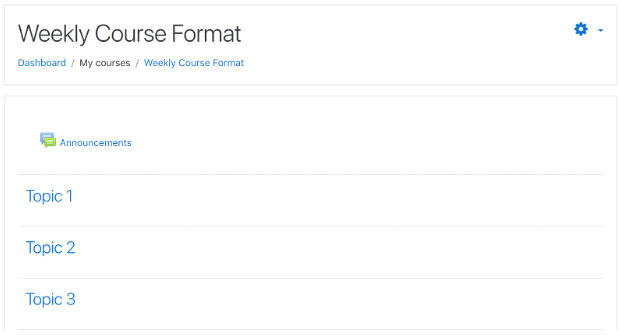
Topics Format: It’s similar to the weeks format; however, instead of weeks it allows you to organise your content around topics, with a block or section for each topic or section. It’s a good option if you have various topics in your course. Also, the topics format gives the students more freedom if all the topics are not mandatory. This is what topics format looks like in Moodle:
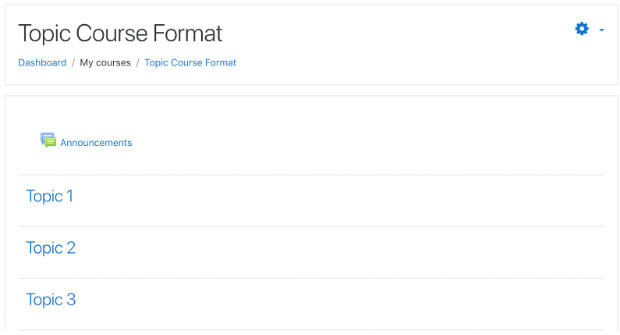
It’s a good choice when the teacher wants to add just one particular item such as a SCORM package or a quiz.
When single activity format is selected, the teacher can choose an activity they wish to use from the drop down menu. Here we selected the activity as Forum:
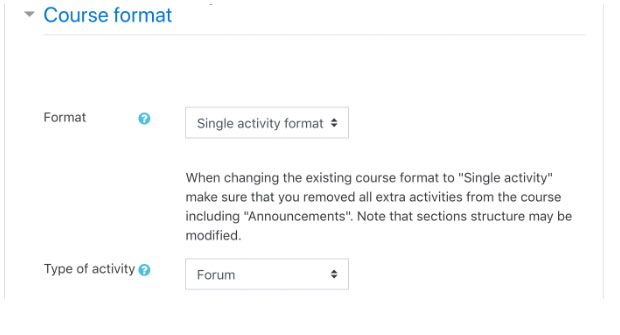
The image below is how a single activity format looks in moodle when Forum is selected as the type of activity:
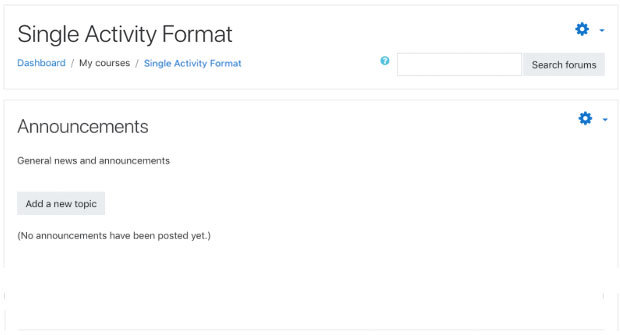
Social Format: If the course content is more free form then Social Format would be a good choice. It creates a big message board for discussions. This is how social format looks in moodle:
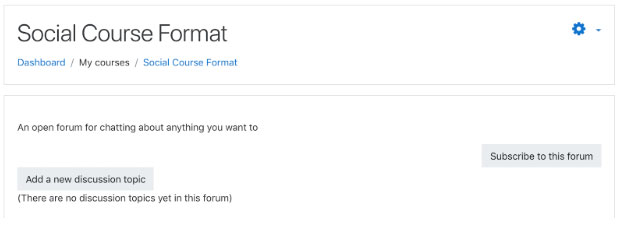
Accordion (available in Virtual Slate): This format shows your course content in a vertically stacked list of topics which can be expanded by clicking the topic and the content associated with that topic is revealed. There can be zero expanded topics, exactly one, or more than one depending on the content of course. See below for the accordion format:
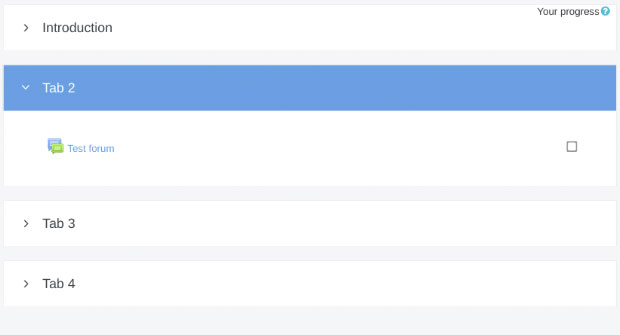
Tabs Format (available in Virtual Slate): As the name suggests in this format, the topics are shown as tabs on the the top. You can click on the tabs to reveal the content related to the respective topic.
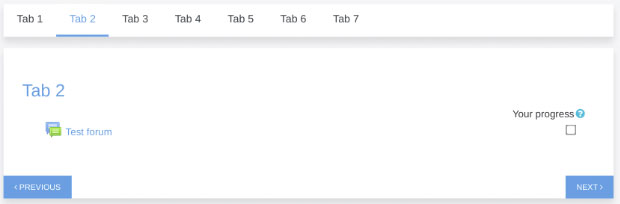
2. Choose an appropriate Course Activity
Choose activities that can engage your learners with your courses: Activity is a general name for a group of features in a Moodle Course. An activity is usually something that a student does that interacts with other students or the teacher. There are 14 different types of activities in standard moodle that can be used creatively to engage the learner. Some of the examples of activities that can make your course interactive are as follows:
Lesson: It is one of the most powerful activities in moodle that can be used for interactive learning. The lesson module presents content in a series of HTML pages to the student who is asked to make some sort of choice. Depending on the choice they make, they are sent to a specific page in the lesson. In its simplest form, a lesson can be a series of HTML pages where a student can select a continue button at the bottom of a page and it will send them to the next page in the Lesson.
Forums: Forums are easy to setup and they promote discussions which is a great way to engage the learners. They can promote communication and collaboration and all learners have a voice. You can start with a simple discussion like “Introduction” to help students develop confidence and experience in using forums.
Assignments: It allows teachers to provide feedback to students on their work. Students can submit their work in digital form, for example, word files, pdf files, spreadsheets, images, audio and video clips. Alternatively, teachers can ask students to type directly into Moodle using an online text assignment.
Quizzes: Moodle also has other interactive elements such as quizzes which allow presenting content or review content through multiple choice questions or matching questions. There are also other formats available in Moodle 3.0+ such as Select missing words, drag and drop into text, drag and drop into image, and drag and drop markers. These help you present the content in different ways which makes it engaging for the students.
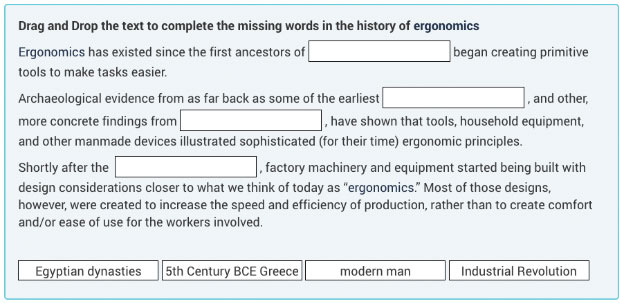
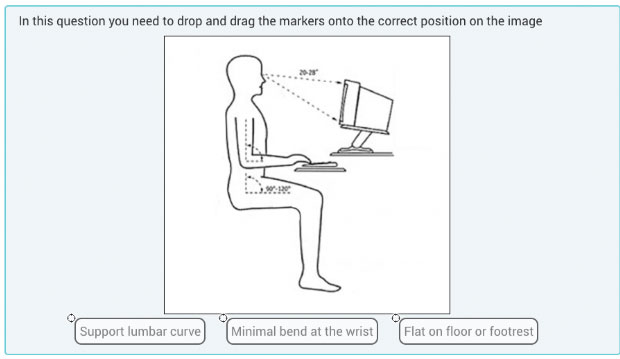
3. Add video to make your course more interactive
Adding videos to your course content: Video is a powerful tool that can be used in Moodle. For example, using videos students can easily catch up on a lecture they missed. A video along with written content can help establish a better understanding of the concept. Although it is preferable to upload your videos to moodle, storing them on your own server to retain control but when server space or upload limits are restricted, it is convenient to upload videos to an online site like youtube or vimeo. You can easily embed videos from these sites into moodle.
You can add questions after videos to reinforce learning and add interactivity: You can also insert the questions with videos using H5P Interactive video content type.H5P allows to create HTML5 based interactive video content that allows you to add multiple choice and fill in the blank questions, pop-up text and other types of interactions to your videos. You can make these changes onto your existing videos. A multiple choice question in H5P interactive video looks as follows:
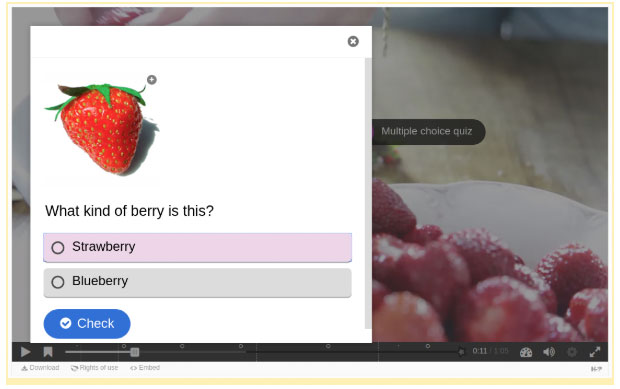
Making a course interactive doesn’t only include selecting the right format and adding the right activities. Just adding a quiz or discussion forum doesn’t make it a good course. Activities should support the learning and reinforce the lessons that the student has just covered.

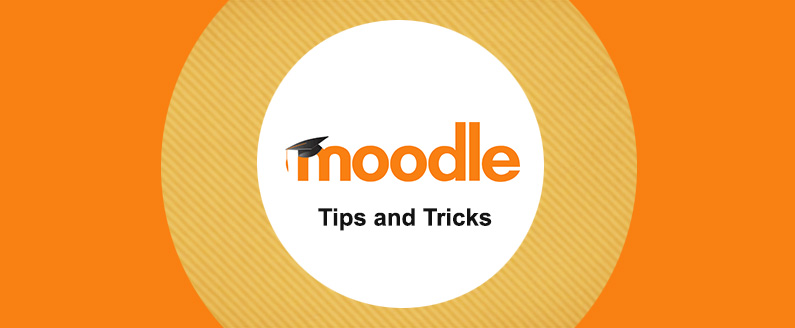
Recent Comments