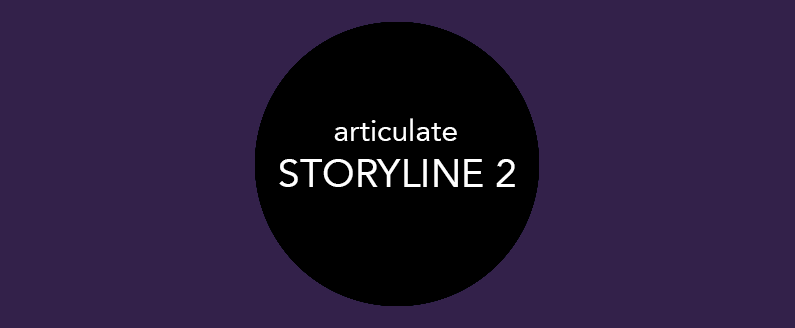
by Lingel Learning | Jun 20, 2016 | Articulate, Storyline
If you have large images, audio or video in a Storyline file and you need to reduce the size of your published output, simply edit the quality settings by following the steps below:
1) Click the Publish button
2) Under Properties, Quality: click Custom optimization
3) Click Custom and then adjust the Video, Audio and Image quality.
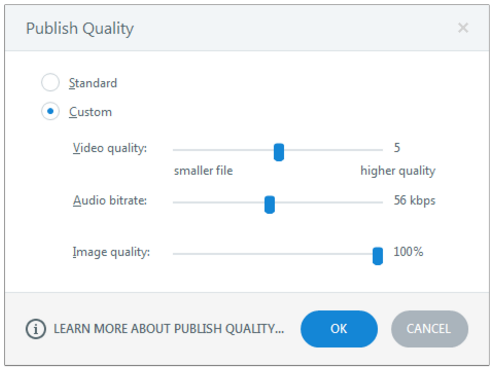
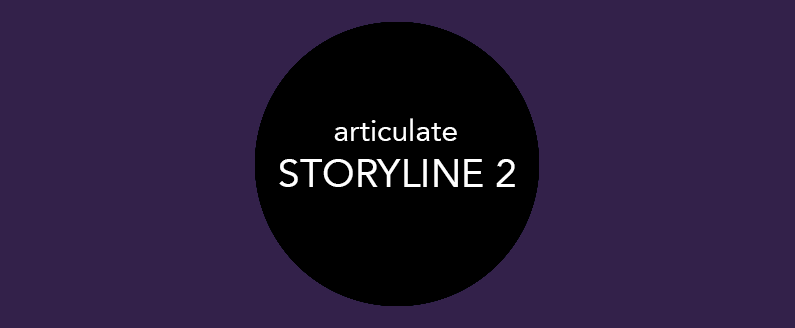
by Lingel Learning | Oct 17, 2015 | Articulate, Storyline
Have you ever wondered how long your e-learning course is? Storyline allows you to do this by automatically calculating the duration of the course timeline. Follow the steps below to find out how:
How to calculate your course duration
1) Click the Publish button
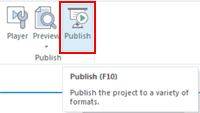
2) The following popup will appear, then click the button highlighted below:
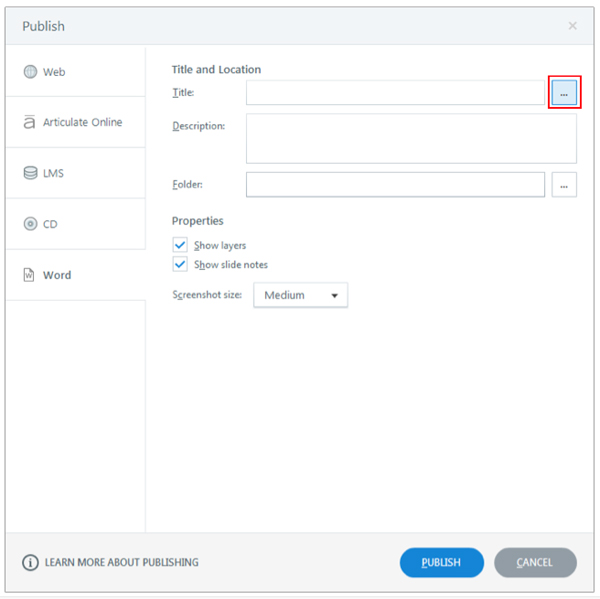
3) Next to “Duration”, highlighted below you will see the estimated course duration
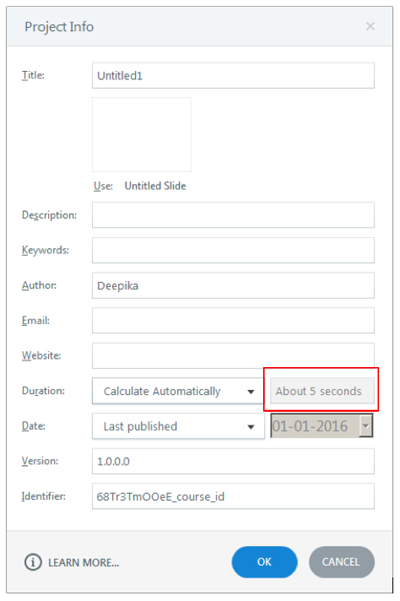
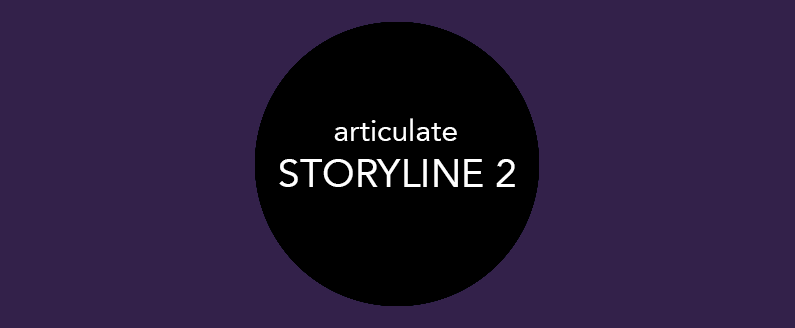
by Lingel Learning | Oct 16, 2014 | Articulate, Storyline
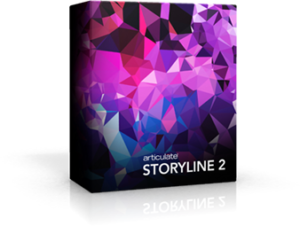 Articulate Storyline 2 been released and bundled with a heap of new features. Rather than go through them all we have chosen some of our favourites that will allow you to take your courses to the next level.
Articulate Storyline 2 been released and bundled with a heap of new features. Rather than go through them all we have chosen some of our favourites that will allow you to take your courses to the next level.
1. Motion Paths
We have been waiting for this feature for a long time and it doesn’t disappoint. Now you can create motion paths that can be triggered anywhere on the timeline. How often have we wished we had the ability to make objects move in Storyline like we do in PowerPoint? Now we can.
2. Dockable Panels
If you are so inclined, you can move the triggers, slide layers, timeline, states, and other panels to somewhere else on your desktop, or to a second monitor. This will let you have room to focus only on the scene you are working on.
3. Auto Recovery
I don’t know about you but I am one of those people who have opened their project to begin work and realised that I didn’t hit save last time and have lost hours of work. Now this won’t happen anymore. The Auto recovery feature allows you to start where you left off whether you didn’t save or your computer crashed.
4. Slider Interactions
This is one of my favourite new features. Storyline has created an interaction that allows users to manipulate data, explore relationships between objects and principles and to make it even better it looks great in your course.
5. Read only seek bar
Often I want a learner to have their own control over the course navigation, but still enforce some sort of time accountability on a slide. Through a read only seek bar, learners have to stay on the slide for the allotted amount of time but still have their own autonomy when clicking next. It’s a win win!
5. Trigger to hide the next button
In Storyline 2, the Trigger Wizard has new events, allowing you more options to control objects on the slide. The flexibility to hide the next button until users have completed the slide is a helpful new option that we already see ourselves using again and again.
6. Copy and Paste Layers
We see this as a huge time saver; we love having the ability to copy and paste layers. No more having to create and re-create the same layers for new slides.
7. Animation Painter
We love format painter and use it all the time. We are so excited about the new Animation painter for adding the styling to all of our animations!
8. Character Spacing
This new feature lets developers space characters any way they want. With this feature we have can make text look any way we want. Time to get creative!
9. Question Import
Remember the pain of having to manually write each question and its answers into the question field? With this new feature, we can import questions from an excel or a text file and to create assessments efficiently.
A Negative:
One thing we really wish Articulate would provide further support in is HTML 5. Although it is supported, we still find any courses that are sizeable or have videos; audio or advanced variables can have trouble on an iPad or mobile device.
www.articulate.com
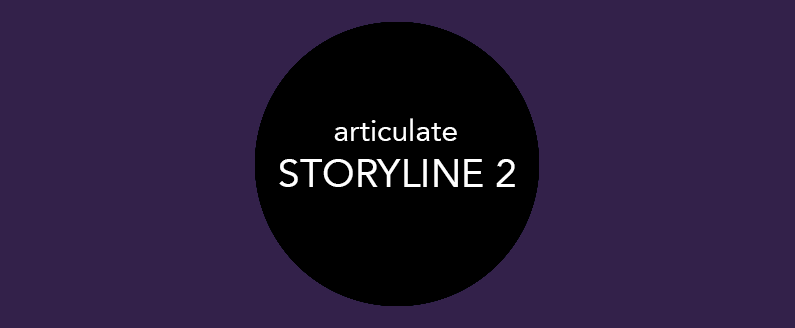
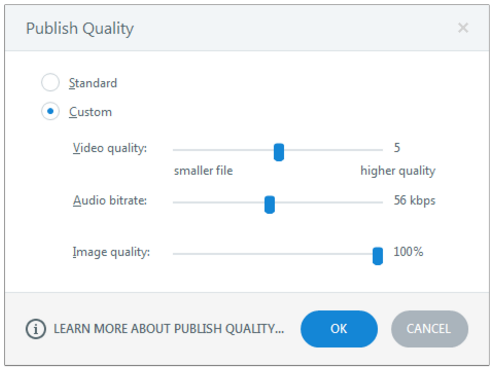

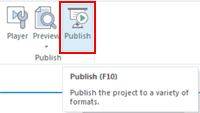
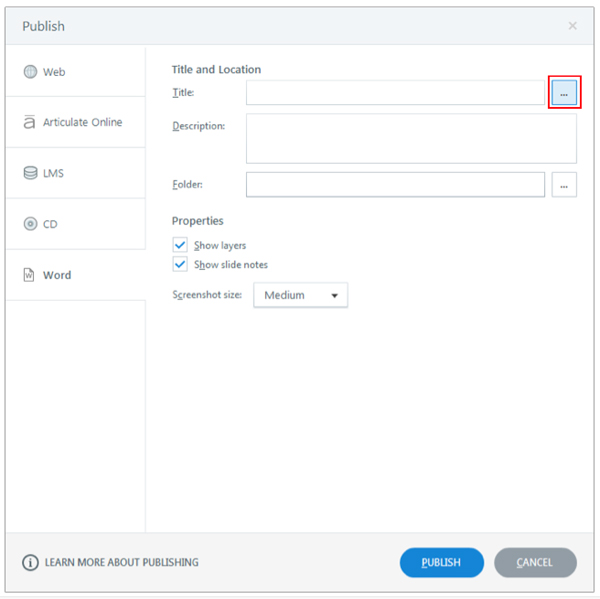
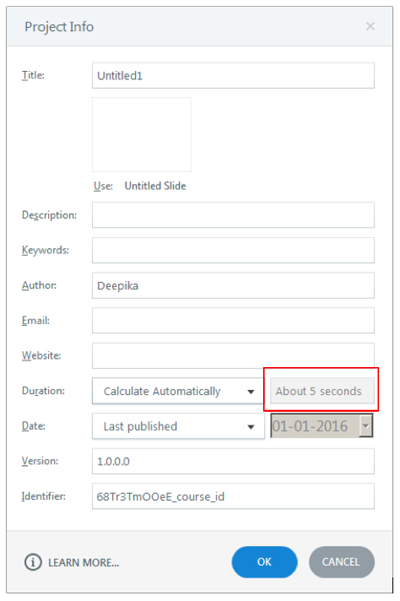
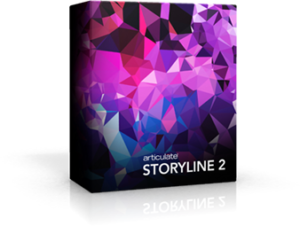 Articulate Storyline 2 been released and bundled with a heap of new features. Rather than go through them all we have chosen some of our favourites that will allow you to take your courses to the next level.
Articulate Storyline 2 been released and bundled with a heap of new features. Rather than go through them all we have chosen some of our favourites that will allow you to take your courses to the next level.
Recent Comments