
by Lingel Learning | Jan 21, 2022 | e-learning
In the last decade, 2 new generations have entered the workforce. Millennials and Gen-Z.
Both seem to be a similar age group, so what’s the difference in how they learn at work? Well, the generational gap has widened, technology has grown exponentially over the last 10 years and these two groups of young people grew up in two very different worlds.
This means they definitely have some varying wants and needs when it comes to how they operate and learn in the workplace.
Here at Lingel, learning styles are what we do best. Let’s look at some of the different ways Millennials & Gen-Z learn at work and what drives their decisions around this.
WHAT DEFINES A MILLENNIAL?
Enter the Millennial, born approximately between 1981 and 1994 – they grew up with the internet, but not social media. Most can remember 9/11 and the early days of MySpace and Facebook as teenagers.
WHAT IS GEN-Z?
Followed by their younger siblings, Gen-Z consists of current pre-teens, teenagers and those in their early-mid 20s, with birth years falling somewhere around 1997 to 2012. These young people are heavy users of Tik-Tok, have a distinctive sense of humour centred around mid-2010s internet culture, despise skinny jeans and will laugh at you if you still have a side-part in your hair.
Honourable mention to the ‘Zillennials’, a cusper generation born around the mid-90s. With a blurry memory of 9/11 and a slight Tik-Tok addiction, they may have a middle parting in their hair but they will also still have skinny jeans in their closet.
TELL US MORE ABOUT GEN-Z:
The new kids on the block, these folks have no recollection of a world without social media. With their parents having posted their baby pictures on Facebook in the late 00s and early 10s, there has never been a period of their life completely offline.
When applying for jobs, there is no need for them to declare themselves as ‘computer literate’, capable of using Microsoft office or even let you know their
typing speed. These traits are intrinsic to their identity as a generation and have become a given.
HOW DO THEY LEARN?:
As a result of their technology dominated upbringing, Gen-Z are not just digital natives, but digital experts. They spent their early years learning with a mix of computers and tablets in school rather than predominantly textbooks, pens and pencils.
Now, university aged, many are learning solely online due to the pandemic and the rise of online learning. It’s very likely this will carry over after graduation and continue in carving out the new remote-workplace culture.
HOW DO THEY WANT TO LEARN AT WORK?
E-learning is neither a new nor novel concept to Gen-Z and when it comes to how they gather information at work, this is the key to retaining them as employees. Gen-Z generally crave independent learning, working from home with a plethora of online resources, software and tech-heavy duties.
Short and fast bursts of communication with channels like Slack are essential to retaining Gen-Z talent, having instantaneous ways to ask questions and vast amounts of resources is fundamental to their learning process. The old ways of ‘this is the way we’ve always done it’ will not keep your Gen-Z talent around for long.
These young people are naturally hungry for innovation and optimisation through technology, as well as a need for quick responses, having been raised with instant messenger services at their fingertips. Outside of work they practice these skills by taking in large and fast amounts of information via Tik-Tok and Snapchat, naturally this immediacy translates into the workplace.
With a strong reputation for being eco-conscious, they see office commutes as not only pointless but bad for the environment. Gen-Z already have all the technology they need to do their job at home, they learn easily in the comfort of their ready-to-go, personal home offices/bedrooms.
WHAT ABOUT MILLENNIALS?
Younger Millennials will remember a world without social media, but not without the internet. For the vast majority, much of their school life was spent learning the ins and outs of how to use a computer, rather than using one to learn.
Older Millennials are much the same, but on a much more simplistic scale and without the influence of mainstream pop-culture intertwining into their first experience of computers.
WHERE DO MILLENNIALS WANT TO LEARN IN THE WORKPLACE?
Millennials are generally more in favour than Gen-Z of working in the office and can appreciate mixed collaboration as well as independence. Many are not team #WFH as they value the in-person, social aspect of learning at work, likely stemming from the ethics that their baby-boomer parents instilled in them from a young age.
However, plenty do prefer a hybrid model to working, unopposed to the new flexibility of remote work, but excited to meet with their colleagues for discussion on a project a few days a week (or a game of ping-pong and a craft beer)
Millennials also tend to favour open-plan and collaborative workspaces for brainstorming ideas and see the benefits these environments can bring. Having entered the workforce pre-pandemic at a time when ‘Buzzfeed’ office videos were all the rage – the trendy, open workspaces, casual dress codes and wine- Fridays are still very appealing to them to feel supported in their workplace learning.
HOW CAN MILLENNIALS TRANSITION TO AN ONLINE LEARNING ENVIRONMENT AT WORK?
Luckily for Millennials, they are naturally adaptable, having grown up in a time when the world’s economic and sociological attitudes were shifting exponentially, rolling with the punches through the throws of the Third Industrial Revolution, information technology had already completely changed the landscape of the working world, taking everything from paper to digital since the last quarter of the 20th Century – rapid change has always been a certainty for them.
The overnight switch to remote work and e-learning is far from the greatest challenge they have faced collectively. To encourage Millennials to adopt a remote work style, their success will be contingent on allowing them to feel supported even when potentially working from across the globe.
Clear and consistent communication through channels like Slack, Monday, Zoom calls and Email will help to alleviate any feelings of loneliness and isolation whilst transitioning to life outside the traditional office space.
Finally, a solid foundation of training and support when working is a key factor in retaining Millennial talent. That’s where Learning Management Systems come in, an LMS is an online platform to complete courses, training and other work related learning. Having this key area where a Millennial employee can take control of their learning will give them the company-specific knowledge they need to succeed at work.
HOW DO I HELP BOTH GEN-Z AND MILLENNIALS LEARN AT WORK EFFECTIVELY?
By giving your team the tools for training and professional development, you provide them with a sense of autonomy and the confidence to take charge of their own learning within their position. This helps combat any doubts or feelings of ‘Imposter Syndrome’, a documented phenomenon in the workplace where perfectly qualified individuals feel lacking in their skills and abilities due to low confidence and feelings of unfamiliarity.
Since both have a strong need to work with technology, both inside and outside of the traditional office space, you’ll need a Learning Management System – specifically one that works intuitively, remotely and stays up to date with evolving technology for your younger employees.
Luckily, we’ve got you covered with our product, Virtual Slate: www.virtualslate.com – with everything you need in one place, you can help your younger employees manage their learning and training with ease.
Don’t forget to stay connected with us on social media:

by Lingel Learning | Dec 10, 2021 | e-learning, LMS, Moodle
Lingel Learning is proud to announce we are the winners of ‘Moodle Certified Service Provider of the Year 2021 (APAC region)’. The dedicated team at Lingel Learning have excelled this past year in developing and delivering innovative solutions to give our clients the most effective Learning Management System experience possible.
The incredible support we received from our clients, our collaboration with Moodle, along with the drive of the Lingel Learning team, has allowed us to celebrate this outstanding achievement today. As a Moodle Partner, we have been deemed experts in our field of educational technology.
2021 has brought new opportunities for Lingel Learning. Over the course of the pandemic, the massive popularity of e-learning has been both rewarding and challenging for us. We have risen to the occasion and measurably accelerated our products, listening to common pain-points from our customers and tweaking our features to deliver what our valued clients need.
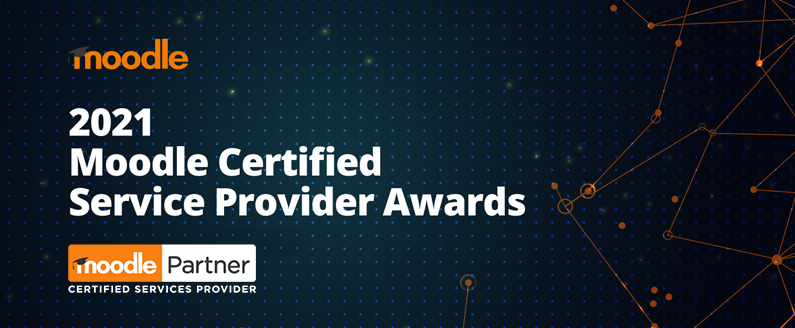
Established in 2011, Lingel Learning has prided itself on its commitment to Moodle. With offices in Canada and Australia, we continue to deliver exceptional services to our clients across a range of industries such as Corporate, Government, Education and Not-for-profit.
Lingel Learning offer its clients the benefit of using Moodle’s latest and greatest features along with enrolmart and the Virtual Slate framework that comes bundled with advanced plugins, integrations, and user-friendly dashboards.
We’re looking forward to 2022 and continuing to help our clients get the most out of their online learning platform.

by Lingel Learning | Feb 27, 2019 | Articulate, Articulate 360, e-learning
So your boss wants to know how many pages of content can fit into the one hour long elearning course that all employees must participate in; or, your team leader asks how long the powerpoint you are going to convert will take the end users to complete in their learning path. In another scenario, your client asks you what will be the end learning result when you convert a 50 slide powerpoint into online learning. If any of these scenarios sound familiar to you, you could be wondering how to determine a definitive answer to the mystery that is calculating elearning course time?
This is a common and often debated question amongst Subject Matter Experts and Course Creator’s alike.

Many factors come into consideration when calculating learning time. It is difficult to determine learner time based on slide count or even course content text pages, because of many factors.
Some of these factors are as follows:
- Type of content , some content leans to descriptive paragraphs and images that support. Some is best portrayed with complex, labeled diagrams or multiple layers and animations. A slide with some text and images will take much less time than a slide with complicated layers, video or animation. A level 3 interactive game based course will take much longer than the 1-2 minutes a learner might spend on text slide or a click and reveal.
- Learner variation: learners come in all different shapes and sizes! Just as in traditional classroom settings, learners don’t come in a one size fits all package. Everyone learns at different rates. One learner could whizz through a slide in 45 seconds while another could slowly read through the content and digest it in 4 minutes. When estimating learner time, we need to account for this diversity.
- Technological proficiency: similarly, some learners will be more technologically in tune than others. They will click click the next button, and sail through the interactions in no time. Other users may take 15-30 seconds working out which buttons to press in order to reveal content, or to turn the page.
There is no ‘one size fits all’ calculation to determine seat time for an elearning course. After our own inhouse debate, and then scouring the web, we found various thoughts on how many words and slides constitute an hour of learning.

Many elearning developers believe that approximately 50 slides or content screens equal 1 hour of e-Learning, and a 10,000 word script is also equal to 1 hour of e-Learning. This is of course subjective and dependent on the factors listed above. However, if you need a broad guide, use this as a starting point.
Next assistance with course development, find out more.

by Lingel Learning | Nov 29, 2018 | Articulate, Articulate 360, e-learning
Voice to text has been commonplace for years now. It feels natural to dictate a text message to our phone, write a shopping list by telling siri what we need, give navigation instructions orally in our cars, the list goes on. Recently, however; Articulate has enabled the opposite – text to speech. Without engaging a voiceover artist or even using a microphone, you can now create narration in your e-learning courses!
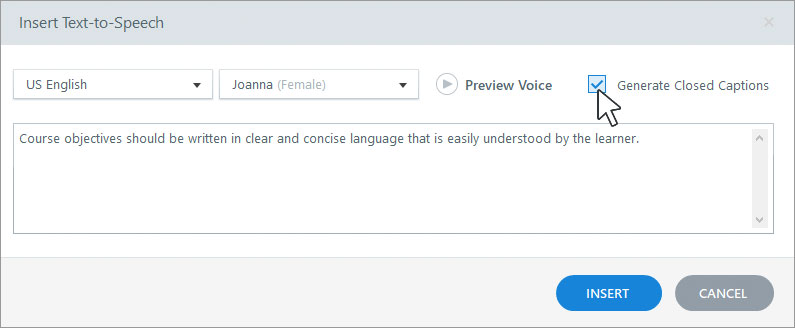
Articulate has made it simple to create a voiceover narration. It’s as straightforward as writing your script and entering it into the voice to text field.
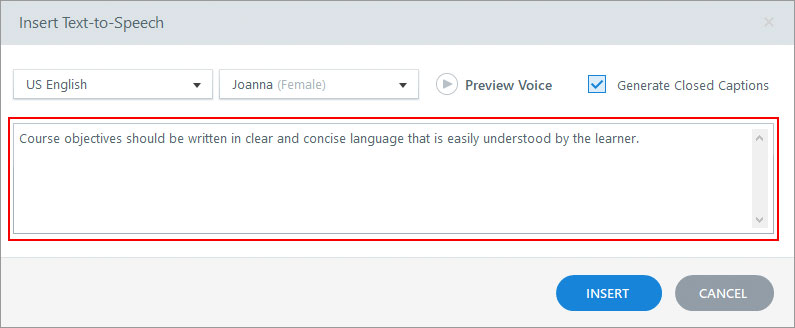
Then you can choose your language and voice/accent and Voila! You have e-learning content with narration.
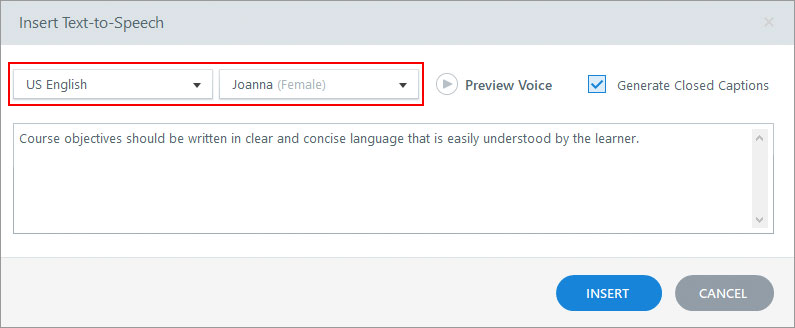
Text-to-speech narration works just like other audio clips in Storyline, so you can use the audio tools to customise it. You can even use different voices for different clips, which is helpful for creating dialogue between two characters.
Here are some tips for getting the best pronunciation and phrasing with Text-to-speech:
- Don’t use abbreviations
- If a correctly spelled word isn’t pronounced the way you want, try spelling it phonetically
- If you need longer pauses, then convert your Text-to-speech and open it in the built-in audio editor and add silence where required
There are some drawbacks to using Articulate’s Text-to-speech function. While it is simple and cost effective, it still sounds very computer generated. We can see this improving in the future, as technology of computer animated voices gets better. It also doesn’t have the same inflection of an actual human voice. It sometimes doesn’t portray the sentence as the course author would have suggested, placing emphasis on the wrong words. This could arguably distract the user from the learning at hand. However, we think it’s beneficial to cater for as many learning styles as possible at one time and using voiceover narration for some or all of your content can assist students who learn best auditory.
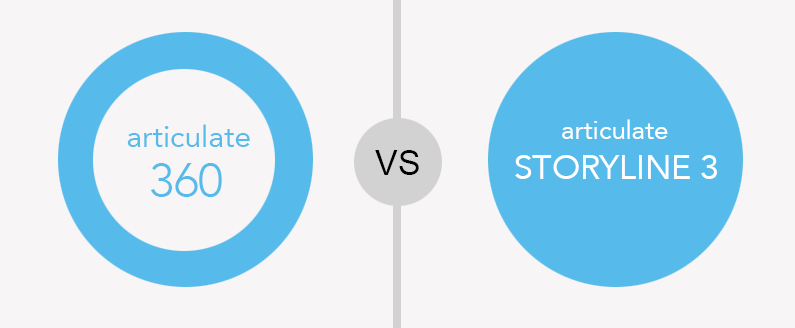
by Lingel Learning | Nov 4, 2017 | Articulate, Articulate 360, e-learning, Storyline
We provide a lot of training using the Articulate software and one of the most common questions we are asked is which one of these products will give me the best value? Which one is the most user friendly?
There is no right or wrong answer because both will help you create captivating online courses. The question should be which one is more appropriate for the elearning I am creating?
We rounded up the details of both new Articulate software below.
Articulate 360
Articulate 360 comes with a variety of tools as opposed to Storyline 3 which just gives you the upgraded version of Storyline 3.
With your subscription to 360, you get access to the following tools:
- Storyline 360 – Industry standard for creating interactive elearning SCORM content
- Studio 360 – Transform PowerPoint presentations into Courses.
- Rise 360 – Build fully responsive courses in minutes, right within your web browser.
- Content Library 360 – An ever-expanding source of course assets, with over 3 million images/videos + characters & slide templates.
- Review 360 – Simplify project reviews with your stakeholders with instant upload & sharing, comments, and notifications.
- Replay 360 – Record and edit personalised screencastsn.
- Peek 360 – Record screencasts and instantly upload to Review for sharing.
- Articulate 360 Training – Gives you the training you need from eLearning experts.
One nice new feature available in Storyline 360 is Text-to-Speech, it allows you to convert text to speech right in 360. This is a powerful feature, we still feel the voice narration created sounds a little computer generate.
Articulate 360 is a subscription-based software. This means you have to pay a monthly fee for all that Articulate 360 has to offer. This is ongoing, so if you only want to fork out the payment one time, this solution probably isn’t for you.
Articulate Storyline 3
Storyline 3 is the same great product that we have come to know and love. Storyline 3 is a perpetual license, which means you pay the lump sum for it now and don’t have to pay again, that is until the new version of Storyline comes out and you want to upgrade.
Storyline 3 comes with the added features:
- Allows you to structure text with tables, which can be great for organizing your content.
- Create and add closed captions. We have worked with WCAG and Section 508 in the past and this feature is an added bonus if you do any work for disabled employees.
- The motion paths are much more advanced and new trigger events let you create content that is more game- like.
- A new responsive player that will look great on tablets and mobile phones.
To put it simply, Storyline 3 is an upgraded version of your old Storyline. If you only want to spend the money once, are happy with your current Storyline 2 and don’t need access to a reviewing tool or the content library, this is the product for you. If you are happy to go with a subscription, Articulate 360 gives you access to more tools to work with. It is continually getting upgraded so you reap the benefits of the advancements.
Still not sure, click here to compare features across all Storyline versions.

by Lingel Learning | Jun 16, 2017 | e-learning
People often say, “a picture is worth a thousand words.” This certainly rings true in elearning when there is often so much information to deliver. Images can grab a learner’s attention by creating an engaging and riveting scene. Using images can help brighten up boring subject matter, or use a diagram to convey a complex topic. By using photos or illustrations, you might trigger an emotional response in your learner that helps move them to a deeper level of understanding and help commit this particular fact to memory
Stock image sites can be a great way to source images for your project; however, they can often be costly. We have rounded up our favourite 5 sites where you can get free images to use in your courses.
Most of these image are free from copyright restrictions or licensed under creative commons public domain dedication. This means you can copy, modify, distribute and perform the work, even for commercial purposes, without asking permission. Where noted below, some do require attribution, which means you have to give kudos to the photographer.
https://burst.shopify.com/
No attribution required
A free site with CCO (Creative Commons Zero) license. Lots of photos on many topics, also searchable.
http://www.freedigitalphotos.net/
No attribution required
Download free and premium stock photos and illustrations for websites, advertising materials, newspapers, magazines, ebooks, book covers and pages, music artwork, software applications and much more. If you want higher resolution images, they are available for purchase.
https://stocksnap.io/
No attribution required
Approximately 9000 beautiful images on a wide range of topics. Site is searchable; photos are on CCO license.
https://unsplash.com/
Attribution required
Absolutely stunning photos of various topics, portraits, landscapes but you do have to give credit to the artist.
https://picjumbo.com/
Free images for use but not for resale.
https://pixabay.com/
No attribution
This site is a game changer. Over 1 million free images, vectors and videos, all under CCO license to use in elearning. Search, browse, enjoy!
http://www.gratisography.com/
No attribution
Another site with a range of topics and free hi res images.
http://publicdomainarchive.com/
Most free, some premium images require subscription.
https://foodiesfeed.com/
No attribution required
Great for anything food related.
http://www.freeimages.co.uk/index.htm
Attribution required
18,000 images available, must provide attribution to the photographer.



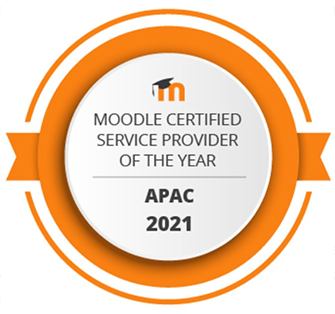
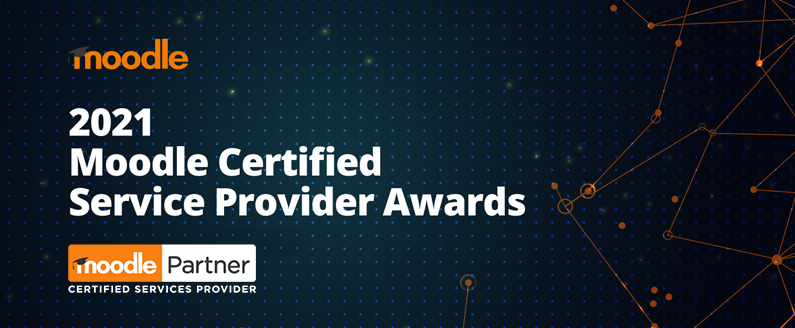




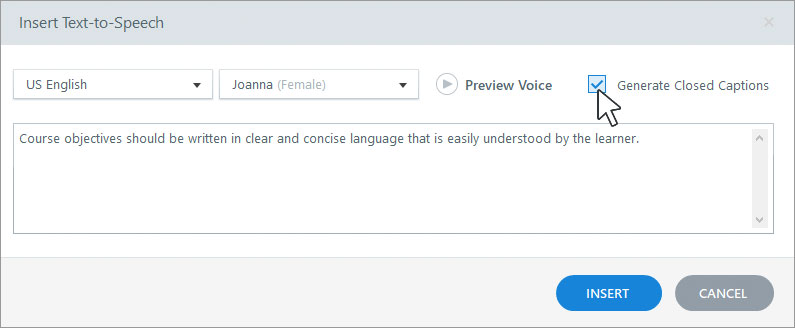
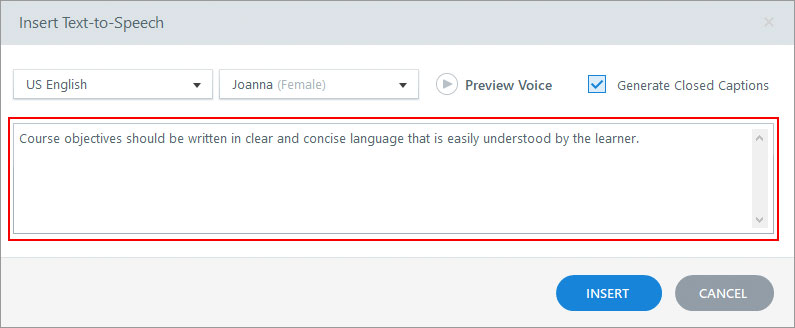
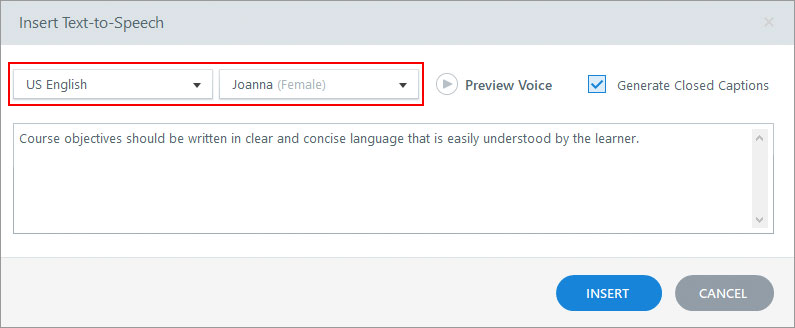
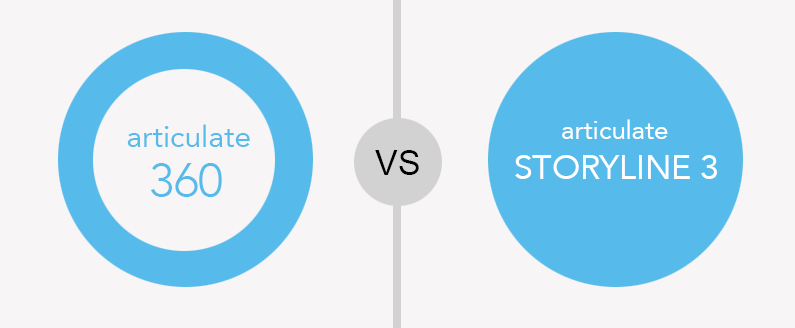

Recent Comments