
Seamlessly Integrate iMIS with Moodle using Virtual Slate LMS
Leverage the power of iMIS, the leading Engagement Management System, with the seamless integration capabilities offered by Lingel Learning’s innovative Moodle plugin. The plugin brings together the robust functionalities of iMIS and the dynamic e-learning environment of Moodle, creating a unified experience that empowers businesses to drive engagement, personalize user interactions, and achieve growth. Explore how this integration revolutionizes user engagement and simplifies management tasks.
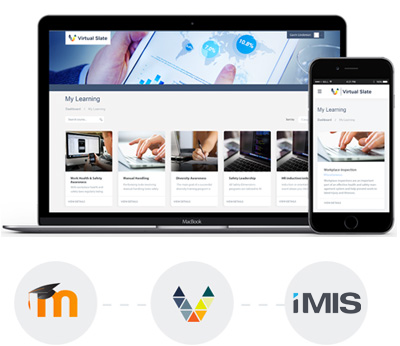
Understanding iMIS: An Engagement Management System (EMS)
iMIS is more than just a system; it’s a holistic Engagement Management System (EMS) designed to optimize user engagement across various touchpoints. As the sole EMS with a global presence, iMIS serves as a pivotal tool for businesses looking to enhance user experiences. By effectively managing interactions such as product sales, event histories, training, and certifications, iMIS empowers businesses to tailor their offerings according to engagement trends, popularity, and demand. This system’s core focus is growth, achieved by consolidating business data with front-end services, seamlessly uniting data sources for a cohesive experience. Powered by Microsoft’s Azure cloud computing platform, iMIS ensures automatic upgrades, unmatched security, and peak performance.
iMIS Features that Propel Engagement
iMIS encompasses a comprehensive suite of features that pave the way for enhanced engagement and business growth:
- CRM, Data, Website, and Membership Management: Seamlessly manage customer data, website content, and membership details in one integrated platform.
- Integrations and Compatibility: Integrate with thousands of popular applications, streamlining processes and enhancing functionalities.
- Events and Learning Management: Efficiently manage events and offer robust learning opportunities to your audience.
- Certification and Product Sales: Streamline certification processes and manage online product sales seamlessly.
- Email Marketing and Automation: Deliver targeted messages with ease and automate workflows for enhanced efficiency.
- Dashboards and Reports: Gain valuable insights through comprehensive dashboards and reports, empowering data-driven decisions.

Unlocking Seamless Integration: iMIS Moodle Integration with Lingel Learning
While iMIS doesn’t inherently integrate with Moodle, Lingel Learning’s dedicated efforts have resulted in a breakthrough iMIS plugin for Moodle. This powerful integration simplifies and enhances the user experience. Key features include:
- Two-Way Data Exchange: The plugin enables seamless data exchange between Moodle and iMIS, automating account creation, course enrollment, and progress tracking.
- Course and Activity Synchronization: Course completion and activity status are seamlessly synchronized between Moodle and iMIS.
- Group Information Updates: Any updates made to group information within iMIS are seamlessly reflected within the Moodle system.
Experience the transformational benefits of integrating iMIS and Moodle through Lingel Learning’s iMIS integration plugin. This collaboration not only streamlines user engagement but also empowers businesses to harness the combined potential of two
Why Choose Lingel Learning for your iMIS Integration?
- iMIS plugin is included free with any Virtual Slate hosting plan
- Virtual Slate is a custom framework built on top of Moodle, which means you get ALL Moodle features by default
- 2-way exchange of information between iMIS and Moodle

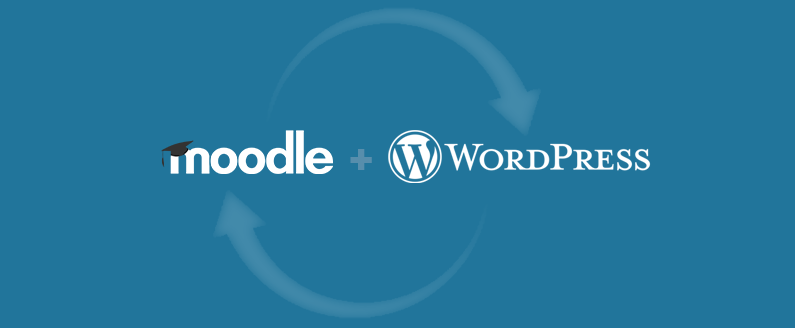
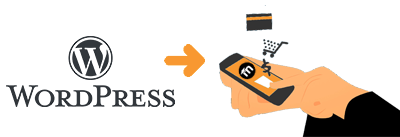
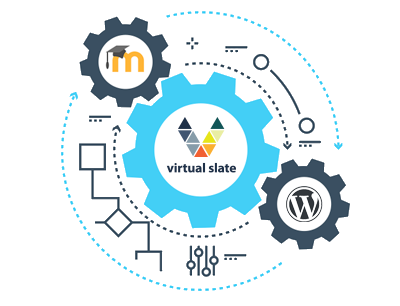

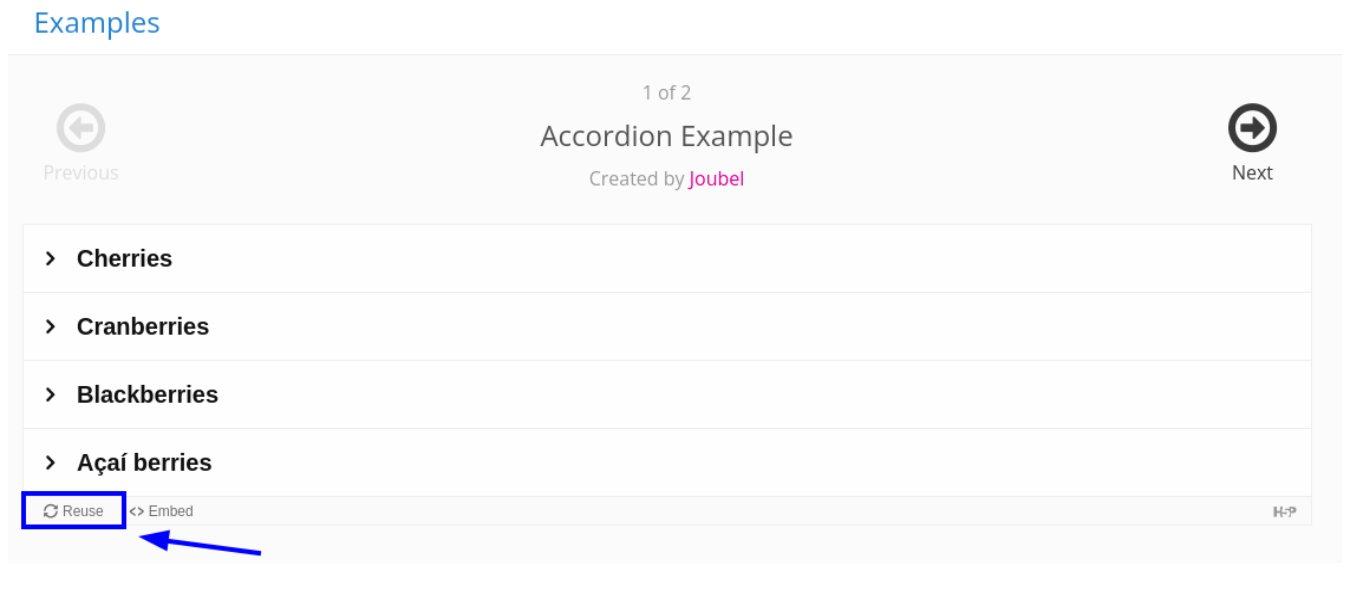
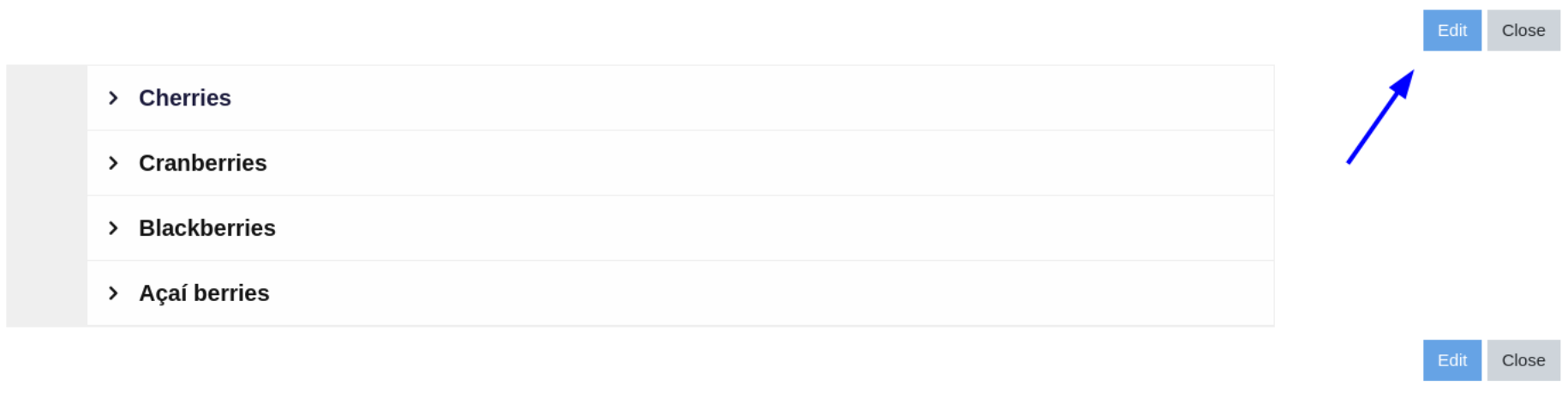
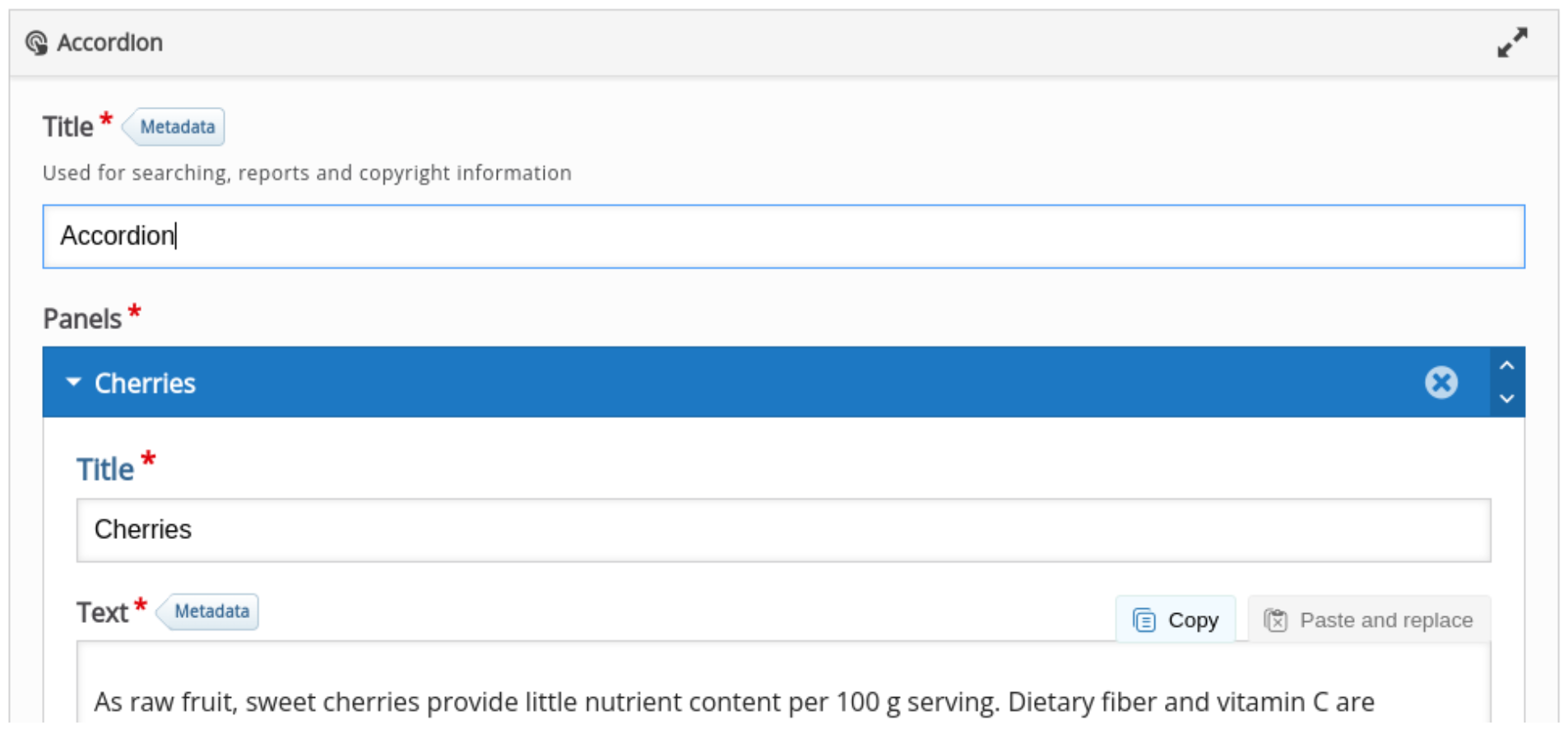
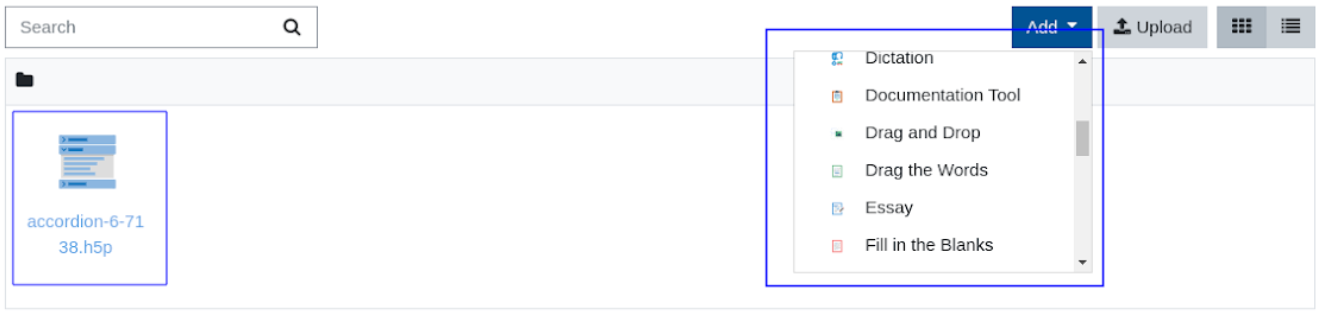

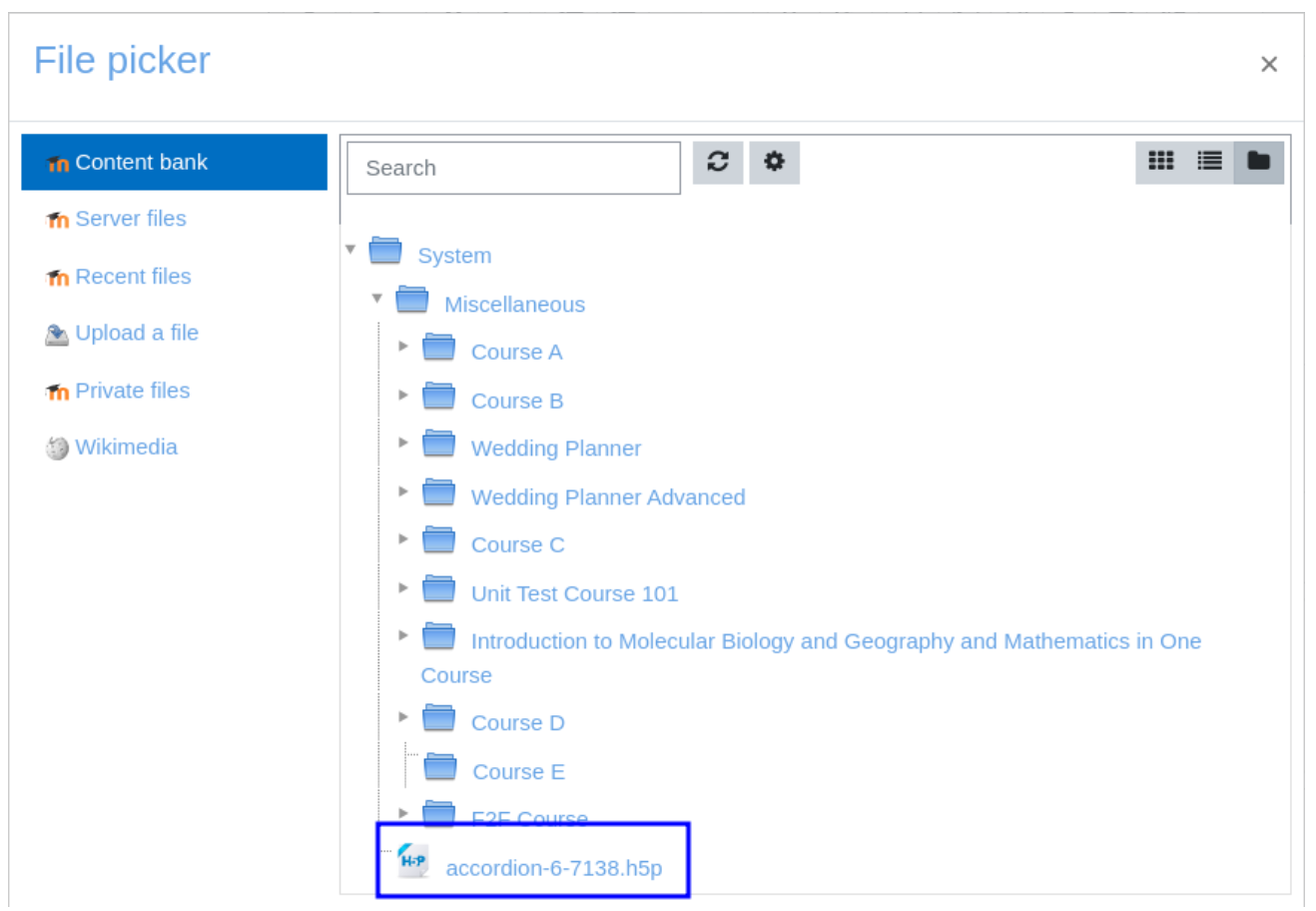


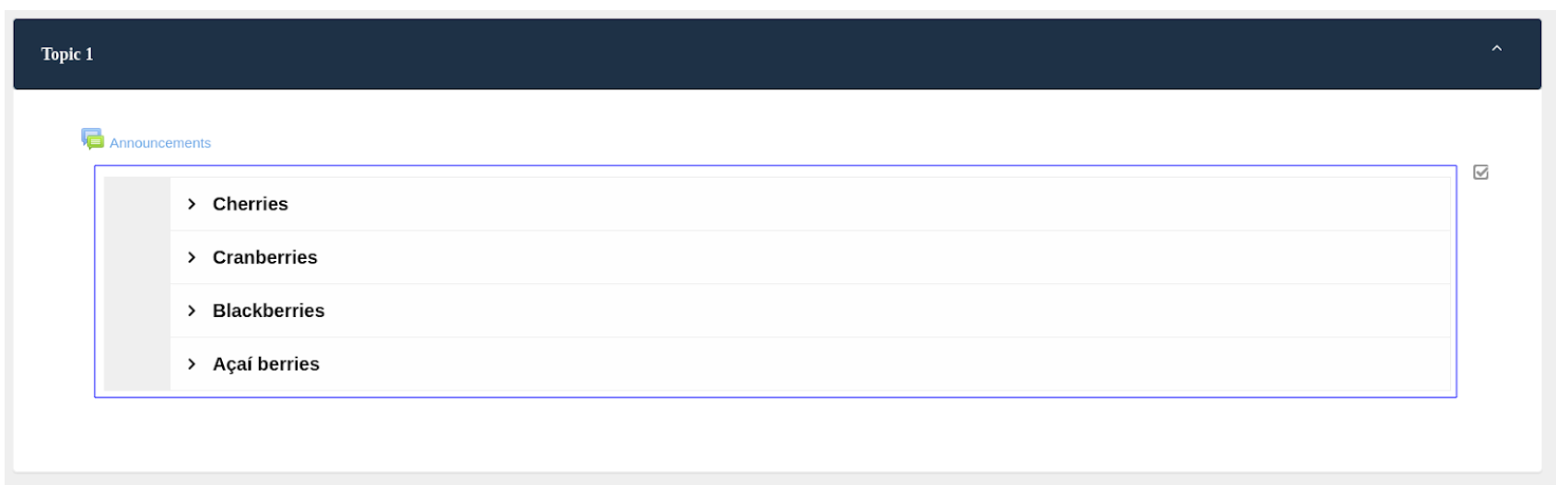
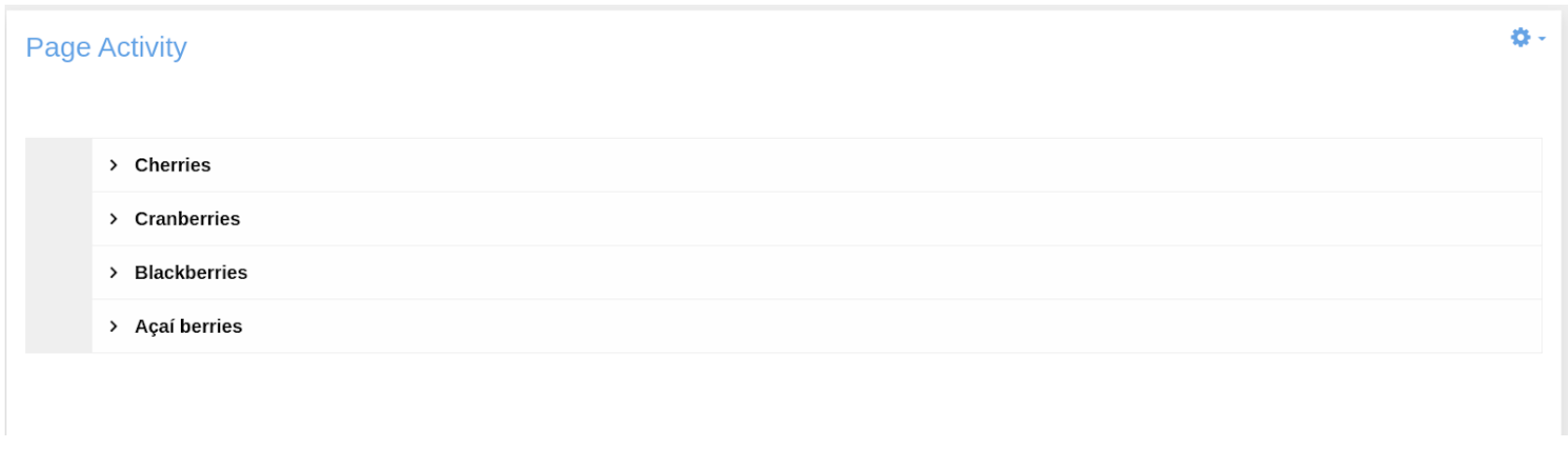
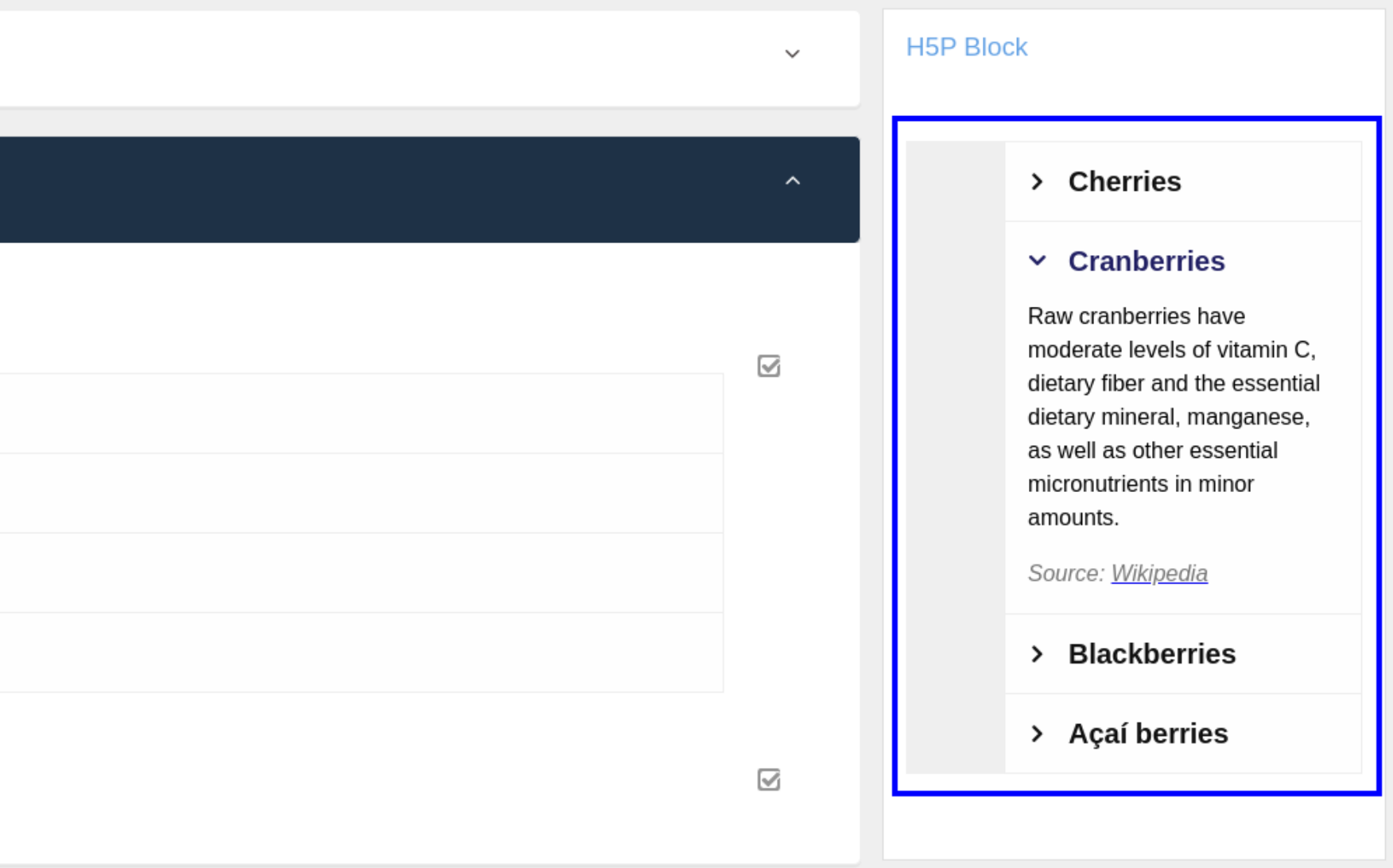
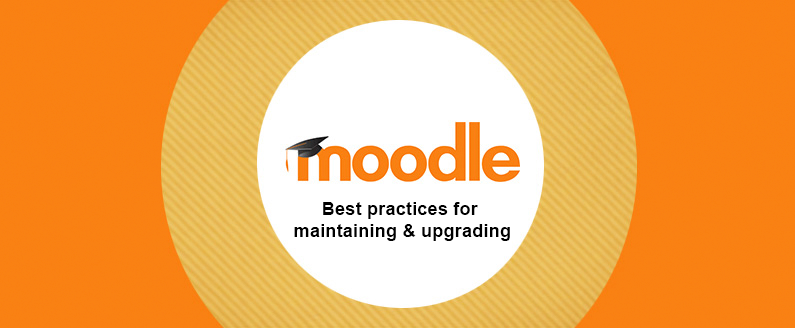
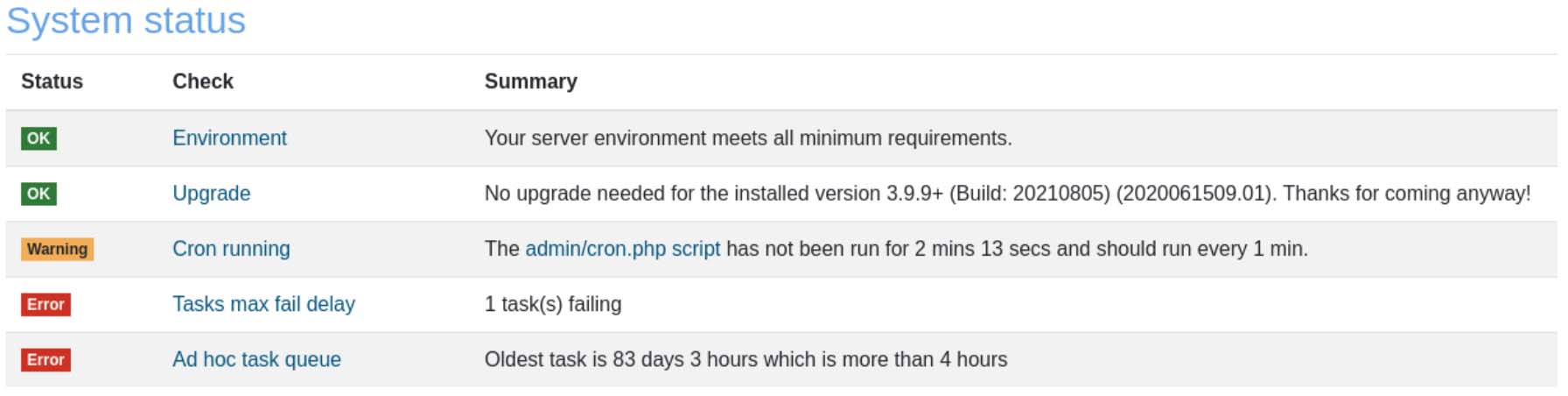
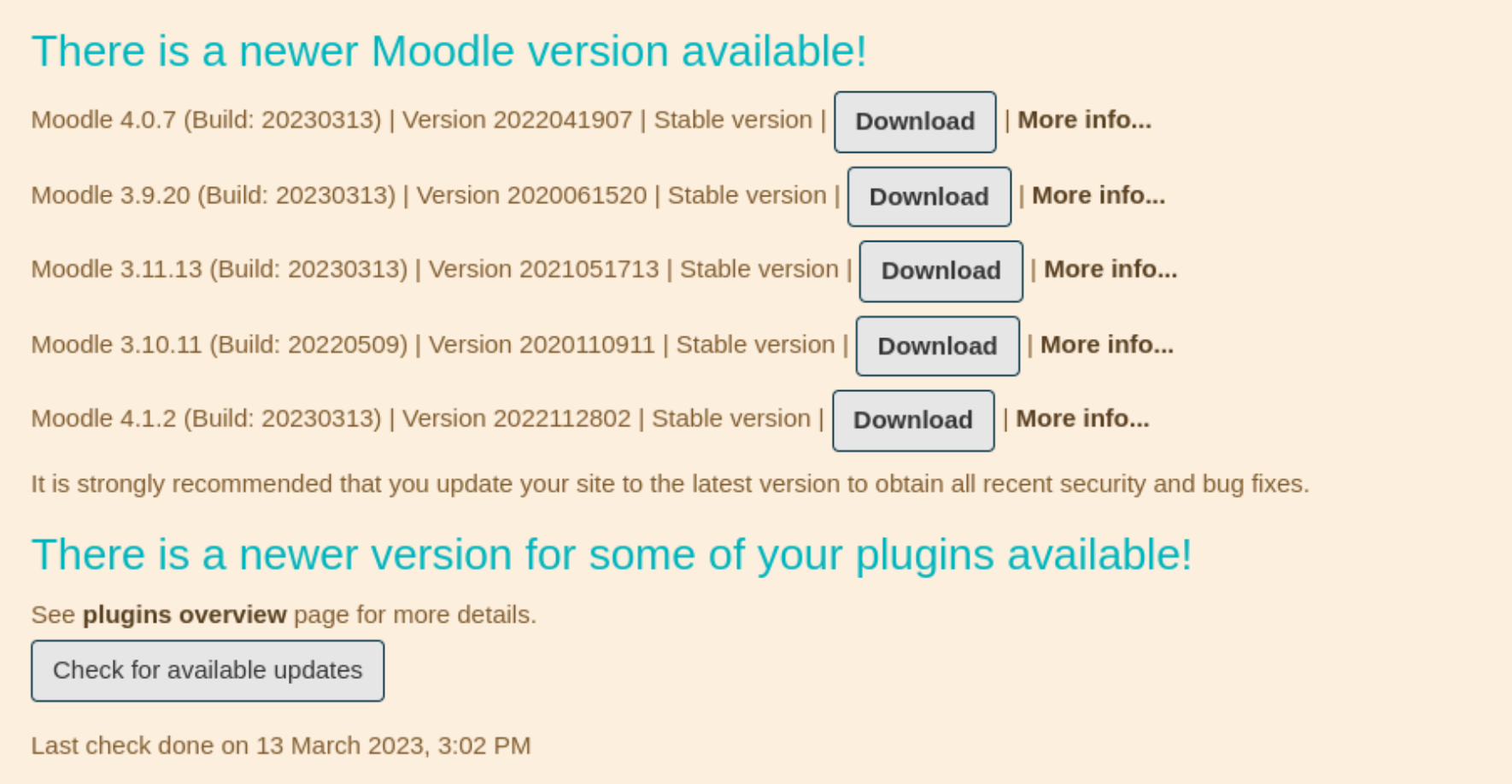
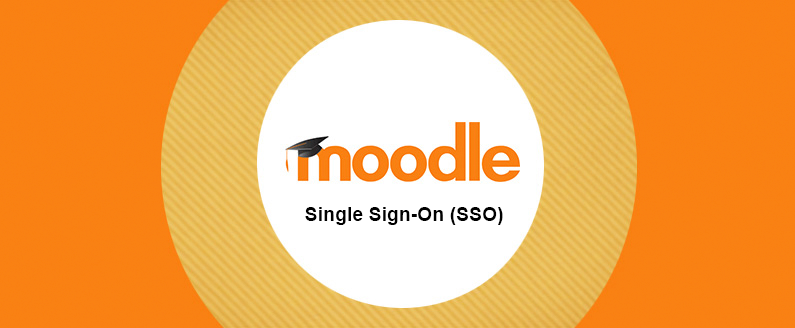
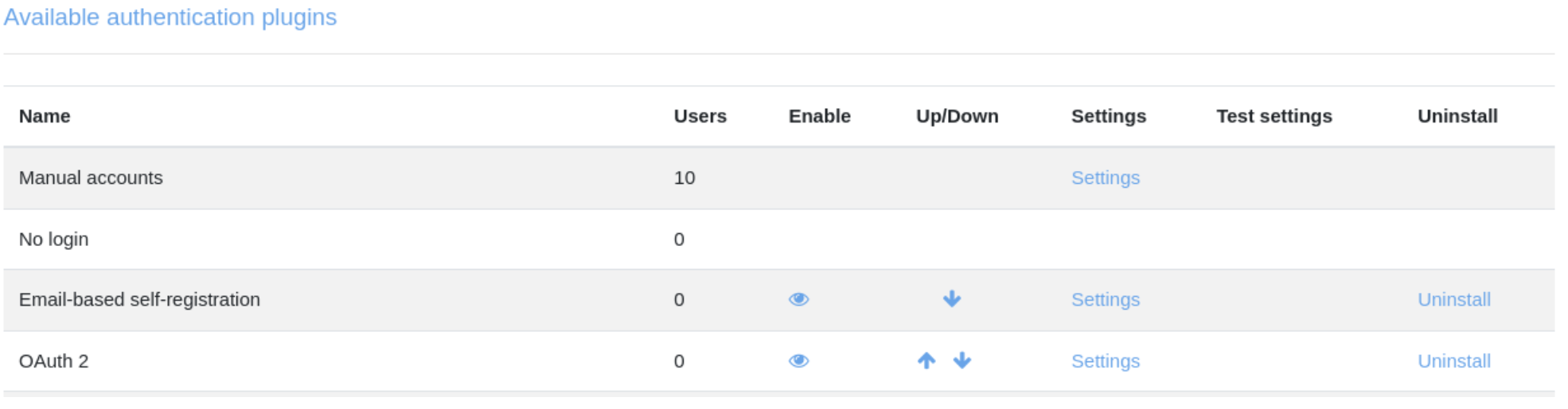
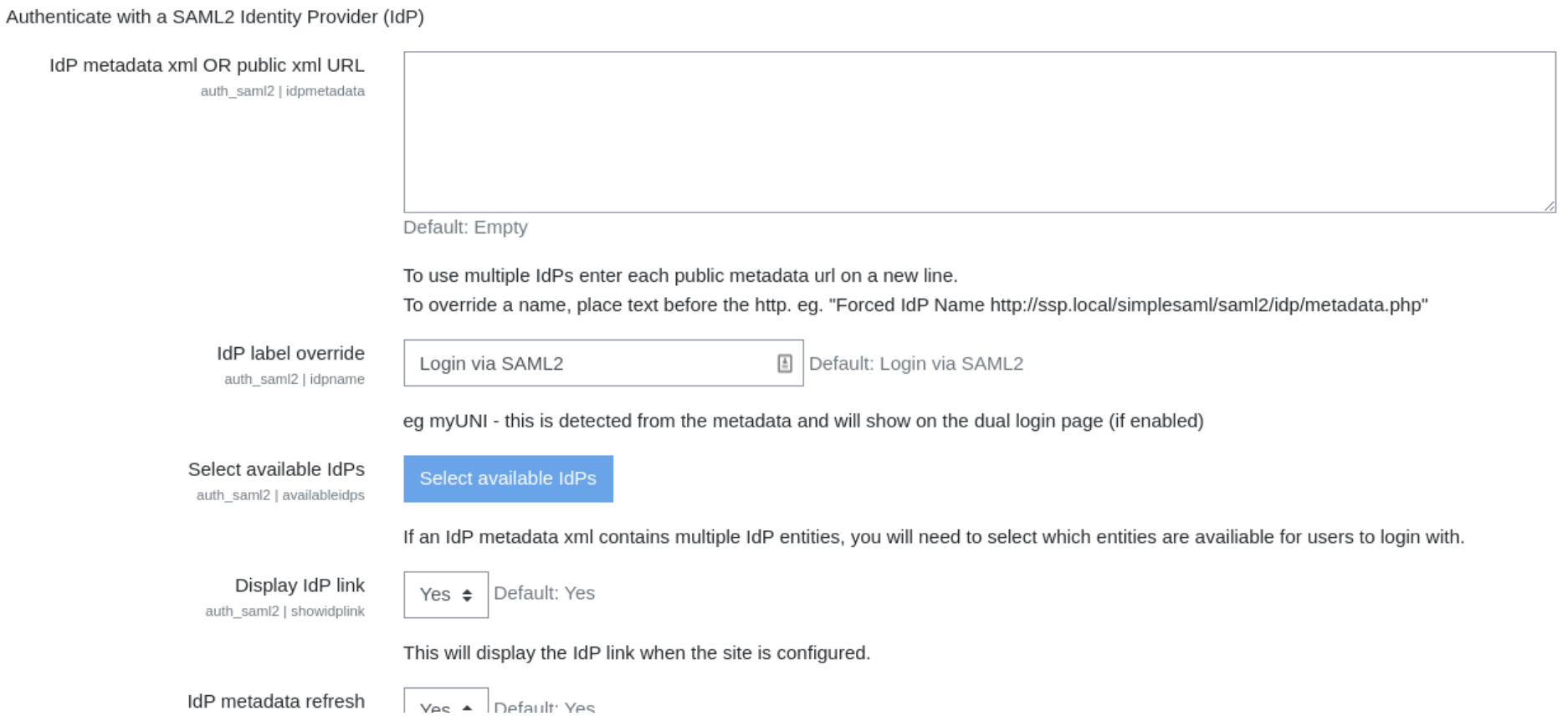
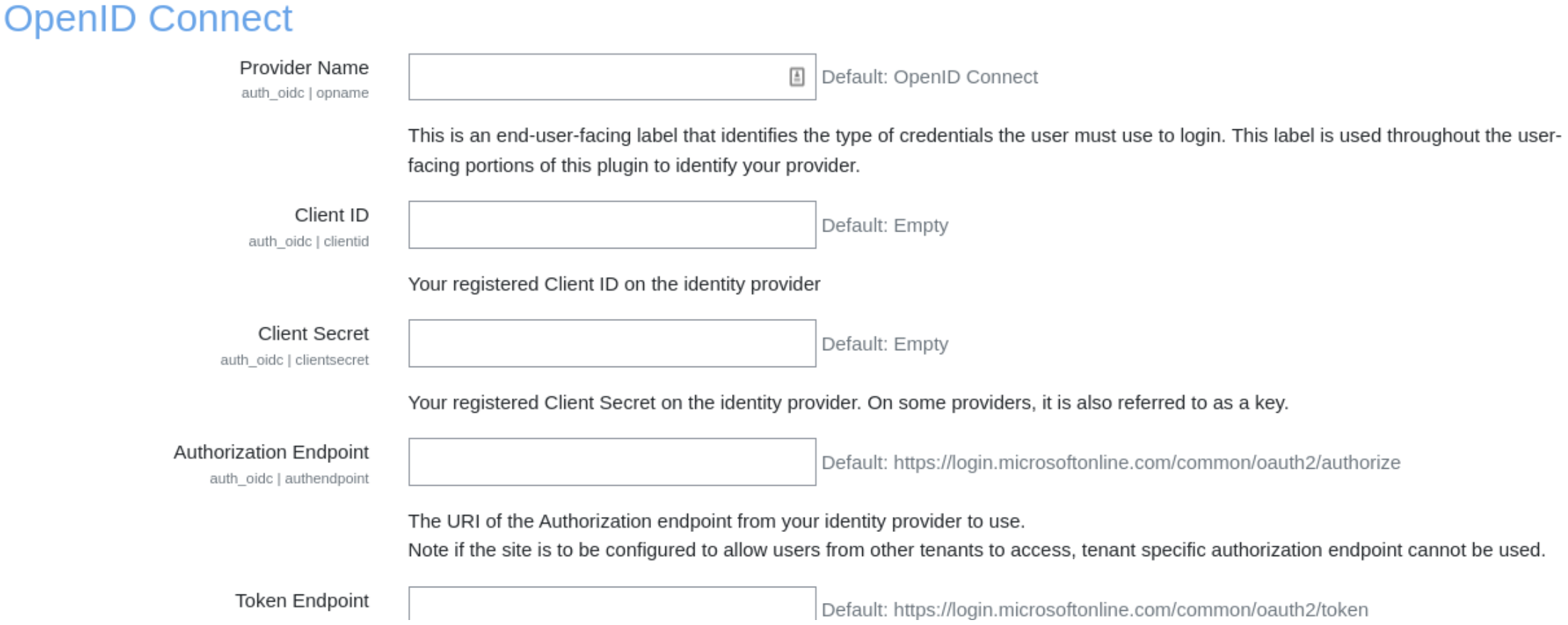

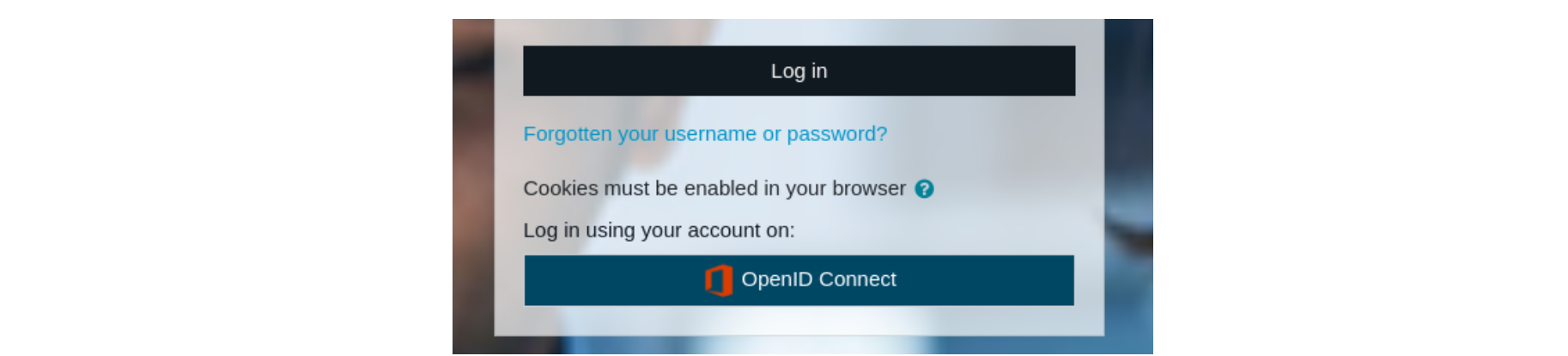

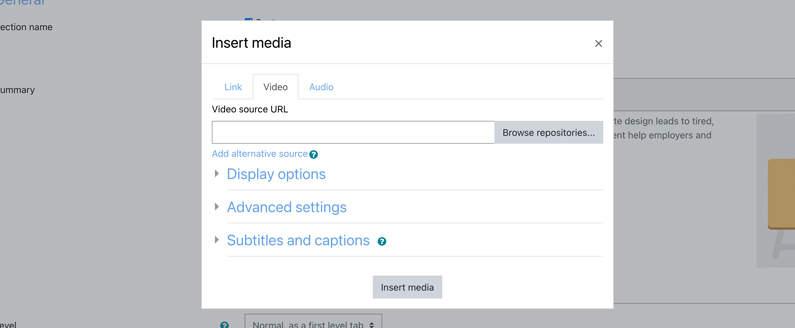
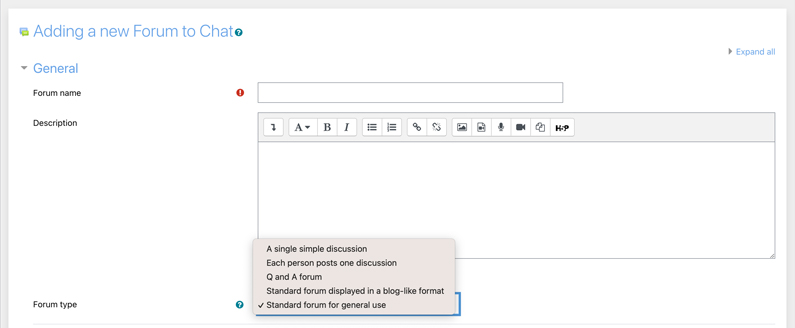
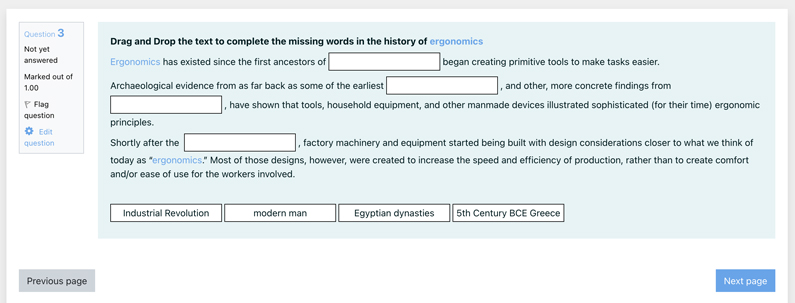
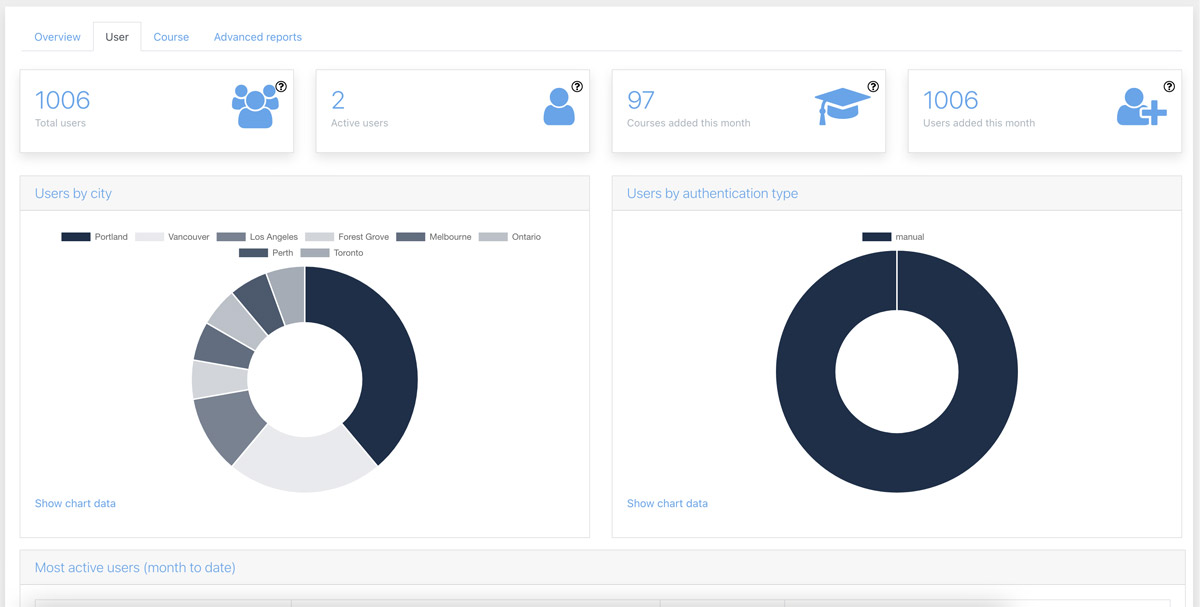
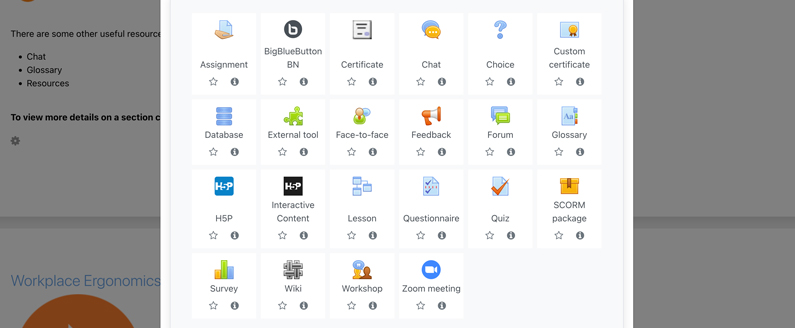
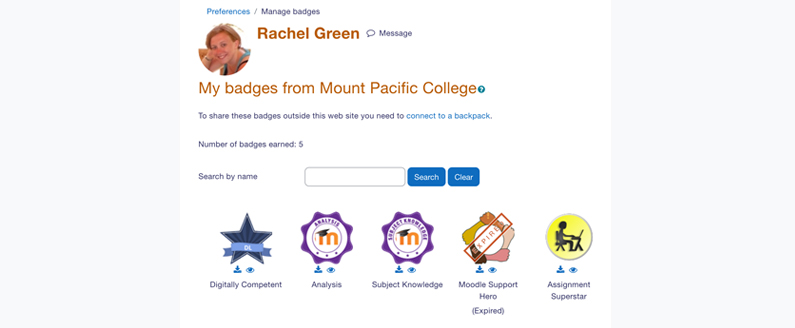
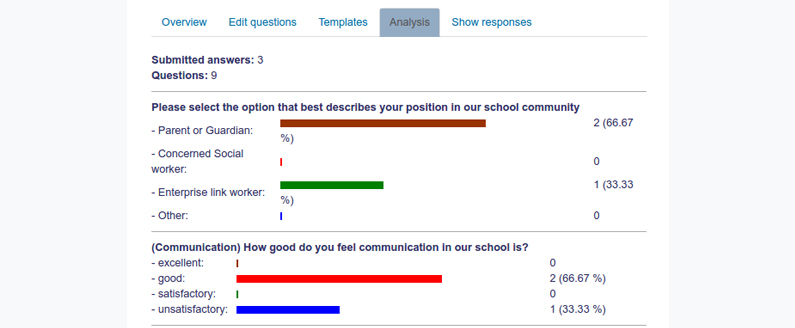
Recent Comments